How-To: Caption & Title FCP Projects
To successfully receive FCP Captions/Titles, we suggest import a "clean" FCP Project to the Simon Says FCPX Extension
=== Simon Says has now added support for FCPX Share Destination. It is a MUCH better way to Caption and Title FCP Projects. We suggest you use this option: see this article for more info. ===
====
FCPX only supports FCPXML Captions or FCPXML Titles on an FCP Project itself.
You cannot caption or title an audio/video clip. If you import a clip either via the extension or the website, you will *not* receive FCPXML Captions/Titles. (Instead you will then need to export SRT subtitles and import that to FCPX.)
This means to receive Captions or Titles you need to:
1. Have the Simon Says Extension installed into FCPX (See here for instructions to install)
2. Have an FCP Event with an FCP Project and drag the Event to the Simon Says extension.
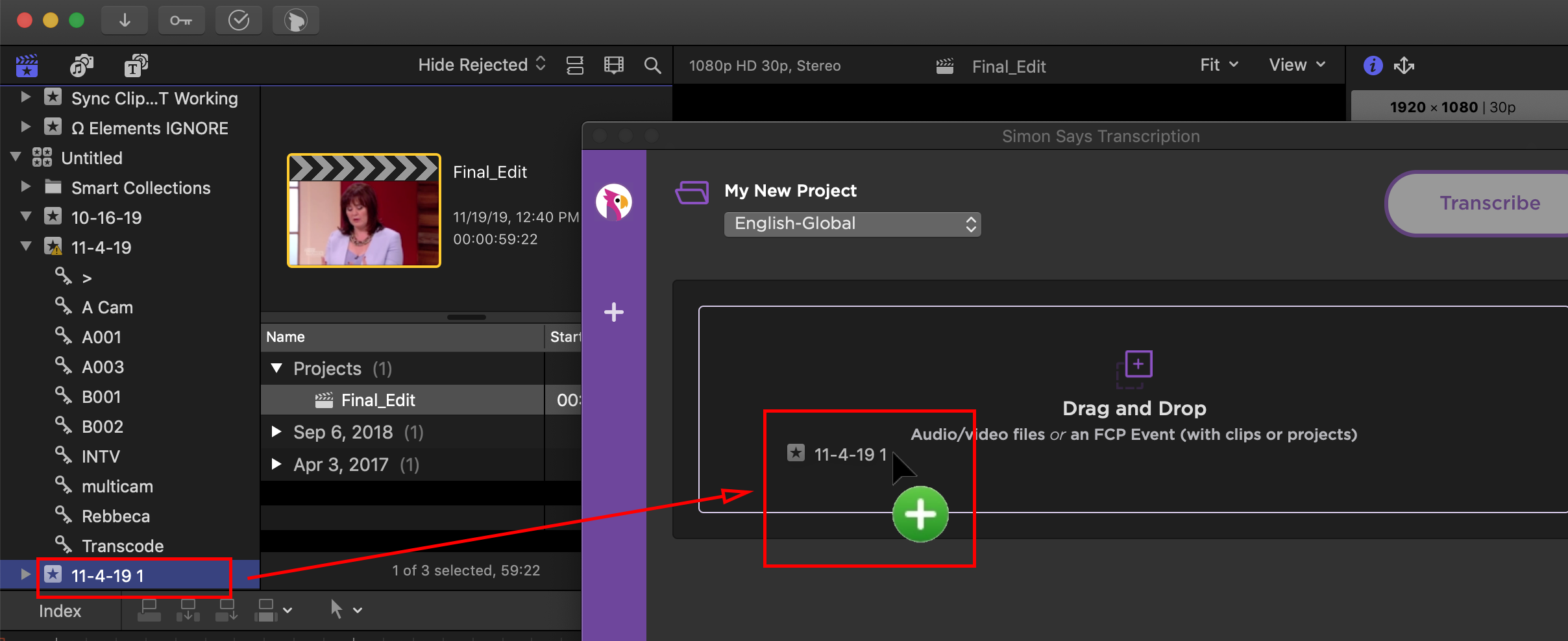
If it imports successfully, jump to step 3. If you get an error message, see 2b below.
*If you get an error when importing FCP Projects to SImon Says*
FCP Projects can get quite complex and we are working to support more and more permutations. If you receive an error message when importing the FCP Project to Simon Says, create a clean project and import that instead.
Here is how to create a clean FCP project:
a. Take your final edit FCP project and export it without sound effects/music to a clip. (This is so the dialogue track is clear and thus the AI accuracy will be higher.)
b. Import that clip back to FCP and place it into a new, clean FCP project in an FCP Event.
Yes, this is a workaround but it will be cost-effective, accurate and successful.
3. Pay & Transcribe
4. Then click export and drag the FCP Captions or FCP Titles icon back to your FCP Event
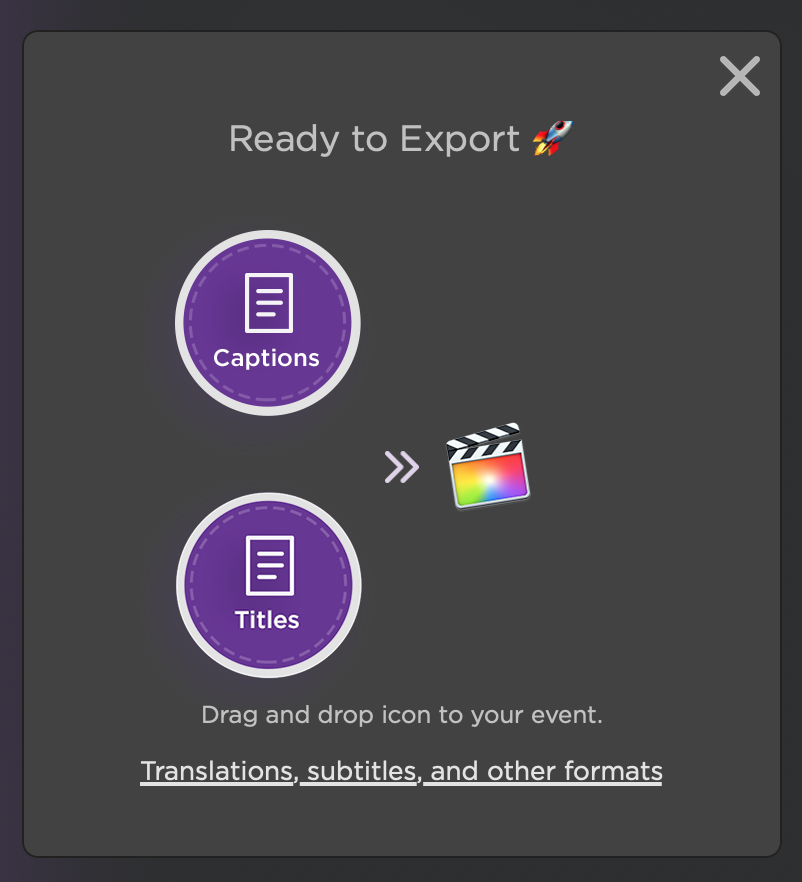
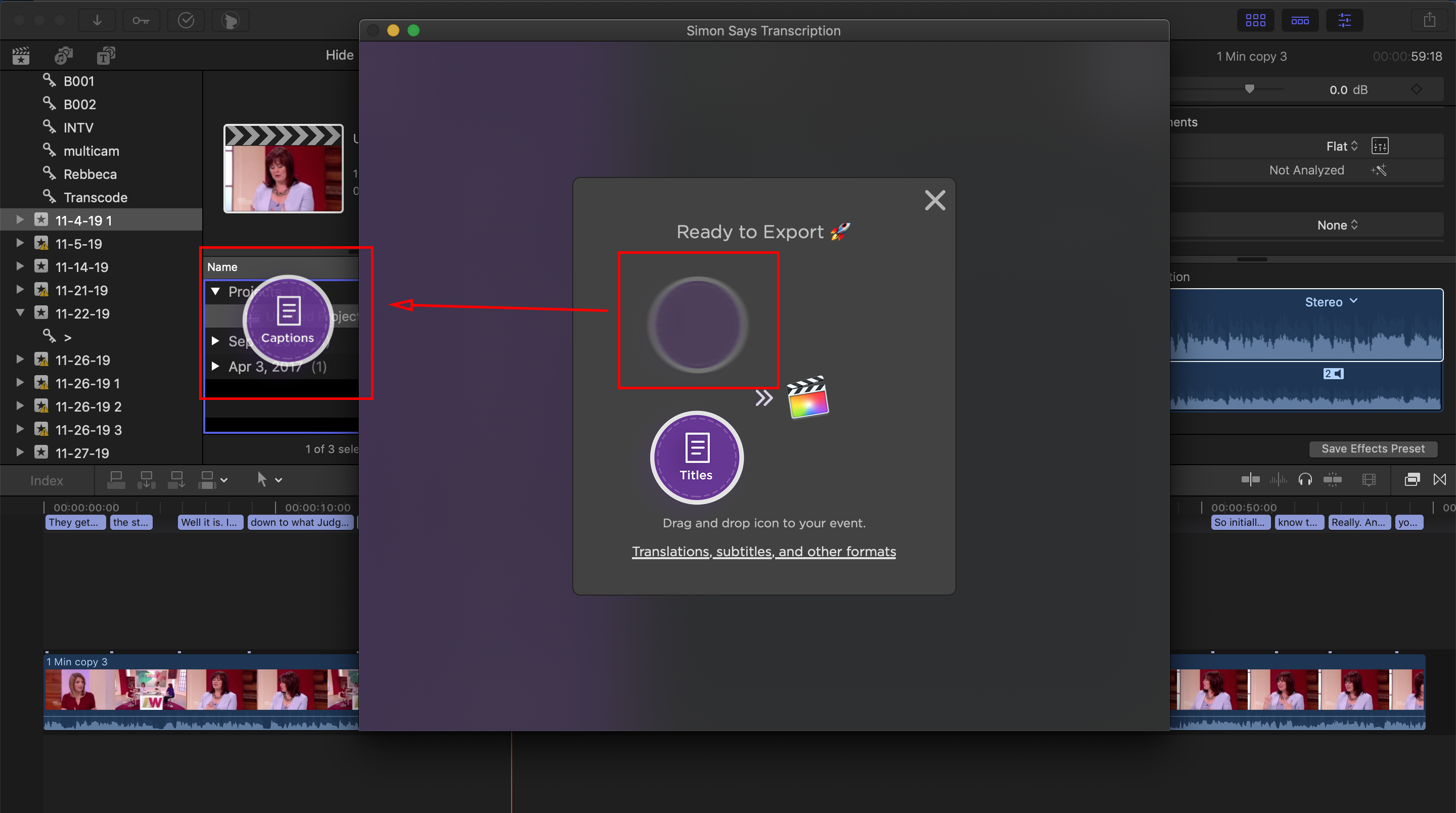
TaDa! You will now have FCP Captions / Titles.
FYI: The benefit of using Titles is it provides much more opportunity to adjust font size/styles than Captions.
Related Help Articles:
Best Practices for importing Multicam and Sync clips with the SS FCP X Extension
Optimizing your FCP X Ranges XML
Export burnt-in subtitles/caption in FCPX
How-to: getting started with the FCP X Extension (video)