Optimizing your FCP X Ranges XML
Speaker names, favorites, and notes transpose into the Ranges XML which makes editing so much faster.
Simon Says makes FCP X Ranges delightful with favorites, speaker names, and notes.
How?
Once you import your FCP X Event with clips (simple, multicam, sync, compound clips) into the Simon Says Extension, you can view the transcript there or on the website. That transcript is editable like a Google doc.
You can:
-Create new paragraphs or combine them.
-Bookmark key paragraphs and annotate them.
-Even add speaker labels.
Bookmarks in Simon Says = Favorites in FCPX
Strikethrough in Simon Says = Rejected in FCPX
Notes in Simon Says = Markers in FCPX
Speaker name and Transcription = Keyword and Notes, respectively, in FCPX
When you export the FCPXML ranges, it will be rich with metadata and make your editing life much better.
HACK: if transcript paragraphs are too big, you can break them down so the range is smaller. Export your transcript to the visual subtitle editor and set the character and line count. Then export to FCPXML ranges and the transcript ranges will now be smaller in FCPX.
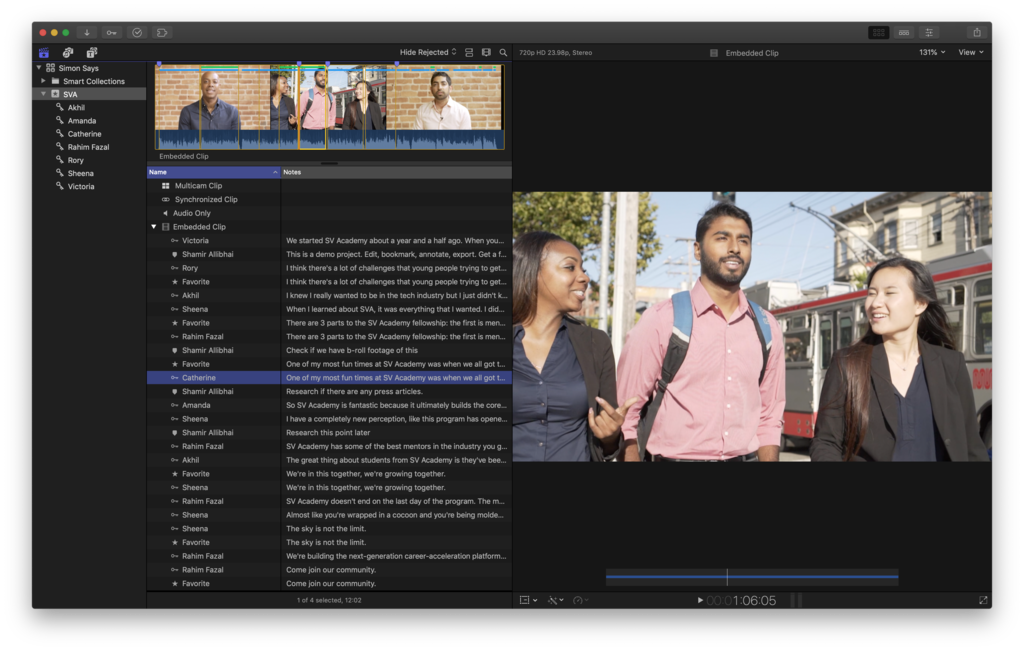
Related Help Articles:
Best Practices for importing Multicam and Sync clips with the SS FCP X Extension
Can I translate my subtitles within the FCP Extension?
Export burnt-in subtitles/caption in FCPX
Features of the Simon Says Mac app (a visual guide)
How to import into Final Cut Pro X
How to receive video proxies on Simon Says website from the Mac app
How-to: Caption & Title FCP Projects
Steps to install/uninstsall our FCP X Extension / MacOS app
Supported Imports (FCP X Ext/Mac app)