Steps to install/uninstall our FCP X Extension / MacOS app
Steps to install the FCP X Extension/MacOS app
Jan 23, 2022
The MacOS app can run independently, even if you don't have FCP X.
You need at least FCP X 10.4.4, the first version to support Extension, to run the Simon Says Extension. Here is how to install our transcription tool right in FCP X:
- Download and install the Simon Says Extension from the Mac App Store.
- Run FCP and you should see the Simon Says extension like below:
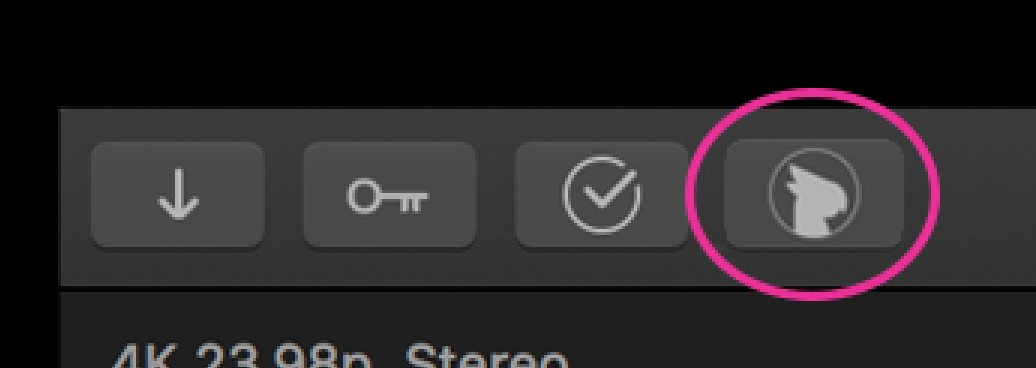
- If you don’t see it, run the Simon Says application from the Applications folder and login. Restart FCP X and you should see the Simon Says extension now there.
To uninstall:
- Remove the Simon Says app from the Applications folder
- Remove the folder on Macintosh HD > Users > [User name] > Library > Containers > ai.simonsaysapp which contains the transcodes of the project files you imported to Simon Says for transcription. Alternative location: Users > [User name] > Library > Group Containers > J24QJVC9NT.group.simonsays
Additional help: https://help.apple.com/finalcutpro/mac/10.4.4/#/ver7e3767356
Related Help Articles:
Features of the Simon Says Mac app (a visual guide)
How to import into Finhal Cut Pro X
How to receive video proxies on Simon Says website from the Mac app
How-to: Caption & Title FCP Projects
How-to: getting started with the FCP X Extension (video)
Supported Imports (FCP X Ext/Mac app)
Why a Simon Says Mac app / FCP X Extension?
Visual Subtitle Editor