Best Practices for importing Multicam and Sync clips with the SS FCP X Extension
Best Practices for importing Multicam and Sync clips with the SS FCP X Extension
Simon Says can transcribe most kinds of clips from Final Cut X. Because there are so many possibilities on how clips are built, there may be some things we have not imagined. The following should be considered guidelines, and not gospel. Please let us know if you can contribute to this entry.
General rules about enabled media in MultiCam or Sync Clips:
-Enabled audio tracks will transcribe. If you have a comp/mixed track in your multitrack audio, enable that and disable the rest. Having too many tracks enabled will raise the noise floor and adversely effect the transcription quality.
-Disable audio at the clip level, not within the timeline for the clip.
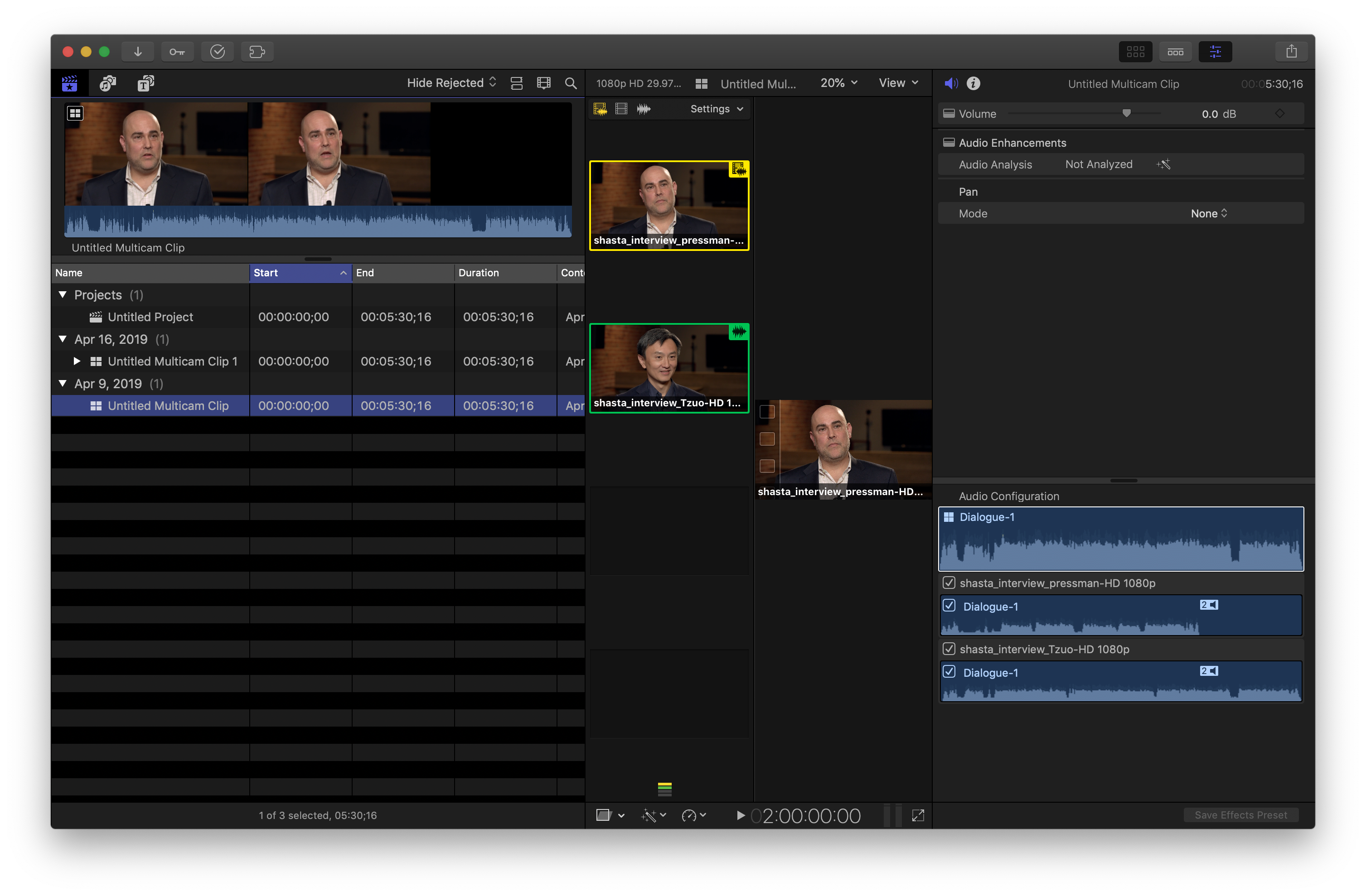

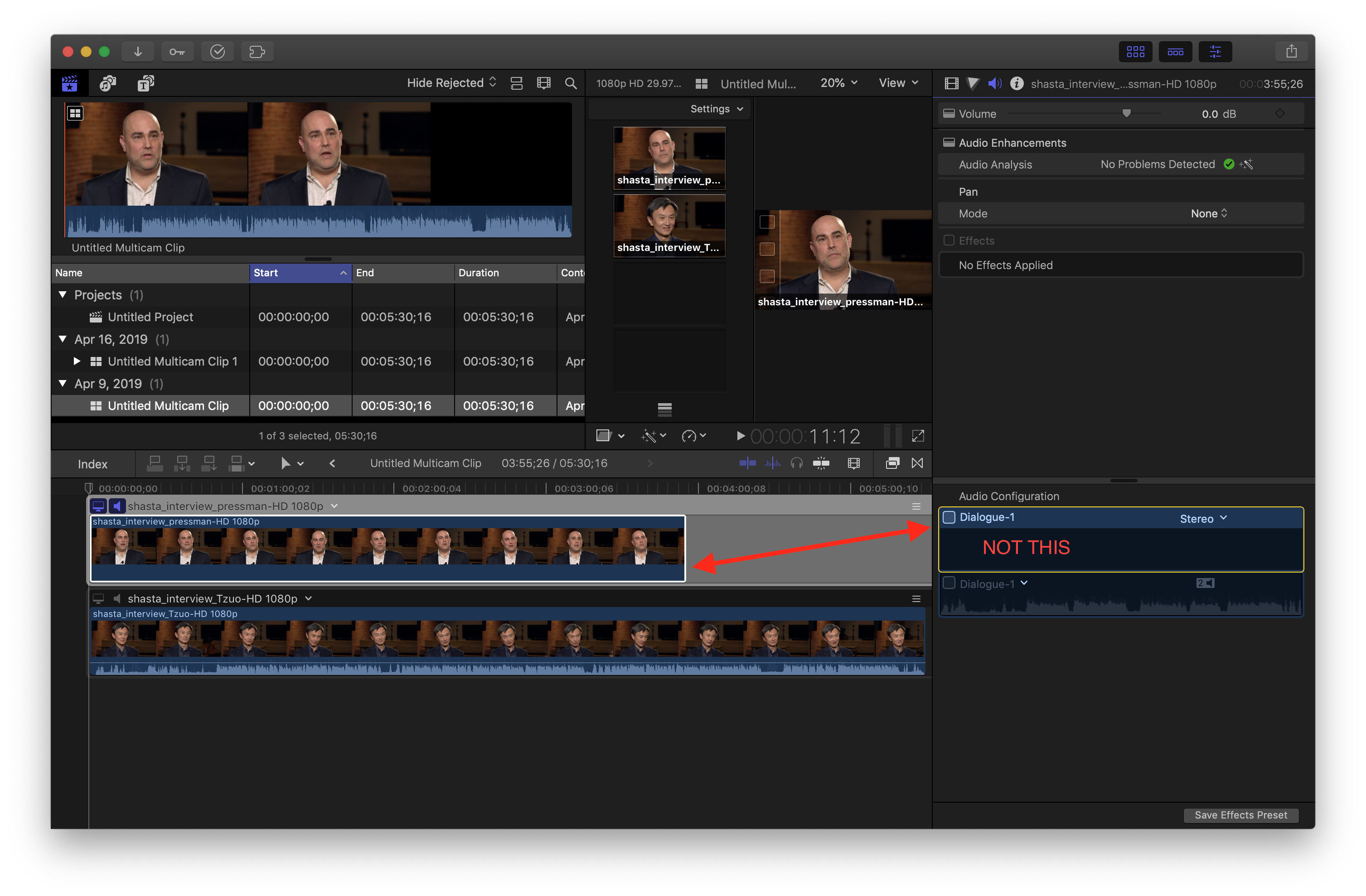
-Simple clips are recommended.
-Sync clip: One picture file and one audio file
-Multicam Clip: Multiple picture files designated to different cameras; one audio file or multiple audio files designated to different cameras; enable the comp/mix track
-Audio length is prioritized over video length. Often sound rolls before picture and ends after, transcription will begin and stop at the boundaries of the audio.
To avoid (at this time):
-Too much silence in an audio file.
Related Help Articles:
Download the MacOS app/FCP X Extension
Export burnt-in subtitles/caption in FCPX
Features of the Simon Says Mac app (a visual guide)
How to import directly into Final Cut Pro 7
How to import into Final Cut Pro X
How-to: getting started with the FCP X Extension (video)
Optimizing your FCP X Ranges XML
Steps to install/uninstall our FCP X Extension / MacOS app
Supported Imports (FCP X Ext/Mac app)