Exporting video proxies from your NLE to preserve timecode/framerate through to transcript export
Instructions to receive timecode-synced transcripts when using Avid, FCPX, Resolve, and Premiere Pro
See this article for how we automatically read timecode and framerate in compatible codecs/container audio/video formats. That article also describes how you can manually set it.
===
Instructions to create proxies from your video editing software that you want Simon Says to read and preserve its timecode through to when you export your transcript to Word or as captions back to your video editing software:
From Avid:
Select clip(s) in bin.
File>output>export to file.
Make and save these settings.
Select “Video and Audio”
Choose “format options” to get to the dialog:
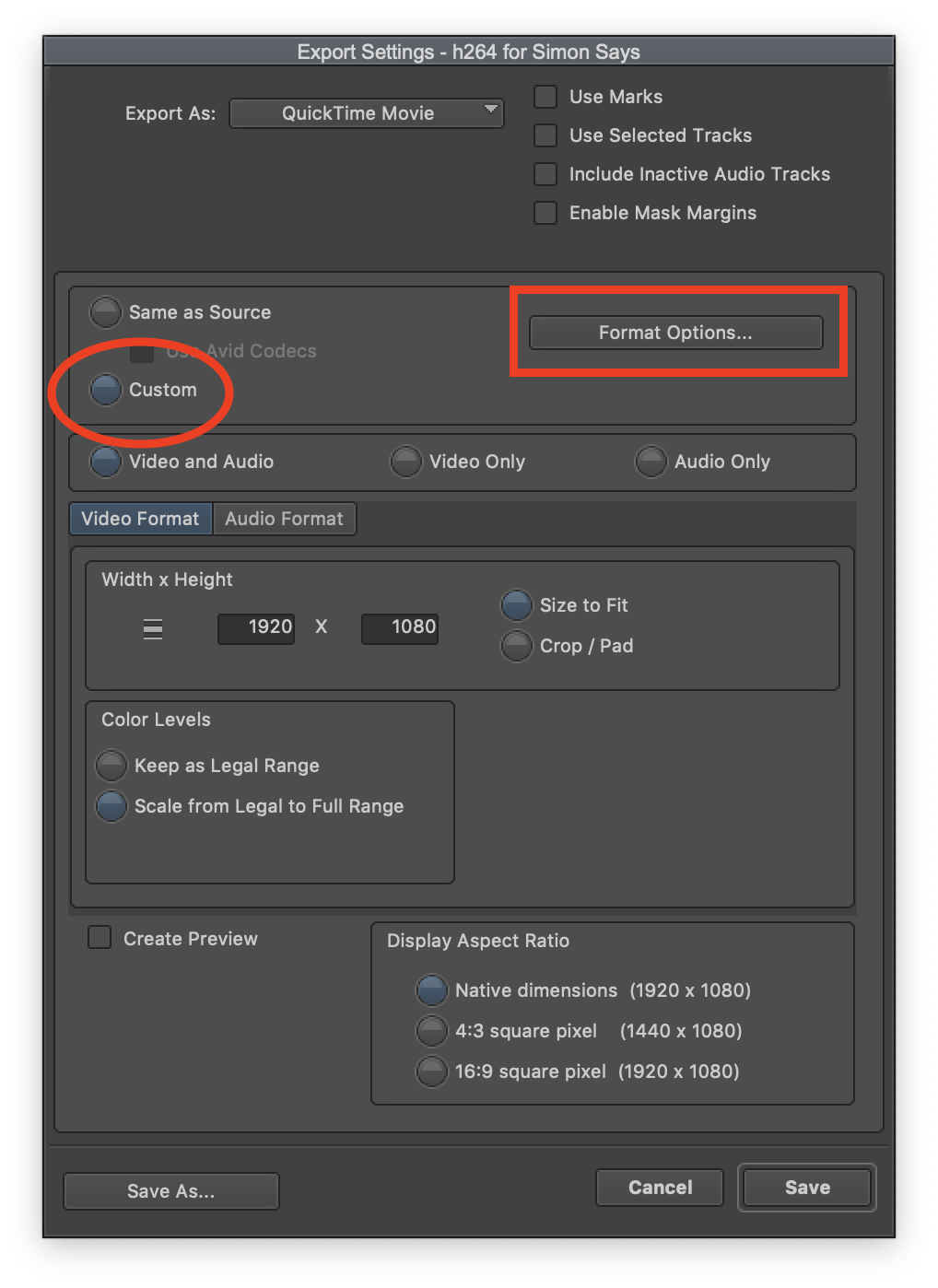
Click “Settings” to set to low quality
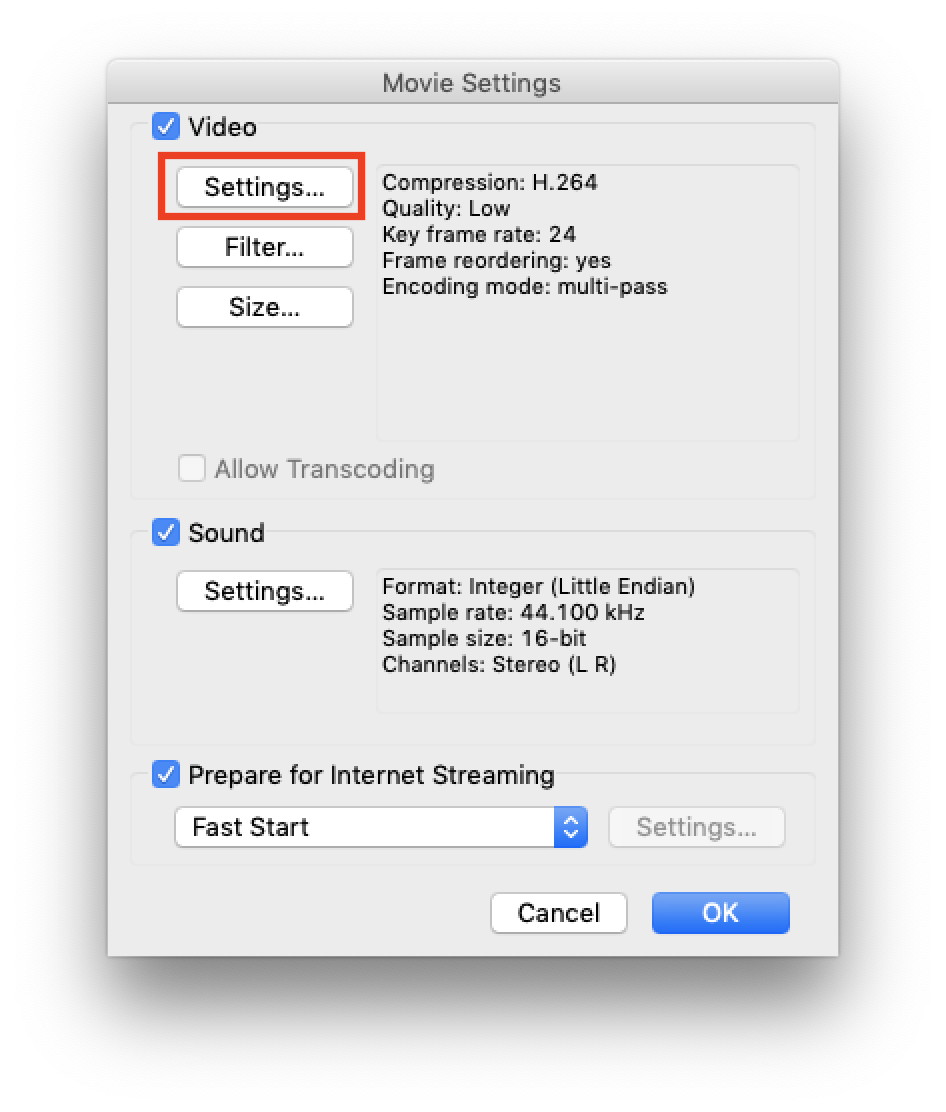
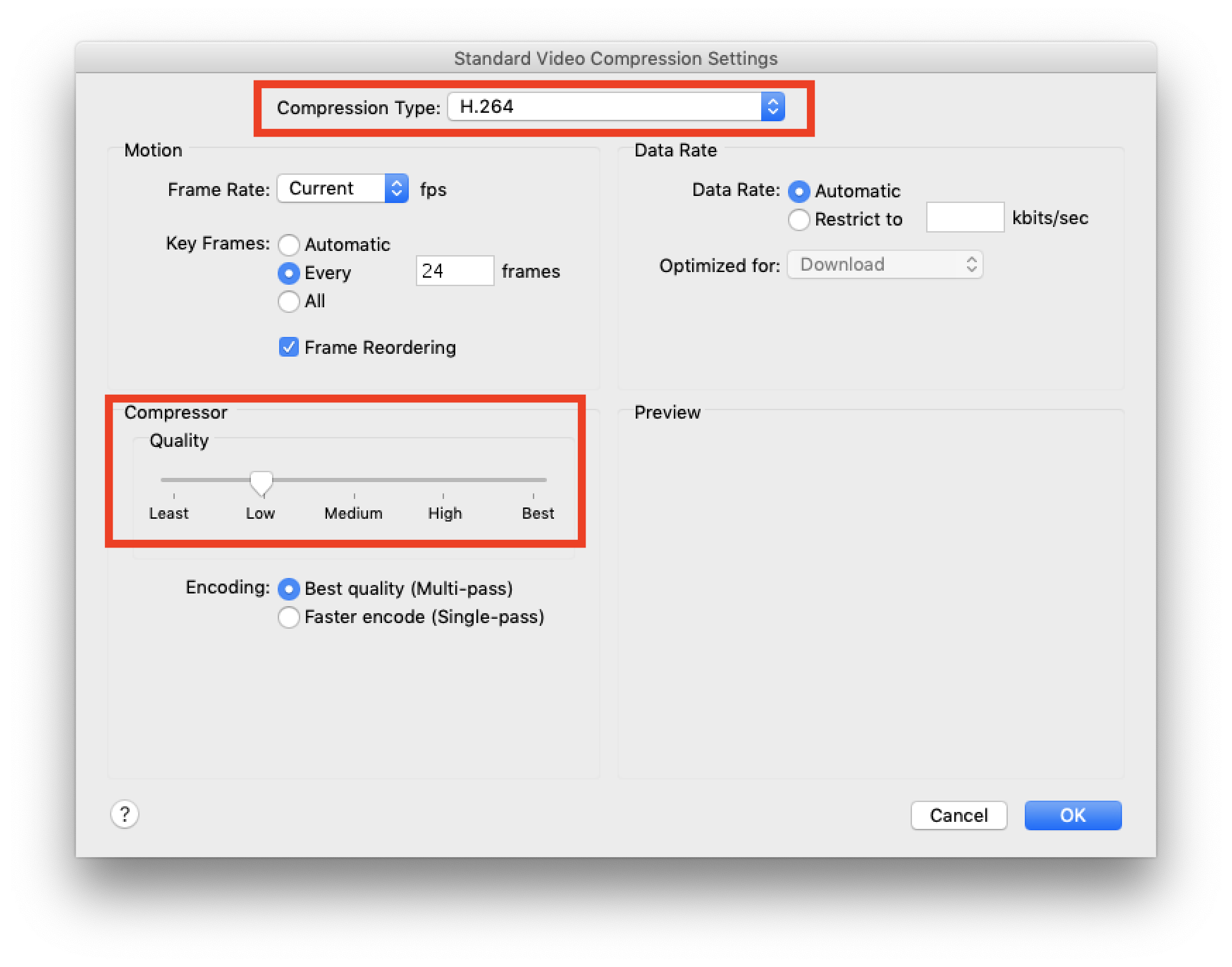
Once settings are made and saved, they can be easily recalled.
From FCPX:
Select clip(s) in browser
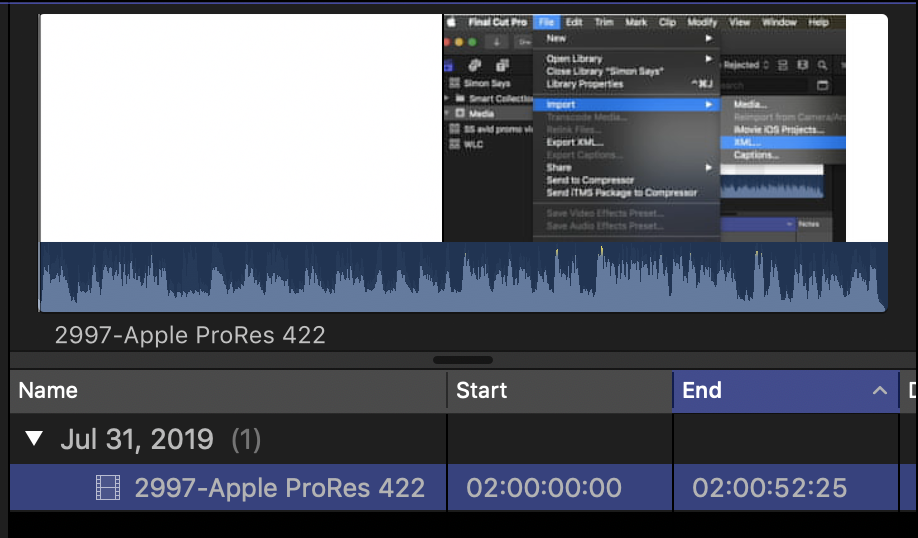
Select the Share icon, then select "Master File".
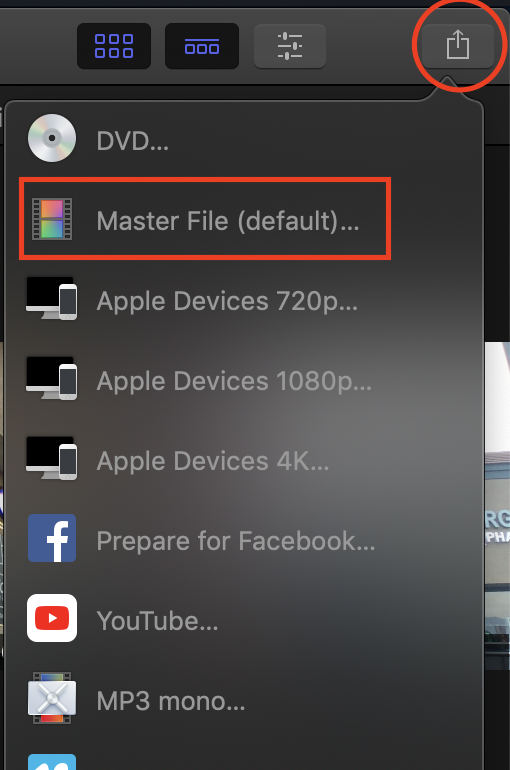
Set to H264 on the “Settings” tab.
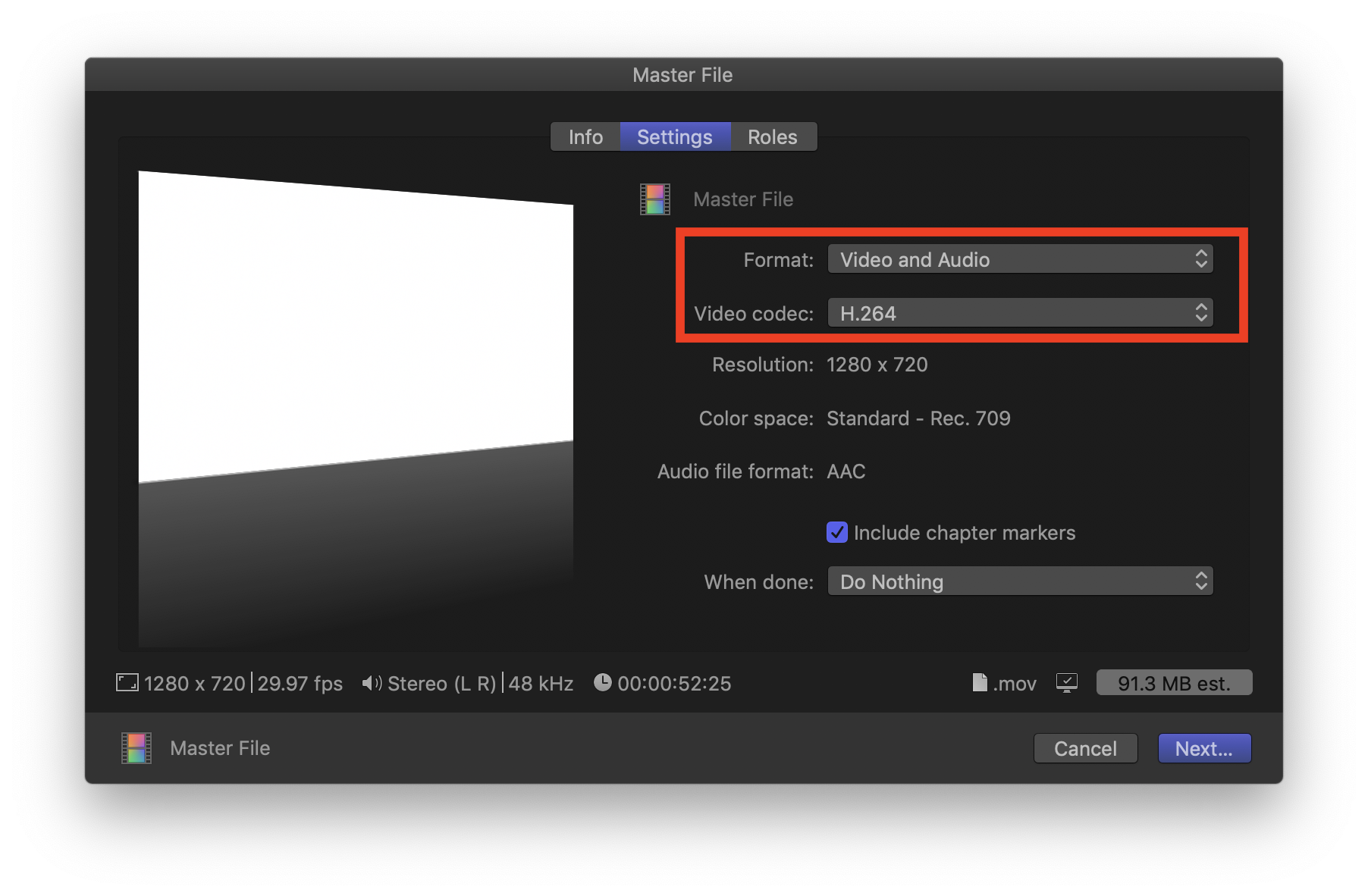
From DaVinci Resolve:
From the EDIT page, select clip(s).
From the File menu select “media management”
In media management dialog select: Clips, Video Format Quicktime, Codec h264, and limit data rate at 4000
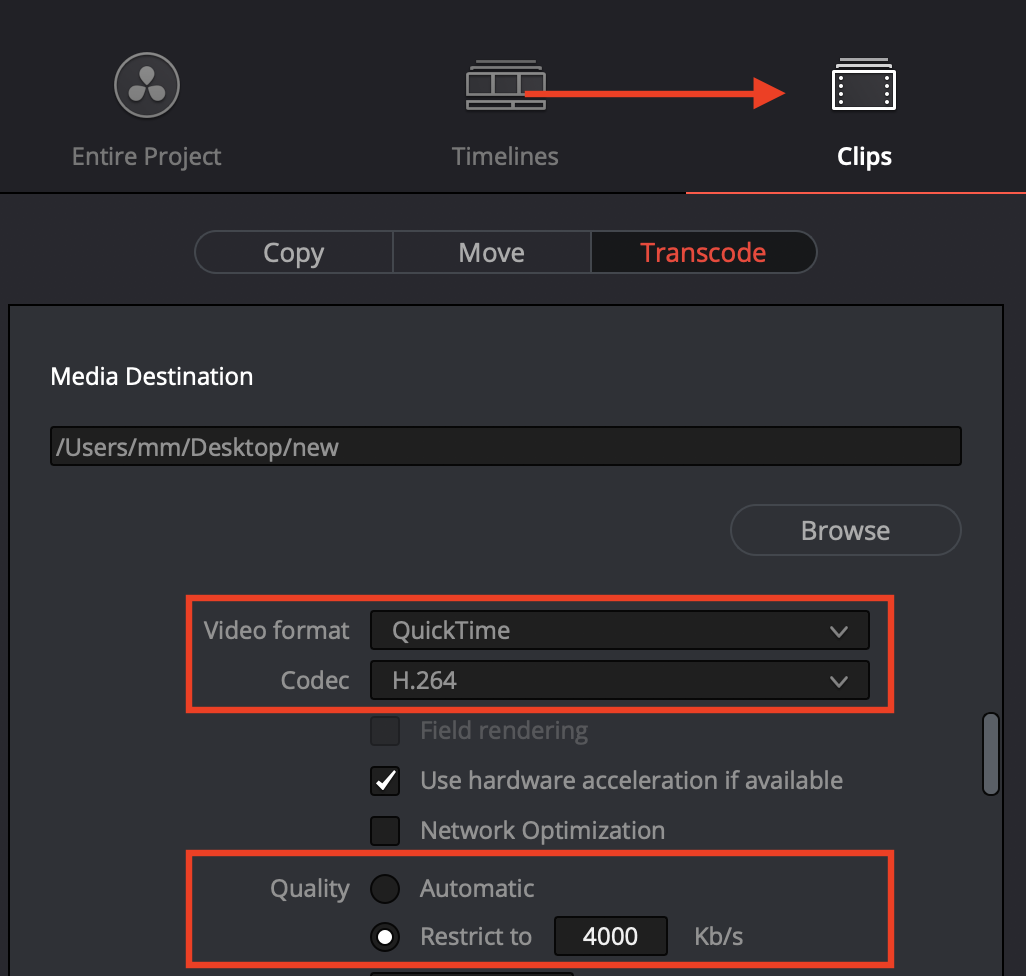
Set audio to AAC

From Premiere Pro:
Premiere does not offer a low bandwidth timecoded file export type like h264. The best available option is to use Pro-Res Proxy.
Select your media.
Press command M to export media.
Select Quicktime and Pro-Res Proxy. The file will be about 40% of the original size.
Related Help Articles:
Auto-sync timecode and frame rate
Export for Adobe Premiere Pro
How to Export to Adobe Audition
Avid Media Composer: Import your transcript from Simon Says directly into Avid with Text Locators
Avid Media Composer's ScriptSync + Simon Says' transcription
How to import into Pro Tools
How to import directly into Final Cut Pro 7
How to import into Final Cut Pro X
Best Practices for importing Multicam and Sync clips with the SS FCP X Extension
How to import into EDIUS