How to upload and transcribe your files
How to transcribe a project on Simon Says
We've made uploading and transcribing projects as simple as one, two, three! Follow the instructions below.
Once you've created an account, you will be taken straight to your dashboard. A helpful tour will guide you through the elements found on your dashboard. You can close down a tour at any time by using the X in the top right-hand corner of any of the tour slides.
1. Click New Project when you're ready.

2. Upload files
You can use the drag and drop box or the upload button for files found on your local computer, or use a cloud drive (Dropbox, Google Drive, or Box). You can upload up to 5GB via local and up to 20GB via cloud drives. For larger files, please use our Mac app, which has no size limitations. Make sure the tour is complete or you have closed it so that you can fully see the drag and drop box.
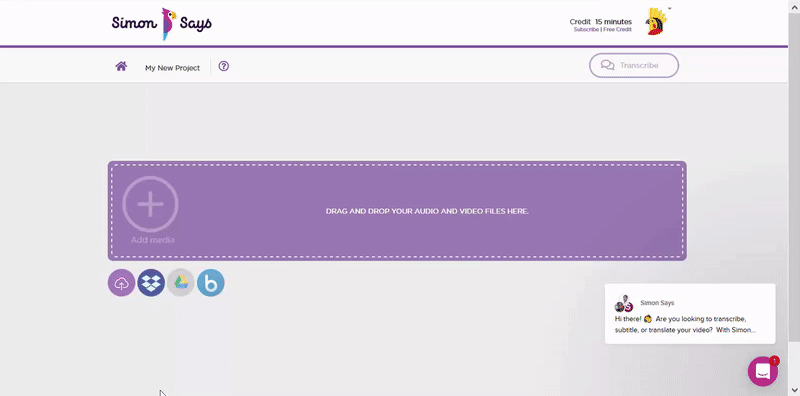
3. Pay
After the upload completes, you will be taken to the pay modal where you choose your transcription language. Choose the language that the audio is in. Translation is a separate process and can be done after you receive the transcript in the original language. Pay using either credit minutes or by inputting your credit card details.
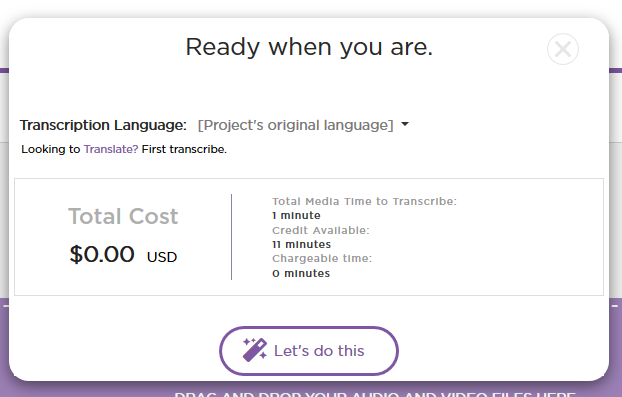
TaDa! Your project is now transcribing.
Once it's complete, you can edit any mishears and export to any of our numerous formats. Have a look at our demo on how to use the transcript editor available on your dashboard, or read the article here.
Notes:
- If you have not yet verified your account, you will see a warning message. Confirm your email and then reload the page to continue transcribing. If the pay modal does not come up automatically, click the Transcribe button at the top right.

- If you upload a format we do not yet support, you will see a warning message alerting you of that.

- If a file you are uploading fails, please check whether it has audio and that it does not start with a long silence. If it still fails, let us know in the chat.
Related Help Articles:
Which formats/codecs do you support?
How to use the transcript editor
Working with folders and labels