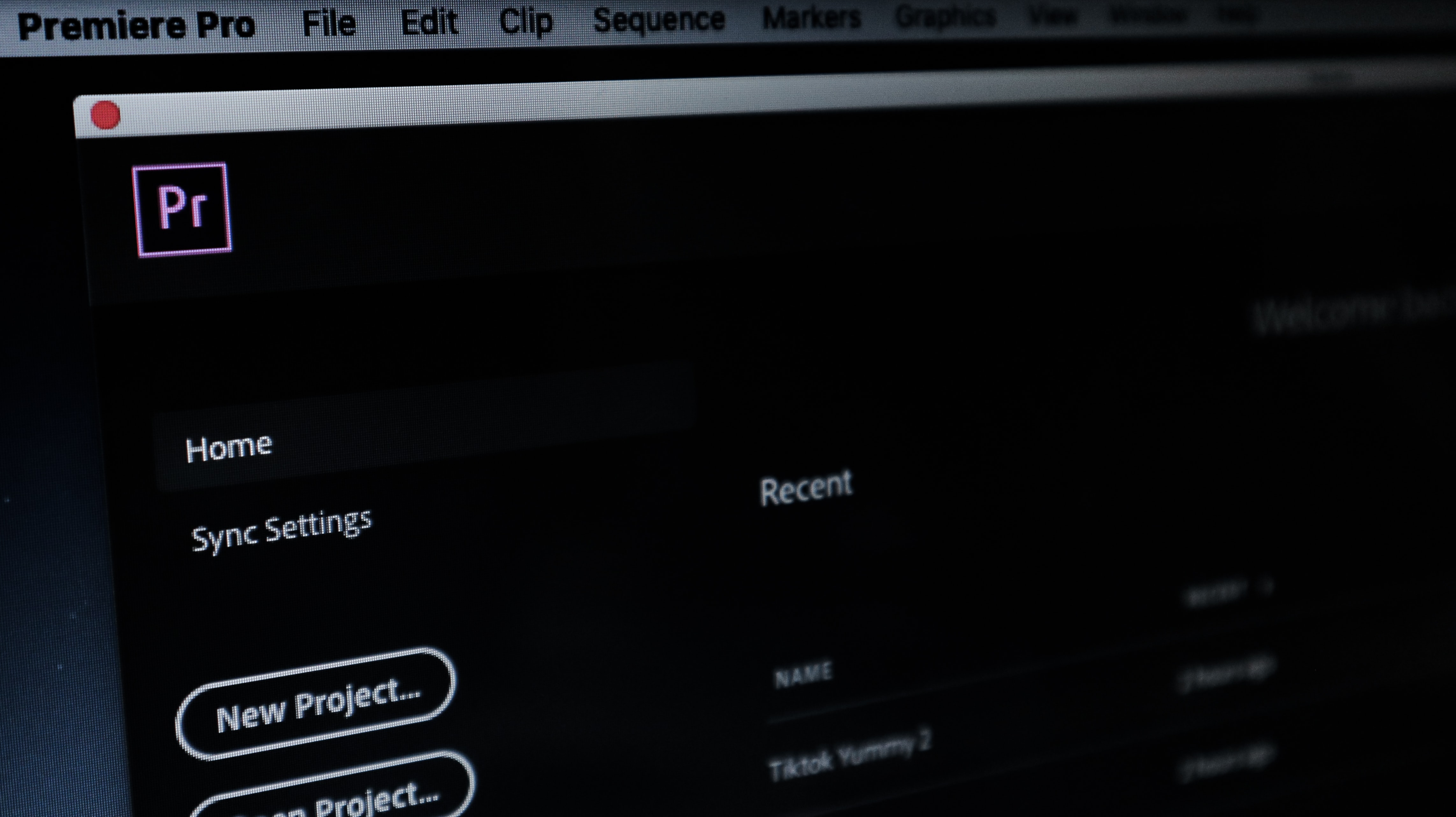A Guide to Presets for Adobe Premiere Pro
The digital age of editing has brought with it some incredibly convenient tools for all of the video editors out there. Programs such as Final Cut Pro and DaVinci Resolve have provided users with a slew of incredible features that only a digital, non-linear editor (NLE) can provide. For beginners, some of these features might seem pretty daunting though. Luckily, there are plenty of resources available that make these features much easier to use such as templates and presets.
One of the best NLEs out there is Adobe Premiere Pro CC. Premiere Pro is part of the Adobe Creative Library which is home to applications such as After Effects and Photoshop. Filmmakers, hobbyists, and those creating content for social media platforms have been using Premiere Pro for decades due to the number of features it has to offer. Among these are a range of presets for Premiere Pro that can vastly improve workflow and make content look incredible.
This Adobe Premiere Pro tutorial will go over video editing with presets for macOS and Windows devices.
Note: Simon Says can offer even more convenience to working with subtitles in Premiere Pro. You can automatically generate captions and transcribe your content in 100 different languages.
What are Premiere Pro presets?
A preset in Adobe Premiere Pro allows users to quickly apply items such as transitions, effects, motion graphics, and a color grade all with the simple click of a button. Presets save time that would otherwise be spent finicking with minute settings. They can be great when you have to apply a certain look or a few settings to a bunch of different clips.
Presets make tasks like color correction and working with text much easier. There are a bunch of effects presets available directly within Adobe Premiere Pro itself. These free Premiere Pro presets come installed natively with the Adobe Creative cloud.
These preset packs can be found in the Object Library of your premiere pro project by going over to Effects > Presets. Clicking on this folder will bring up a drop-down menu containing five built-in preset folders. Here is a slew of effects perfect for a wide array of video projects.
If you’d like, you can also create custom preset folders by right-clicking inside the object library and selecting New Preset Folder. This custom folder will house any type of preset you wish to put inside of it.
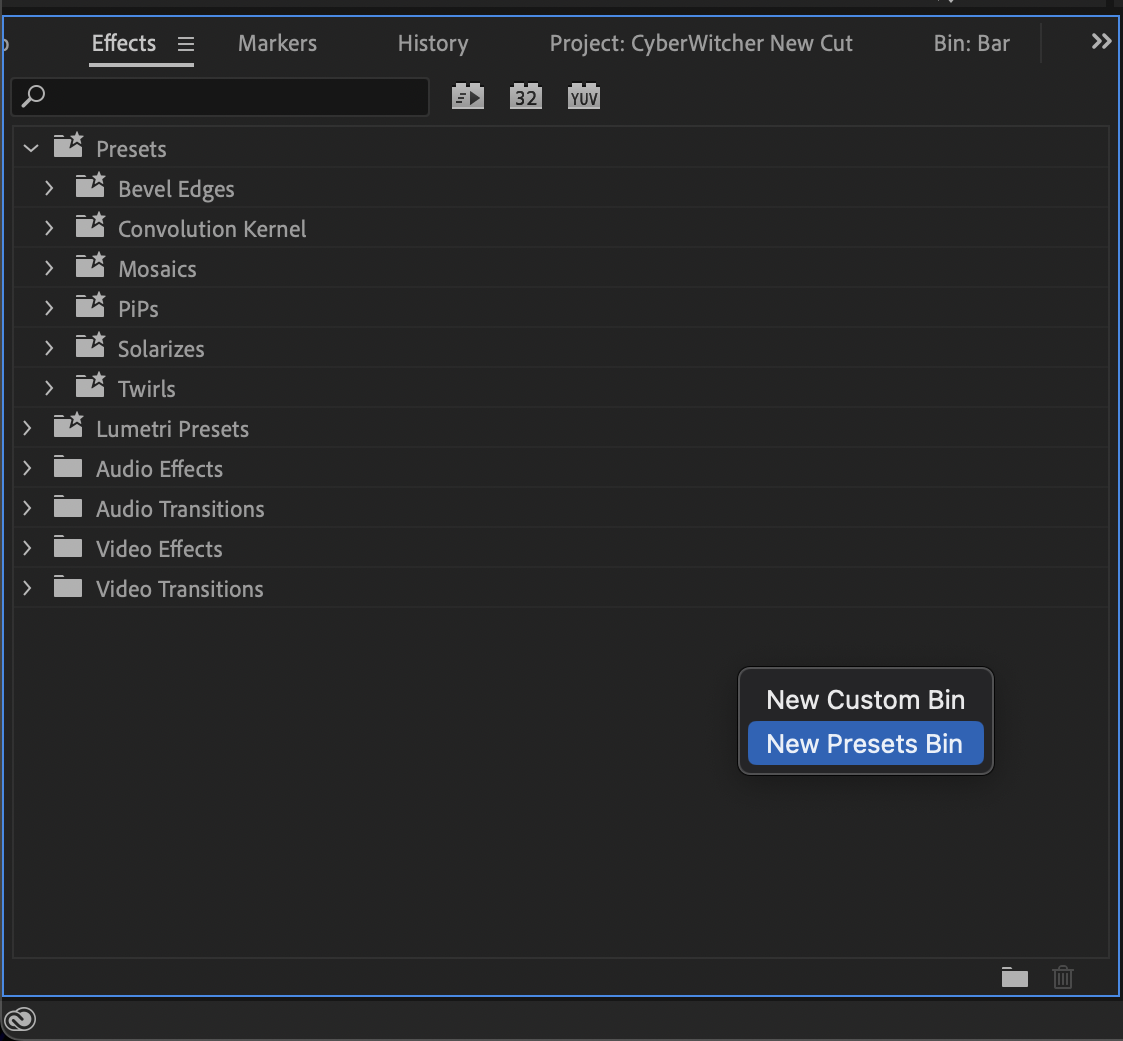
Sometimes though, the built-in presets aren’t enough. Luckily, there are plenty of Premiere Pro templates readily available on the web. These range from simple things such as transition presets to more complex items like motion presets and high-quality color presets. We’ve narrowed it down to the best Premiere Pro presets on the market in this comprehensive list down below.
Text presets
-Essential Titles Pack (Envato Elements)
This incredible title pack from Envato Elements offers outstanding value for users looking for a title preset pack that does it all. What this template pack has to offer is:
- 90+ Unique Flexible Titles
- 9 Categories, 20 Text Presets
- All MOGRT Files have a preview in Essential Graphics Panel
- Video Tutorial Included
- Boxes will be self-resized
- Fully Customizable
- 30 Isometric View Options
- Includes Minimal, Modern, Kinetic, Social Media Captions, Christmas, 3D Cartoon, Sales Price Tags, Award, Wedding and Text Presets categories
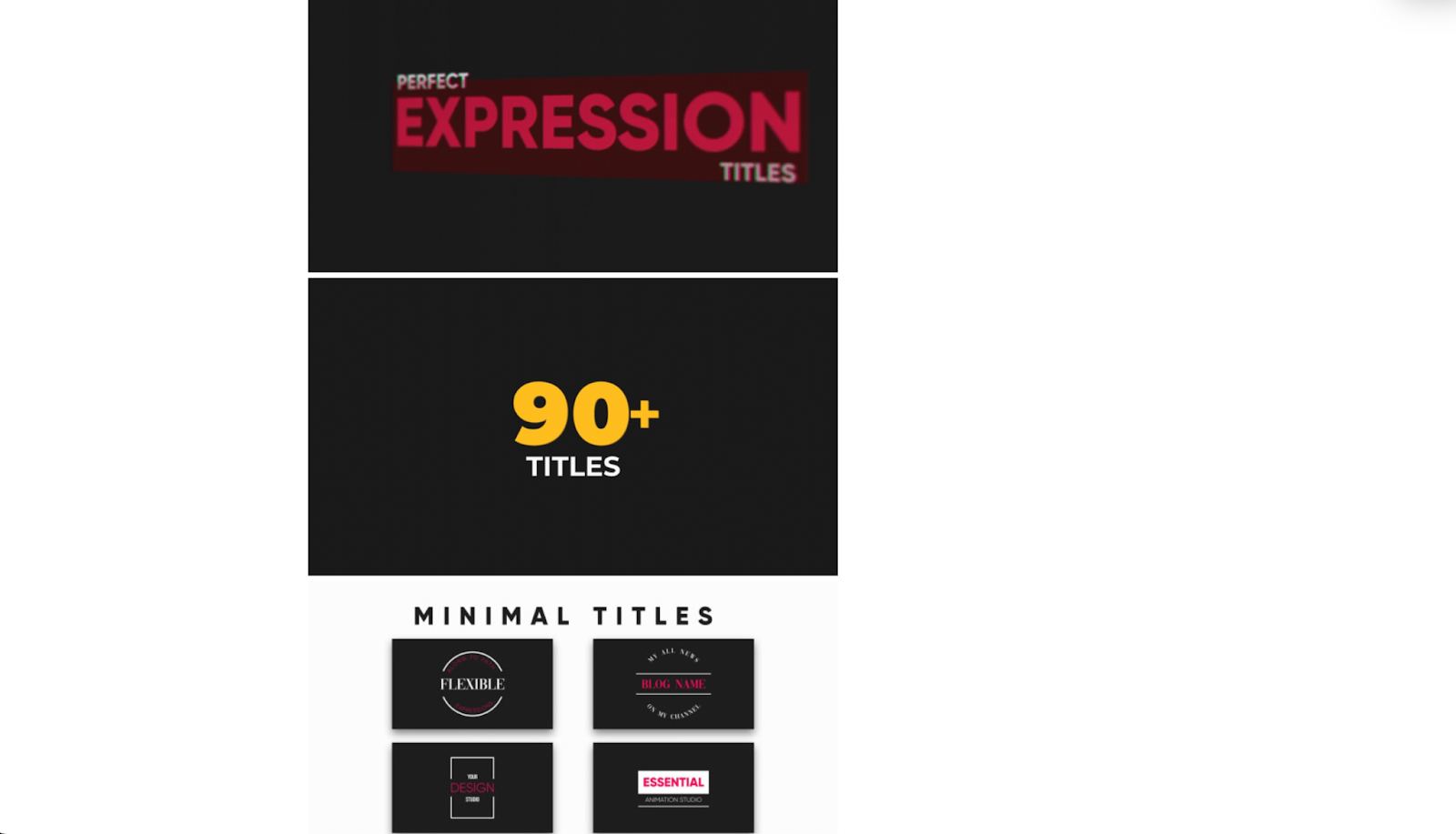
-Kinetic Titles Pack (Envato Elements)
This is another wonderful hit from Envato Elements that contains 105 kinetic titles. This pack is perfect for YouTube channels or for those who need high-end-looking animated titles inside of their video. This template offers:
- 105 Compositions!
- In and Out Transitions
- Modular Structure
- Easy to Edit
- Full HD 1920x1080
- Everything has been organized well
- Paper Background and Wall Background included
- Video and PDF tutorial included
- Font link included
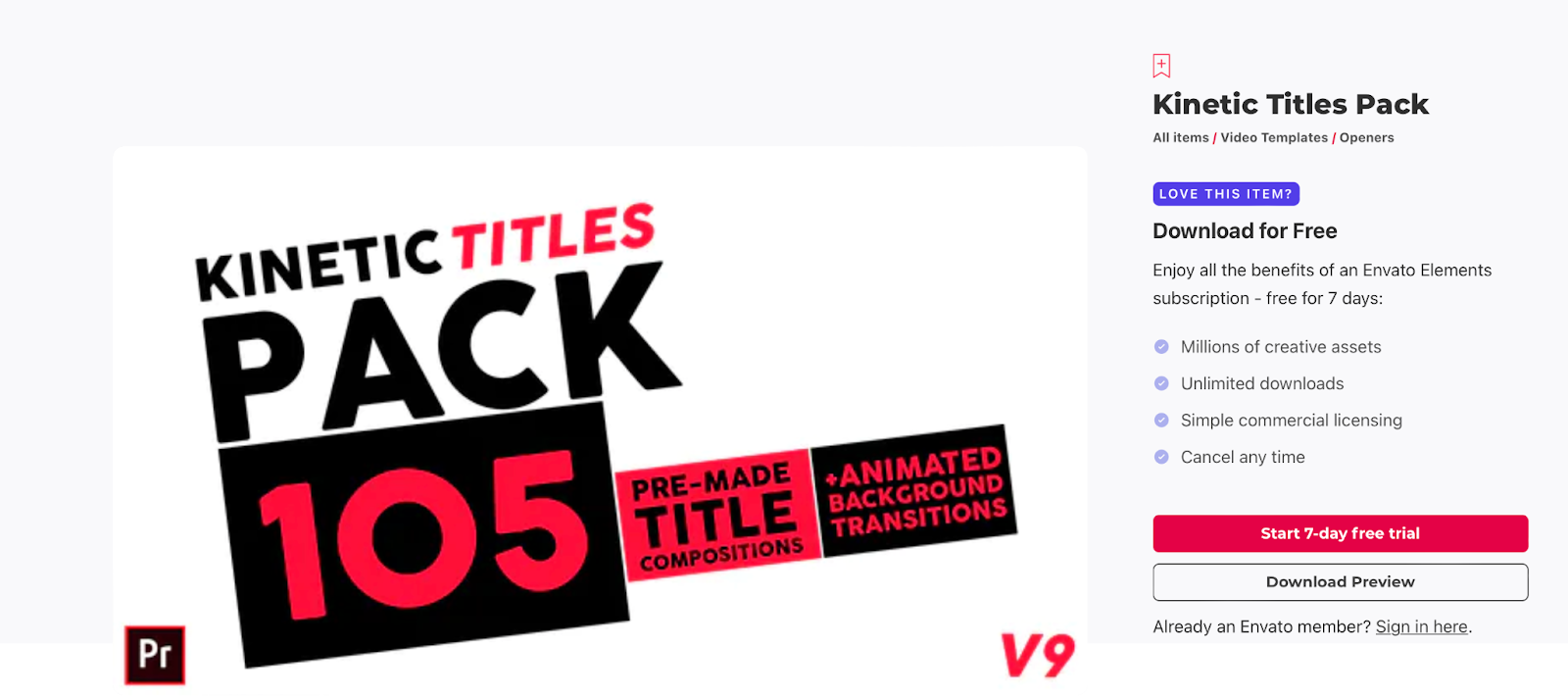
-70 Glitch Title Animation Preset Pack (Envato Elements)
Looking to add a bit of pizazz to your titles? Look no further than the 70 glitch title animation preset pack from in Envato Elements. This title pack gives you that sc-fi hacker look you’re used to seeing in a lot of films and tv shows. What this pack has to offer is:
- 70 MOGRT files (presets)
- Working with any font
- Included Sound Effects
- 6 different glitch types
- Handcrafted animations to save you time
- Unique animation exports
- duration adjustability
- A Video Tutorial How to Edit
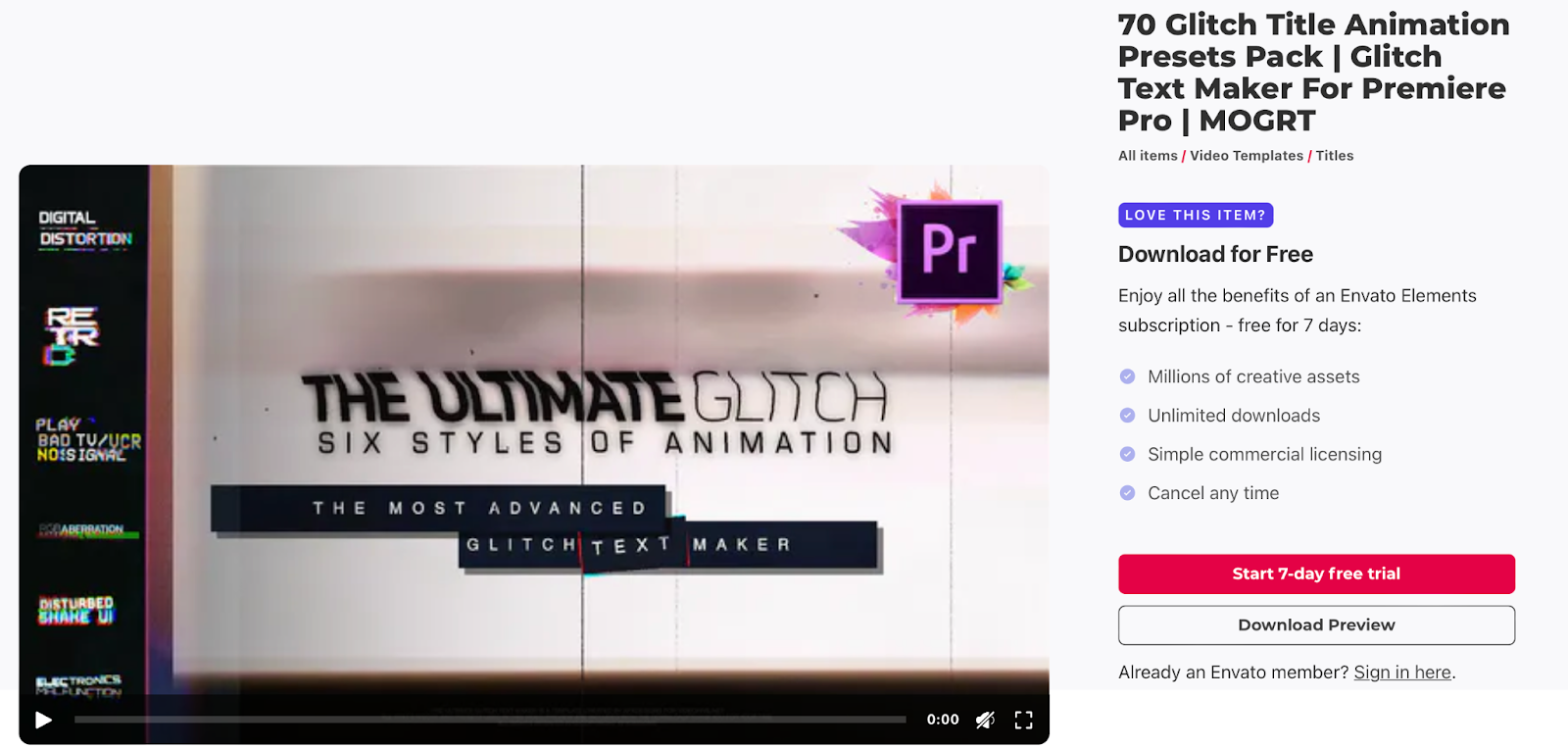
Effects presets
-Film Burn Effects (Motion Array)
Every wonder how you get that cool, vintage look shown off in retro style content? The film burn effect will nearly get you there. This overlay found on Motion Array is incredible for those trying to get that classic look. Motion Array:
- Glitchy and Fast Film Burn Effects
- 2+ easy-to-use effects with built-in effects controls
- Support for mixing and matching different effects
- Requires zero plugins
- Includes a video tutorial
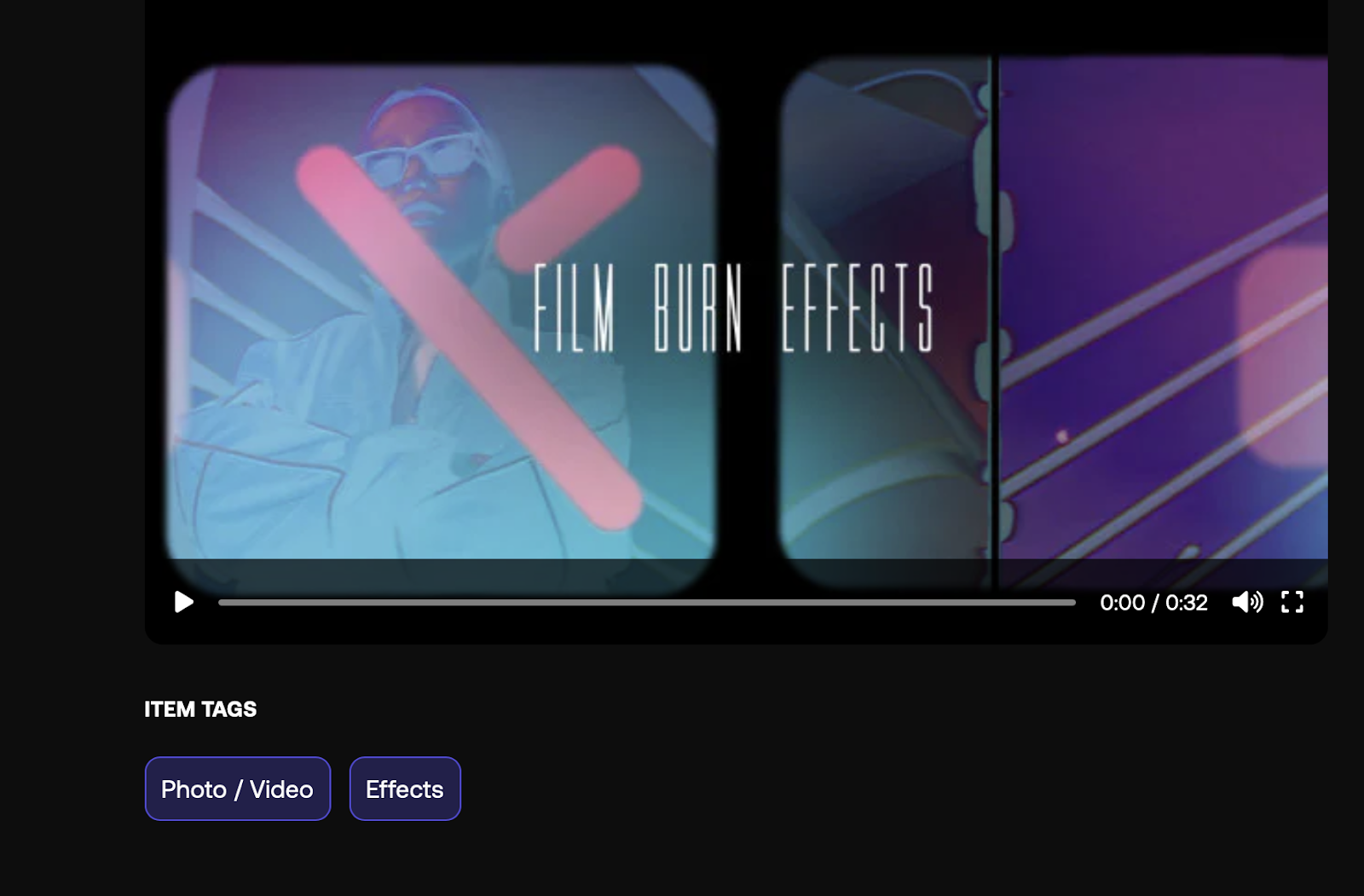
-Sunlight Effects (Motion Array)
A wonderful sunlight can add so much depth and beauty to a clip. This Premiere Pro Effect inside Motion Array adds a digital sort of sunlight inside of your frame. Sunlight Effects:
- Contains 40 sunlight effects
- Options between different light directions from left, right, top, bottom, or use full overlay effects
- The ability to use them with Full HD or 4K resolution
- Contains a video tutorial
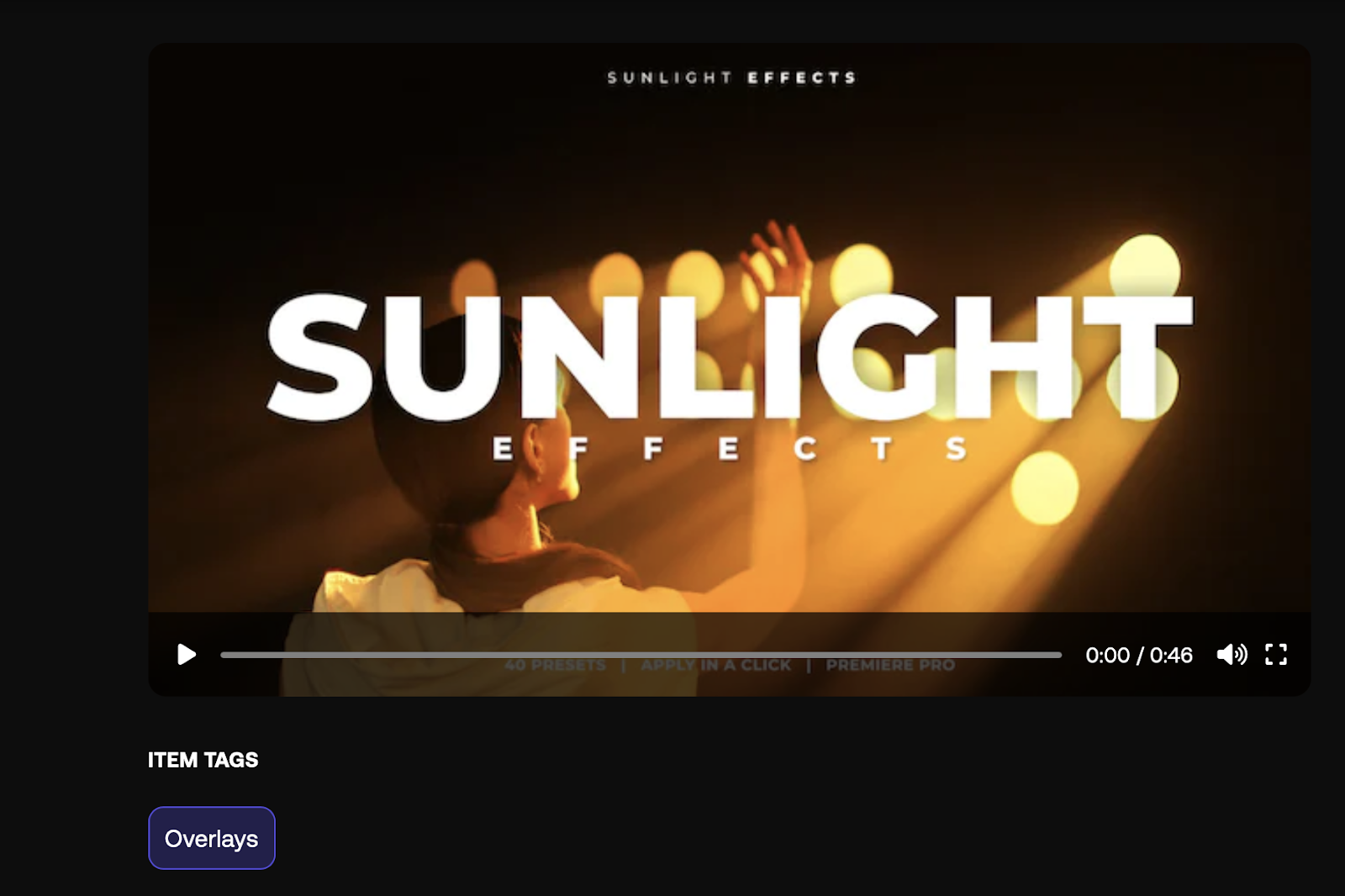
-Photo Dolly Zoom In (Motion Array)
Nothing screams cinema like a perfect dolly zoom. This motion array video effect works wonderful in Premiere Pro and adds a fake digital zoom that looks incredible on photographs. Photo Dolly Zoom:
- A set of 14 unique Premiere Pro presets
- A modern and unique Sooth Parallax Presets
- No required plugins
- An included video tutorial
Transition Presets
-Social Media Transitions (Motion Array)
This amazing social media transition preset gives you all the power you need to wow your social audience. Impress people on platforms like TikTok, YouTube, and Instagram with incredible transitions that will set you apart from the rest. Social Media Transitions:
- Contains 5 categories of clean animate transitions preset for Premiere Pro
- Contains presets for popular social networks
- Smooth drag-and-drop functionality
-Elastic Beat Transitions (Motion Array)
Elastic Beat Transitions is great for those who want high-intensity transitions with the click of a button. Elastic Beat Transitions:
- Has over 100 transitions
- Dynamic, normal, and smooth transition
- The ability to apply them to any footage or text
Color Presets
-1000 Cinematic Color Presets (Motion Array)
This preset is a quintessential color preset and a wonderful time saver. This preset contains numerous cinematic luts that are sure to spice up your video. Color Presets has:
- 1000 color grading presets
- 12 different categories of presets
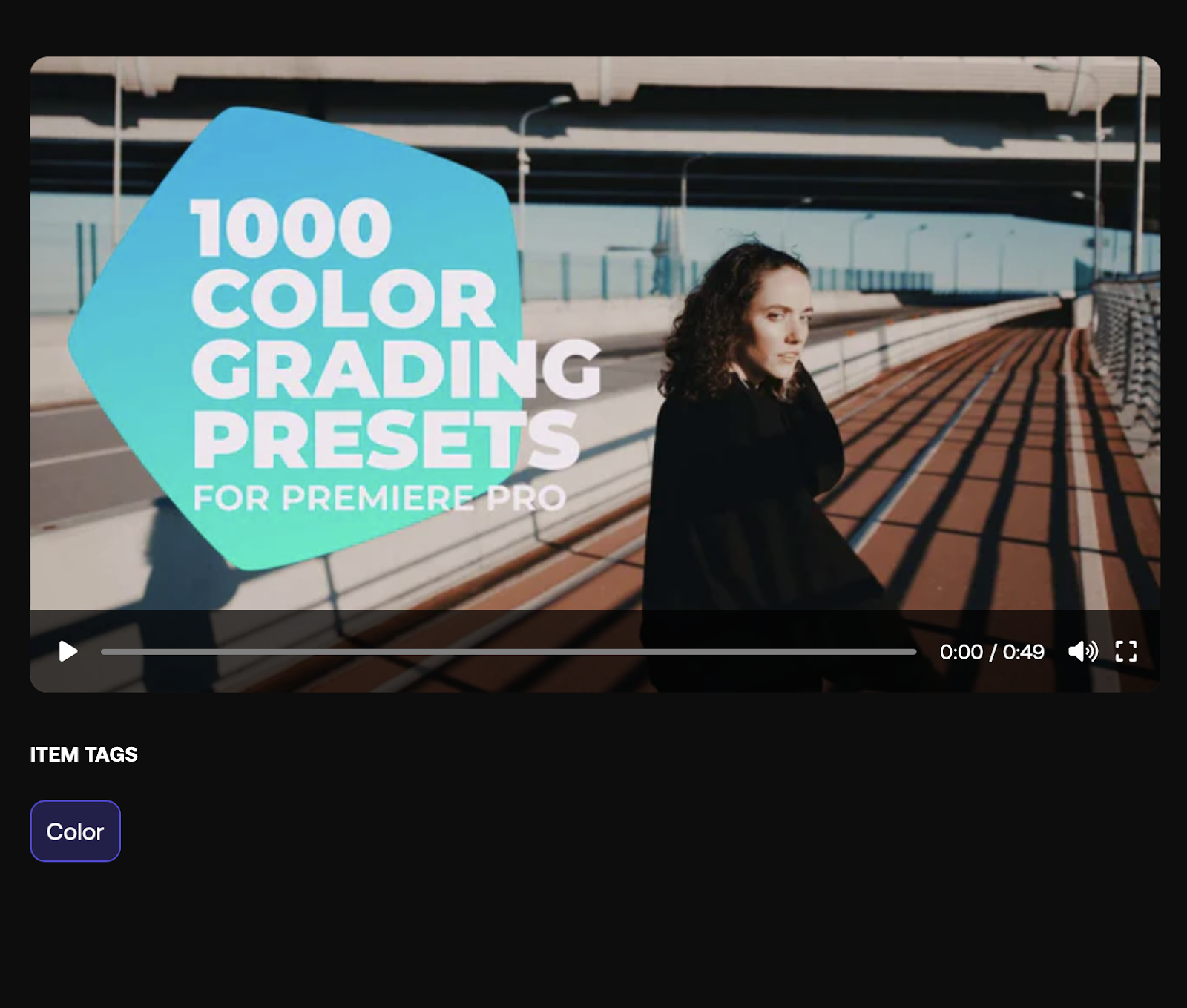
-VHS Look Presets V3 (Motion Array)
Looking to get a bit retro with your footage? VHS Look Presets V3 has:
- 13 stylish old-school VHS presets
- 34 titles,color, and distortion
- An intuitive interface
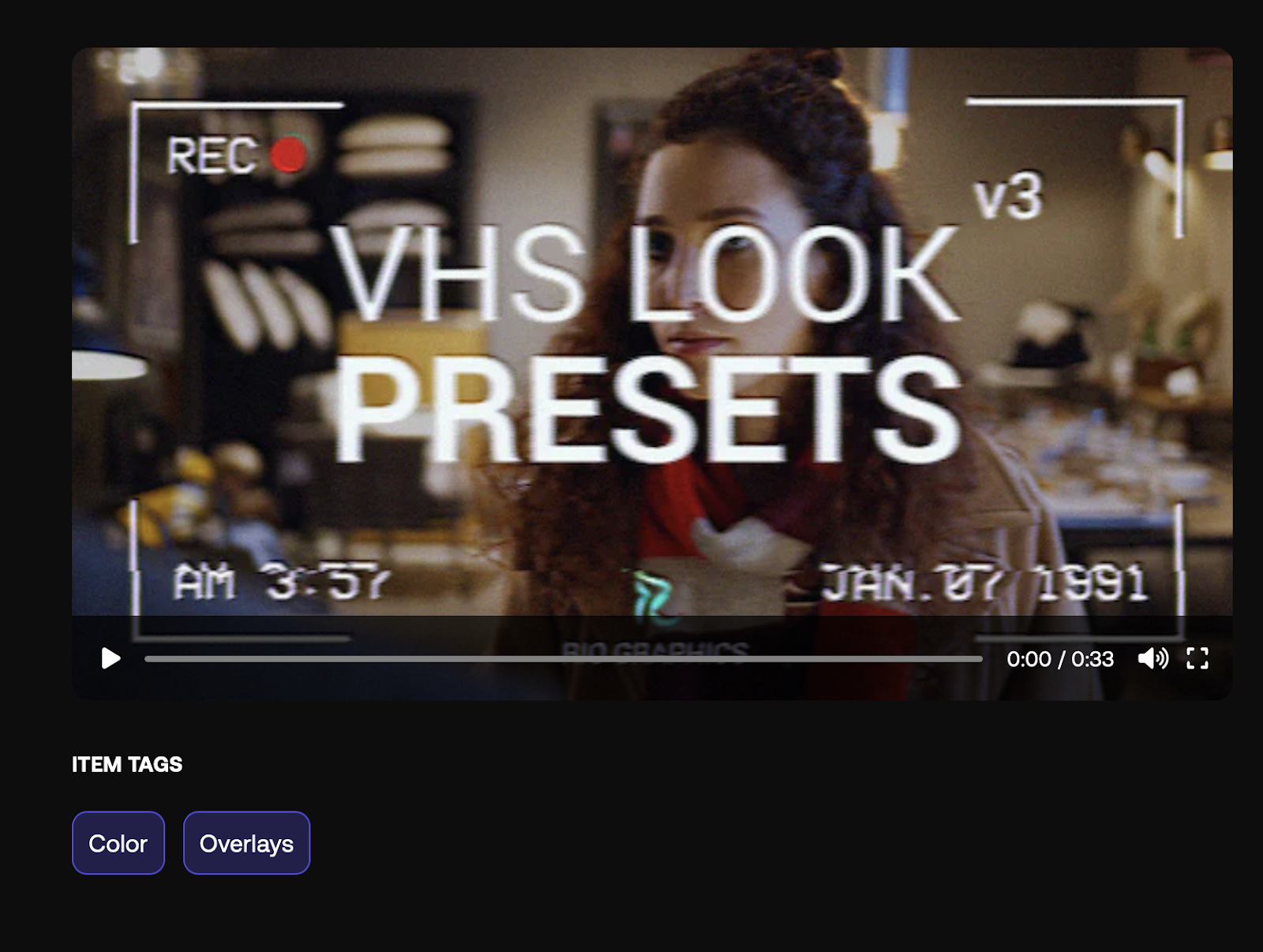
-Dreamy Soft Light (Motion Array)
A wonderful way to add a unique flare to your video can be found through this effect. This Dreamy Soft Light has:
- Includes 54 presets
- Has three directional presets
- Has three-level versions
- Six color tints

How to install presets in Premiere Pro
Now that you have your presets, how do you use them? Well, installing presets is really quite an easy process inside of Adobe Premiere Pro. First, you’ll want to open your project and then go over to the effects panel.
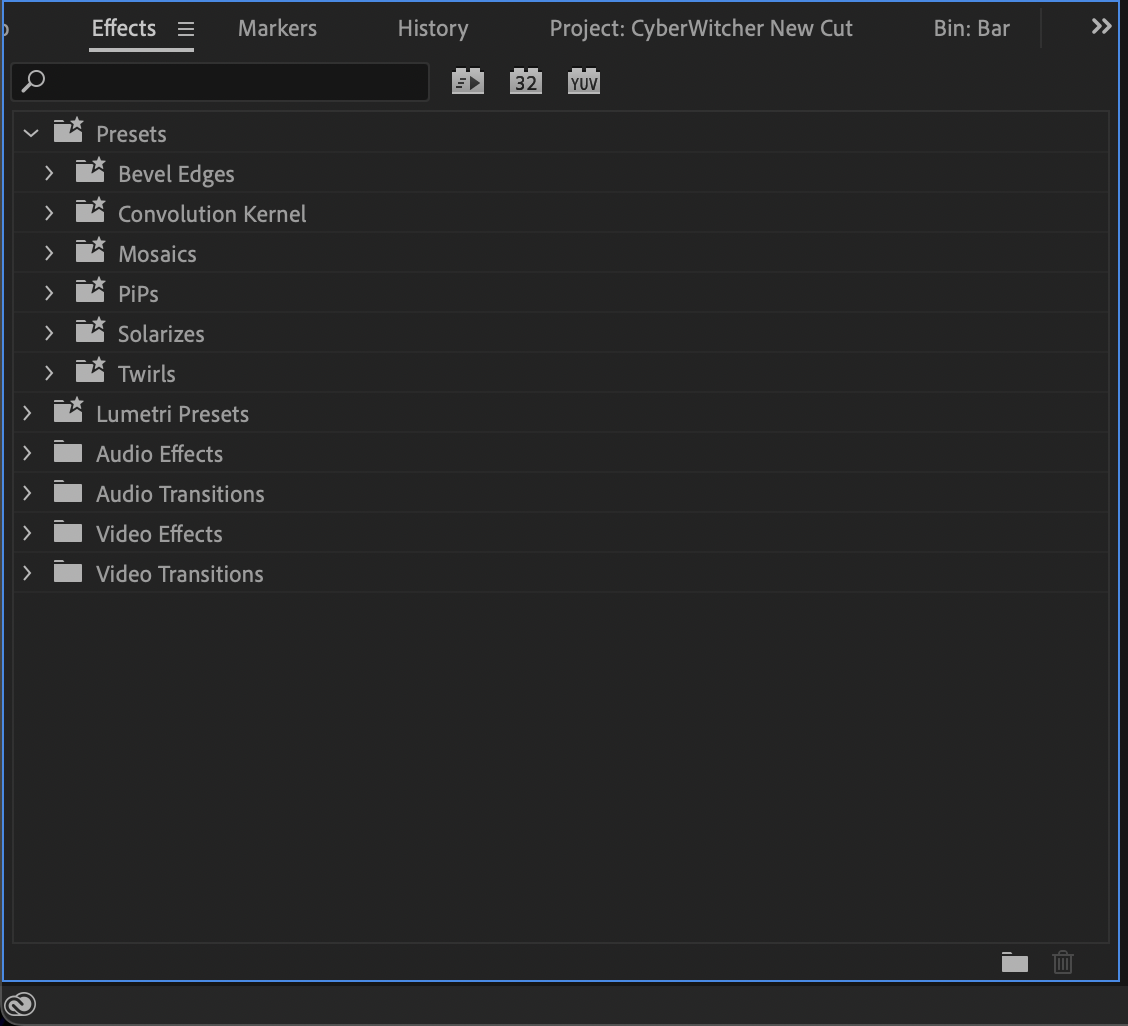
You’ll then want to navigate to the Presets folder and then right-click on it. Once you do so, select Import Presets from the drop-down menu.

Finally, you’ll need to find the folder where your preset is saved and click on it. After doing this, your preset will be installed inside of Adobe Premiere Pro and can be used like any other effect in the program.
Summary
Post-production has come such a long way in terms of the kind of resources that are accessible to creators. There’s no doubt that presets are now becoming a fundamental part of how content is created. With content creation, the more time and money you can save the better.
3rd party plugins such as Simon Says can be so wonderful precisely because of how much time and money it saves creators, transcribing footage natively within Adobe Premiere Pro in 100 languages.