Troubleshooting: Simon Says extension in Resolve
We were excited to build an AI transcription/translation extension for Blackmagic DaVinci's Resolve, in part because DR's developer docs aren't great and it took a lot of creativity to make this work. And it does but it needs a very specific installation with no room for error.
Are you having trouble getting the Simon Says extension to work for DaVinci Resolve?
So you've read the instructions (Mac instructions | PC instructions) but it is still not working. Here's a handy checklist:
✓ You have installed:
Windows users: DaVinci Resolve Studio (the paid version only is supported)
Mac users: DaVinci Resolve (free and paid versions are supported)
✓ You downloaded Resolve from the Blackmagic website (not the Mac App Store if you're a Mac user)
✓ installed the Simon Says scripts to the correct folder.
For Mac: Refer to the latest Mac Installation article to download the latest scripts and for the correct directory to place them into
For PC that means: these scripts installed here: C:\ProgramData\Blackmagic Design\DaVinci Resolve\Support\Workflow Integration Plugins
You need to have root permissions and you ideally install the scripts to the root and user levels.
✓ Installed Python if on a new macOS: Newer macOSes do not have Python installed by default so you need to install it. Refer to the Mac Installation article for the link to download the correct Python vers.
✓ Installed the latest Simon Says Mac app (for Mac users): some users have reported the Simon Says M1 mac app isn't working with their scripts and/or Resolve version but it does work when using the Simon Says Mac app when downloaded from the Mac App Store. Try this if you're having issues. Also note: macOS Ventura introduced a new bug which is now addressed in our latest Simon Says Mac app: again, make sure you always have the latest Simon Says scripts / application.
If you can see the scripts in the Resolve menu but nothing happens when you click it:
Select a simple clip (like an mp4) in the bin and choose Script 1a. This is a test to allow you to see whether the scripts are working. If you are on Mac, make sure the Simon Says Mac App is open. You can find the app in the Applications folder.
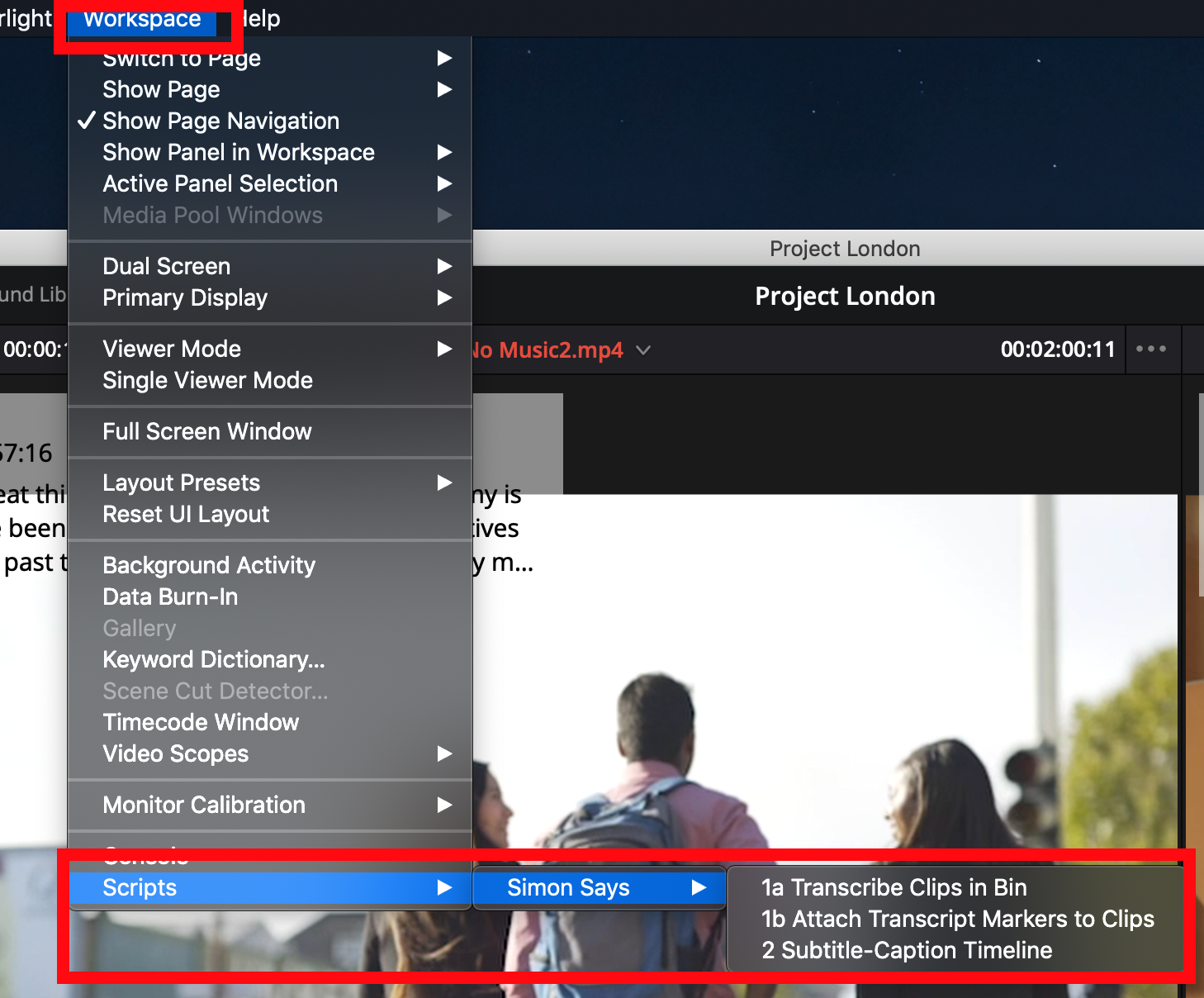
Unsupported file format/codec in Resolve? Here's the workaround.
If the scripts run but you run into errors in the Mac app, it is probably because the file format/codec of the media you are trying to transcribe cannot be transcoded by the native macOS transcoder. Here's the solution to make this work.
Want to transcribe Multicams?
Here's how: jump to article