

What is the Difference Between Premiere Pro and Premiere Rush?
There are so many incredible video editing applications out there, and it can sometimes be hard to decide which one is best for your needs. While apps like Apple’s Final Cut Pro and Blackmagic Design’s DaVinci Resolve are wonderful editing programs, there’s one software that has been consistent amongst video editors.
Adobe Premiere Pro has been a mainstay video editing software for many years now, and it’s not very hard to see why. With incredible Adobe Creative Cloud integration with apps such as Adobe After Effects and Photoshop, Adobe Premiere Pro is a content creator’s all-in-one dream.
While Adobe Premiere Pro is a great piece of software, it may not be the best solution for more casual users looking to edit videos shot on their smartphone.
Luckily for Adobe fans the platform has created a wonderful video editing app known as Adobe Premiere Rush to solve this very problem. While similar in concept, there are a few key differences between Adobe Rush and Adobe Premiere Pro. This beginner’s tutorial will go over all the major differences between Adobe Premiere Rush and Adobe Premiere Pro to best decide which one fits your editing needs.
What is Adobe Premiere Pro?
Adobe Premiere Pro is a high-end video editing application aimed at more professional video editors. Like all of Adobe’s apps, Premiere Pro is part of the Adobe Creative Cloud which is home to a slew of amazing applications as well as templates, stock footage, fonts, and stock images.
Adobe Premiere Pro has been used on countless Hollywood feature films such as Deadpool and is wonderful for filmmakers thanks in no small part to the amazing organization tools and abundance of professional-level workspaces.
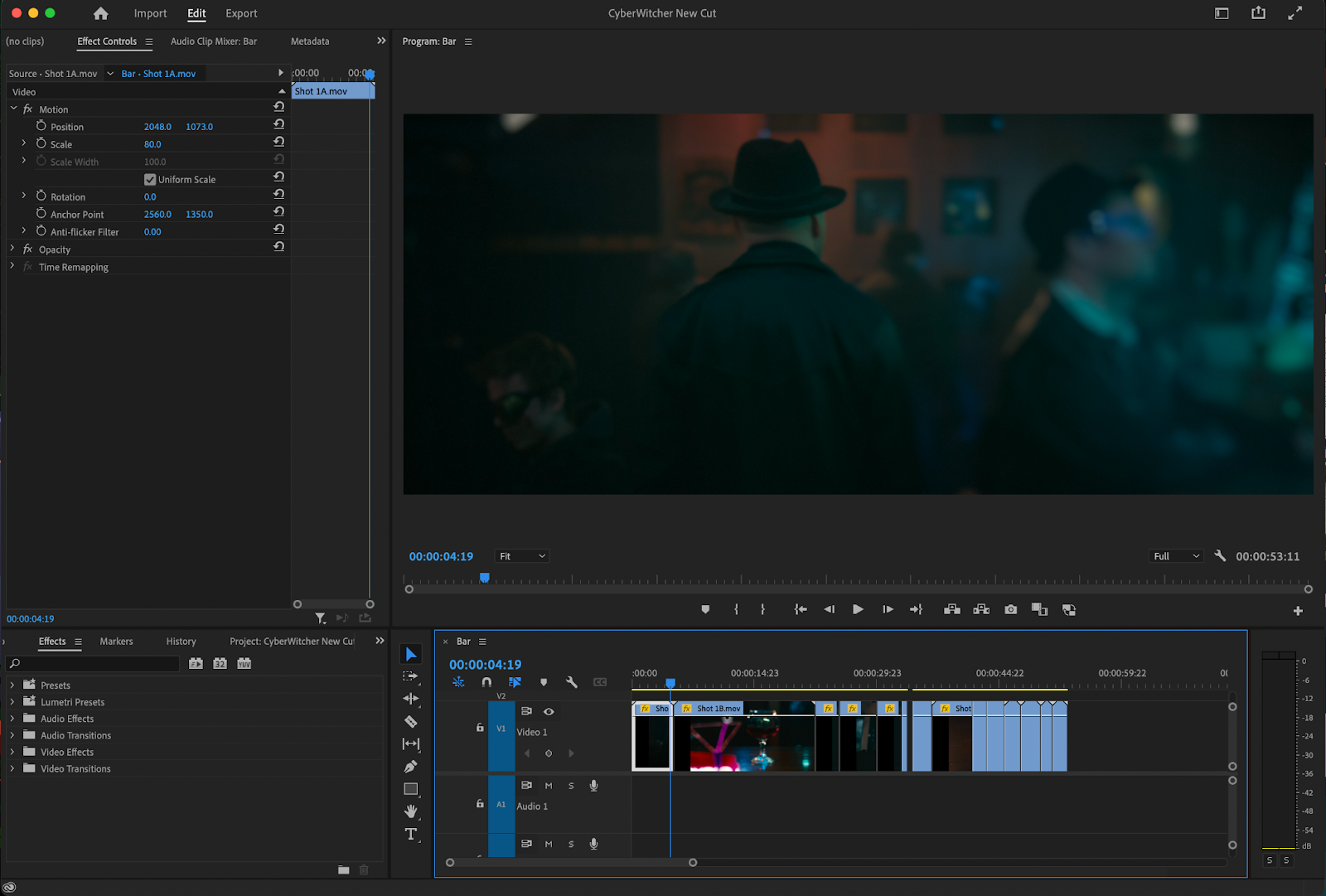
What is Adobe Premiere Rush?
Adobe Rush is, simply, the mobile version of Premiere Pro. Rush is wonderful for those creating content for social media platforms such as YouTube, Instagram, and TikTok. While a desktop version of Adobe Premiere Rush does exist, most use cases of Rush are going to be on ios and android mobile devices.
The mobile app of Rush excels on touch interfaces such as iPad and iPhone. The ease of use with Adobe Premiere Rush makes it incredibly beginner-friendly, being incredibly similar to programs such as iMovie.

Comparing Premiere Pro vs Rush
So, what are the major differences between Adobe Premiere Pro and Adobe Premiere Rush? Well, quite a lot actually. Premiere Pro and Premiere Rush are designed for entirely different purposes, so there’s a lot that’s naturally going to be different when comparing the two programs.
While both of them are designed to edit video, Premiere Rush is designed with speed in mind whereas Premiere Pro takes a slower and more methodical approach to video editing.
Features
Adobe Premiere Pro offers an incredible array of features compared to Adobe Premiere Rush. Since Premiere Pro is designed with more advanced users in mind, there’s a lot that Premiere Pro can do that Premiere Rush simply can’t. An example of this would be file formats.
Adobe Premiere Pro accepts a wide array of file formats including high-end ProRes codecs as well as things such as RED RAW. Premiere Rush on the other hand only accepts MP4, MOV, GIF, videos encoded using the H.264 codec. On macOS or iPadOS, Premiere Rush also allows for ProRes video files. If you’re planning on shooting using a codec that isn’t one of those four, Adobe Rush is immediately out for you.
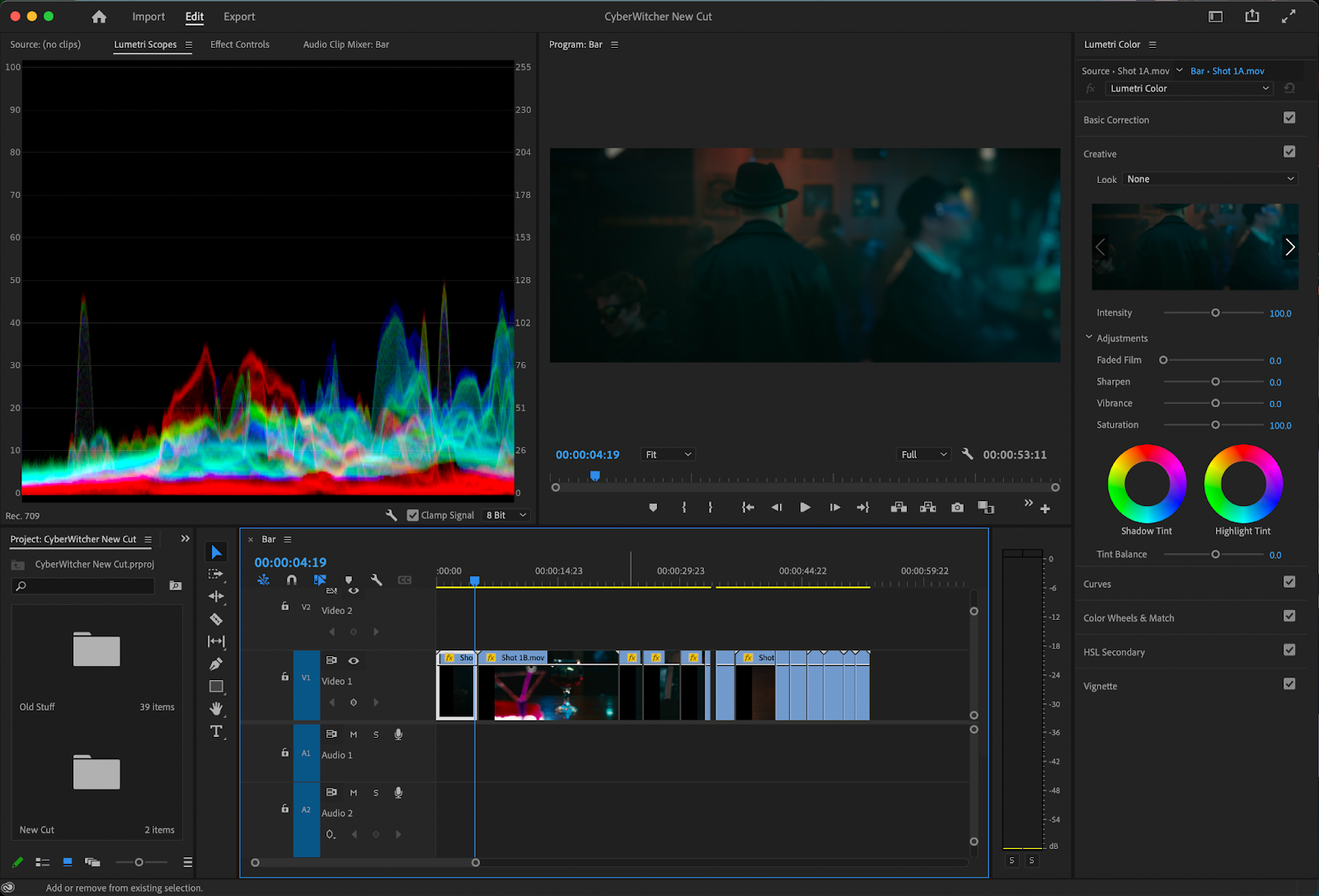
While Premiere Rush gives you access to color correction and color grading options, it pales in comparison to Adobe Premiere Pro’s color grading suite. Rush gives you very basic color grading options.
Things such as Exposure, Saturation, Contrast, and so on can all be found here. More advanced tools like Curves, Scopes, HSL Secondary, and Color Match can only be accessed in Adobe Premiere Pro.

While Adobe Premiere Pro has a slew of advanced workspaces, Premiere Rush chooses to simplify all of this down to five separate tabs located on the right side of the screen.
There’s the Graphics tab, the Effects tab, the Color tab, the Speed tab, the Audio tab, and the Crop and Rotate tab. Even those each of these video editing tools isn’t as in-depth as their Premiere Pro counterparts, they’re perfect for quick and simple edits.

Premiere Rush uses a magnetic timeline, similar to iMovie or Final Cut Pro. A magnetic timeline fluctuates as you drag your video clip around which makes it perfect for quick edits and a touch-friendly device. Premiere Pro uses a traditional timeline that gives users more control of their workflow.
One advantage of Premiere Pro over Premiere Rush is integration with other Adobe Creative Cloud Apps. In Premiere Pro, you can choose to do all of your audio editing in Adobe Audition or all of your motion graphics work in Adobe After Effects with a simple click of a button.
A workflow like this is only going to be utilized by a small margin of users though. For most, the timeline in Premiere Rush will be good enough. Even though Premiere Rush doesn’t sync with programs like After Effects and Audition, it does give you access to a lot of Adobe Creative Cloud effects and presets.
Adobe Premiere Pro vs Rush: Performance
Since Adobe Premiere Pro and Premiere Rush are different in their design, the performance between the two programs is very different. Premiere Rush is, generally, super smooth and snappy with incredibly fast export times. iOS devices are especially well-optimized for Premiere Rush.
The performance in Premiere Pro has a giant range to it. While Premiere Pro can have a nice flow to it, it depends entirely on the specifications of your computer.
Premiere Pro
For Premiere Pro on macOS, the minimum specification you’ll need are:
- An Intel 6th Gen or newer CPU
- macOS v10.15 (Catalina) or later
- 8 GB of RAM
- 8 GB of unified memory on Apple Silicon GPUs or 2 GB of unified memory on Intel GPUs
- 8 GB of hard disk space for installation (though you’ll need much more than that to actually edit videos on your system)
- 1920 x 1080 display
- An internet connection
The recommended system requirements for macOS, however, are:
- An Intel 7thGen or newer CPU or an Apple Silicon M1 or newer
- macOs v10.15 (Catalina) or later
- 16 GB of Ram for HD media and 32 GB of Ram for 4k media
- 16 GB of unified memory on Apple Silicon GPUs, 4 GB of GPU for HD workflows on Intel GPUs, and 6 GB of unified memory for 4k and higher resolution workflows
- A fast SSD for storage, app installation, and cache
- 1920 x 1080 monitor resolution or higher (Display HDR 400 for HDR workflows)
- Internet connection
For Windows, the specifications are a little bit broader. The minimum specifications for Windows devices are:
- An Intel 6thGen or newer CPU - or an AMD Ryzen 1000 series or newer CPU.
- Microsoft Windows 10 (64-bit) version 1909 or later
- 8 GB of RAM
- 2 GB of GPU memory
- 8 GB of hard disk space for installation
- 1920 x 1080 display
- An ASIO-compatible sound card
- Internet connection
The recommended system requirements for Windows, however, are:
- An Intel 7thGen or newer CPU with Quick Sync - or an AMD Ryzen 3000 series / Threadripper 2000 or newer CPU.
- Microsoft Windows 10 (64-bit) version 1909 or later
- 4 GB of GPU for HD workflows and 6 GB of unified memory for 4k and higher resolution workflows
- A fast SSD for storage, app installation, and cache
- 1920 x 1080 display (Display HDR 400 for HDR workflows)
- An ASIO-compatible sound card
- Internet connection
Premiere Rush
In Adobe Premiere Rush, the specification is going to be much different. For IOS devices you’ll want:
- iOS 13 or later
- iPhone 7 and newer (devices with A9 ARM chip or higher)
- iPad (devices with A9 ARM chip or higher)
On Android devices you’ll need:
Any of the following devices running Android 9.0 or later:
- Samsung Galaxy S21 Ultra, S21+, S21, S20, S20+, S20 Ultra, S20 FE, S10/10+,10e, S9/9+, S8/8+, A50, A70, Note 20, Note 20 Ultra
- Note 20/20+, Note 10/10+, Note9, Note8
- Google Pixel 4/4XL, 3/3XL, 2/2XL, 1/1XL
- OnePlus 7/7 Pro, 6/6T devices, 5T
- Sony Xperia 10/10+, XZ Premium, XZ3, XZ2, XZ1
- Xiaomi Mi 9, Mi 8, Pocofone F1, Redmi Note 7/7 Pro
Premiere Pro vs Rush: Pricing
Adobe Premiere Pro has a pricing of $20.99 a month but offers student and teacher discounts. If you want access to the entire Adobe Creative Cloud though, that’ll cost you $54.99 a month (or $19.99 for students and teachers).
The best part about Adobe Premiere Rush is that it won’t cost you a penny. The free version of Premiere Rush allows for unlimited exports, access to basic effects, customized animation titles, and basic music from Adobe’s free library.
There is also a paid version of rush though that comes with the Adobe Express Library. Paying for the Adobe Express Library gives you 100 GB of Adobe Cloud Storage, premium fonts, premium templates, and a slew of more features including pro features in Adobe Premiere Rush. This will cost you $9.99 a month.
Summary
Adobe Premiere Pro and Adobe Premiere Rush are two great pieces of software that can greatly speed up your editing workflow. Those looking to create content for social media might want to give Premiere Rush a try whereas those looking to create more advanced projects will definitely benefit from the added functionality that Premiere Pro offers.
No matter what kind of content you’re looking to create though, captions are always a necessity. Simon Says is a wonderful tool for this, translating and captioning your footage in 100 languages. In the world of post-production, extensions such as Simon Says can be a huge timesaver.


