
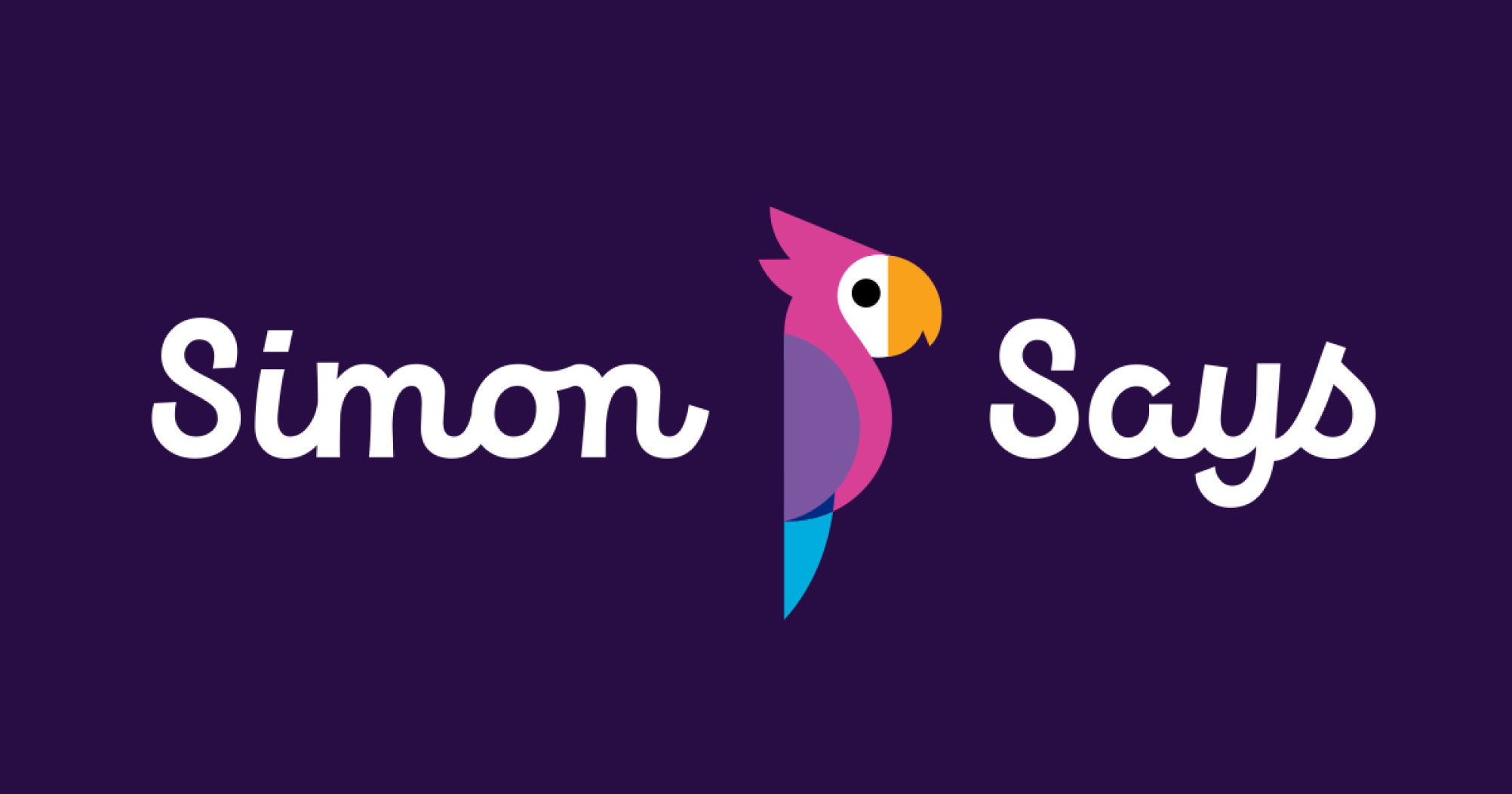
Export for Blackmagic DaVinci Resolve (timeline markers)
How to: Export an EDL from Simon Says and import that into Resolve
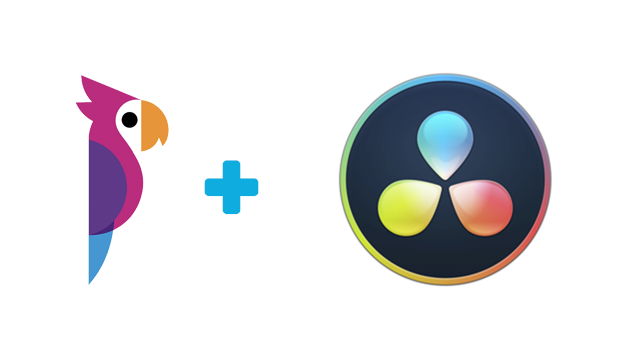
This article is about receiving timeline markers in Blackmagic DaVinci Resolve from Simon Says. (This export is also available via the Simon Says macOS app.)
Note: .wav and .mp3s do not work to create timeline markers. Please start with a video file such as .mov and .mp4
DaVinci Resolve markers on sequences
- Once your audio / video is transcribed in Simon Says, click the Export button:

2. A pop-up will appear (like in the image below). Select "Other" and then "DaVinci Resolve" from the submenu.

And then export and you will download a zip file. Unzip it and there will be an EDL file.
3. Open Resolve with the media you transcribed. Then go to the "File" menu and click "Import Timeline" and then "Import AAF, EDL, XML" like this:

Navigate to the location of your EDL file which you exported from Simon Says.
4. You will see another box with options for setting up your timeline. Once you okay and the timeline is in your bin, right click that timeline and select "Timelines / Import / Timeline Markers from EDL" like this:
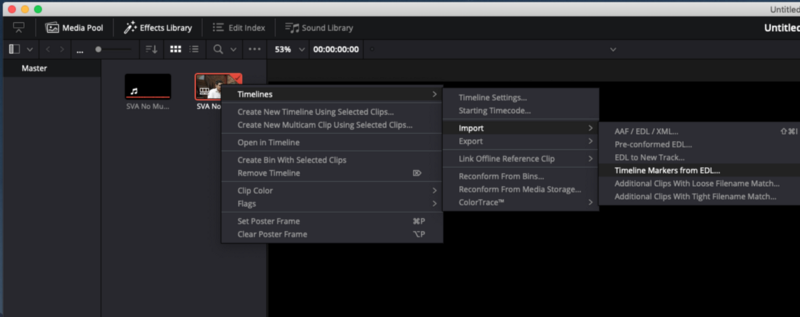
For the second time, go to the location of the EDL and import it seemingly again.
5. TaDa check the timeline and see the markers.
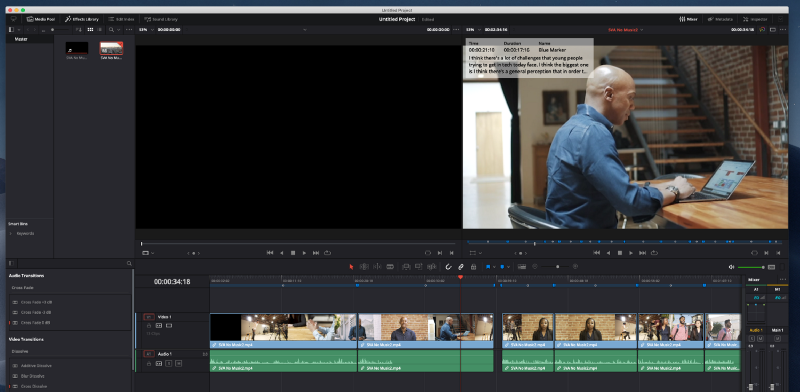



.jpg)
