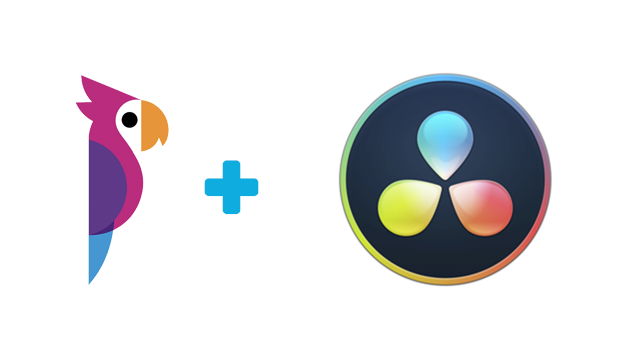DaVinci Resolve vs. Final Cut Pro: Which Editing Platform is Better?
Apple’s Final Cut Pro has been an industry standard in the post-production industry for over twenty years now. It has made a name for itself as an amazing piece of video production software, up there with the likes of Adobe Premiere Pro and Avid.
For a while, these were the most common NLEs (non-linear editors) on the market. But, an unlikely video editing software has come out of the woodwork in the last few years, establishing itself as a heavy hitter in the industry.
DaVinci Resolve started out as merely an advanced color grading application but was reworked after Blackmagic Design bought DaVinci Resolve back in 2009. DaVinci Resolve has now become one of the most capable editing applications on the market for professional video creators and amateurs alike
It’s no wonder why so many people gravitate to both Final Cut Pro and DaVinci Resolve. The age-old question remains though...which one is a better fit for your video editing needs?
DaVinci Resolve vs. Final Cut Pro: Main
Features
The first thing to note is that Final Cut Pro is a macOS ONLY software. Final Cut isn’t available for any Microsoft Windows devices and probably never will be. DaVinci Resolve, meanwhile, has compatibility for macOS, Windows, and even Linux devices, offering the same functionality between all operating systems.
While Final Cut Pro and DaVinci Resolve offer a lot of the same functionalities, each program has a wildly different method in its utilization. Final Cut Pro offers a “user-friendly” sort of experience, offering an incredibly intuitive and clean-looking workspace.
DaVinci Resolve is a lot more advanced in its design, with editing tools and layouts that most professionals are accustomed to. DaVinci Resolve has a clear emphasis on color grading and color correction as well, with more complex color grading tools than any other NLE on the market.
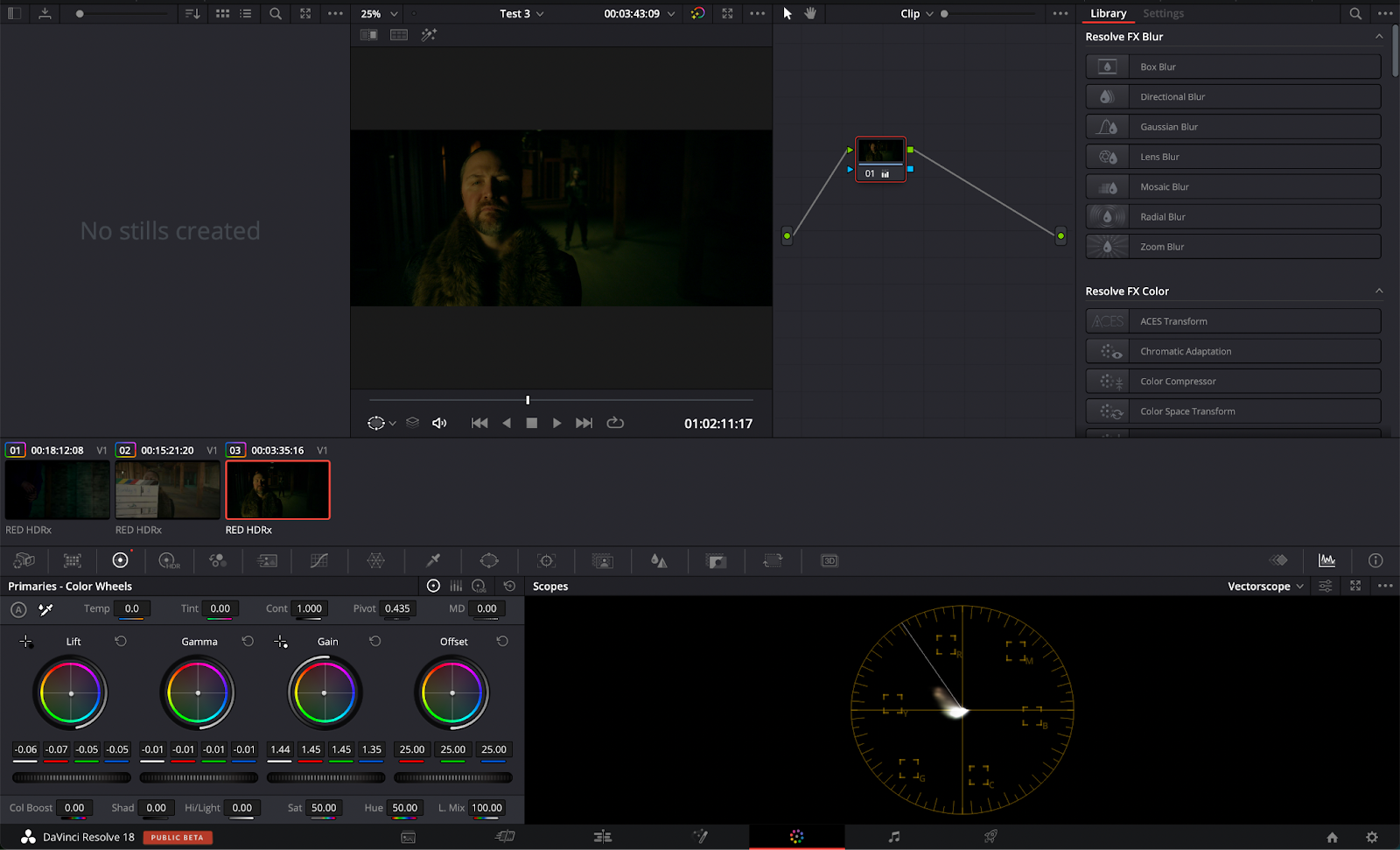
Final Cut Pro uses a magnetic timeline, meaning that the timeline “magnetically” adjusts depending on where you move your clips. This was a feature introduced in Final Cut Pro X (back in 2011) and an incredibly divisive one at that.
A lot of professional video editors couldn’t stand the magnetic timeline when it was first introduced, claiming that FCPX looked and felt too much like iMovie. In practice though, the magnetic timeline can actually save quite a bit of time once it’s mastered.

DaVinci Resolve has a much more traditional timeline similar to Premiere Pro and Avid. The timeline stays in place when moving clips around, and all video and audio tracks are clearly named, with options to add multiple tracks if needed.

An area where DaVinci Resolve is quite different though is its approach to visual effects, motion graphics, and coloring. DaVinci Resolve uses a node-based system for all effects, a system that can be incredibly daunting to master but very effective once it’s mastered.
Nodes are great because of the amount of control they offer editors. They allow different effects to be connected to one another very precisely in almost a web-like shape. Final Cut Pro (along with every other NLE) uses a layering system for all of its effects, which is easier to understand but doesn’t offer as much control.

DaVinci Resolve is broken up into seven different workspaces. These workspaces act as an almost all-in-one Adobe Creative Cloud-like package. The “Media”, “Cut”, and “Edit” tabs allow you to import and string footage together into multiple sequences.
The “Fusion” tab is an advanced VFX (visual effects) compositing program similar to After Effects. Then there’s the “Color” window which provides you with all color correction tools (things such as color wheels, luts, power windows, and color effects). The last major window is “Fairlight” which is a great audio editing program sort of akin to Adobe Audition. Finally, there’s the “Deliver” window which is there for all of your exports.
Final Cut Pro on the other hand simplifies all of this, with only a single interface to worry about.

DaVinci Resolve vs. Final Cut Pro: Color Grading
As mentioned before, DaVinci Resolve definitely prioritizes color before anything else. DaVinci Resolve offers robust HDR coloring, support for Dolby HDR 10 plus, power windows, trackers, powerful noise removal, beauty enhancements...the list goes on and on.
DaVinci Resolve is any colorist’s dream. DaVinci Resolve’s tracker is incredibly fast and powerful, allowing for super precise color adjustments. The tracker works in combination with power windows to focus on a specific subject. Need to change the color of a subject’s eye? The power window and tracker have you covered. All of this is done using nodes as mentioned earlier as well.

Final Cut Pro seems much more barebones in comparison. The color tools are pretty standard and similar to what you'll find on every other NLE out there. It has color wheels, color boards, curves, and hue/saturation curves...nothing too crazy.
The coloring tools in Final Cut Pro contain everything you need for basic coloring. Like most things in Final Cut Pro, Apple has opted to make the coloring system as simple as possible for ease of use.

DaVinci Resolve vs. Final Cut Pro: Performance
Performance in both Final Cut Pro and DaVinci Resolve is really quite excellent. A thing to note is that DaVinci Resolve is incredibly GPU intensive. The better your GPU, the better DaVinci is going to run. There are only a handful of devices Final Cut runs on, meaning Apple is able to really optimize Final Cut for those particular devices.
Things such as media playback are incredibly smooth in Final Cut Pro, especially on the new M1 and M2 series of chips that Apple started rolling out for their devices back in 2020. The Intel-based Mac devices ran Final Cut great as well, but performance is noticeably shaky compared to the M1 and M2 counterparts.
The M1 and M2 devices offer nearly real-time, high-quality video playback. Media playback is great in DaVinci Resolve as well though, with Blackmagic doing a really stellar job at optimizing Resolve across all operating systems. DaVinci Resolve 17 and up were recently updated to work with Apple Silicon devices (the M1 and M2 chips), so users with Macs using these chips can expect great performance.
To demonstrate the slight performance differences, I ran a series of three tests on an M1 Max Macbook Pro (with 64 GB of Ram). The first test used 4k H.264 footage, the second used 4k ProRes 422 footage, and the third used 5k RED Raw footage. All exports included transitions as well as color. The timelines for each of the tests were set as 4k as well.
For the first test, the H.264 footage on Final Cut Pro was exported in 1 minute and 9 seconds (for a 3-minute and 50-second timeline). The codec used during this export was a high-quality H.264 codec. The same footage and timeline brought into DaVinci Resolve had an export time of 1 minute.
Keeping all else the same, exporting this timeline using a ProRes 422 codec yielded a 20-second export time in Final Cut. In DaVinci Resolve, this export landed at 27 seconds.
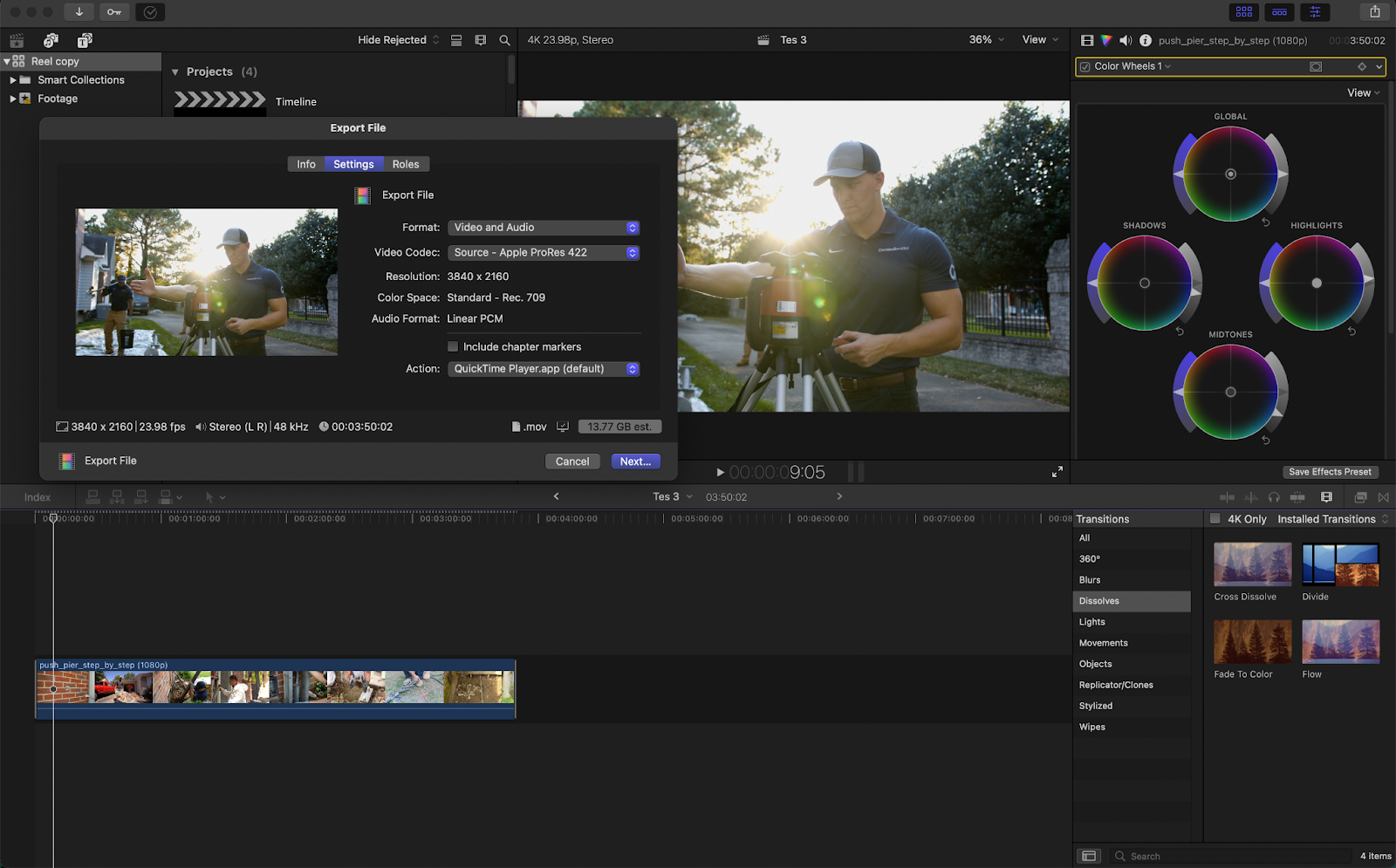
For the ProRes 422 export, I decided to add stabilization on all of the clips. The ProRes 422 footage on Final Cut Pro was exported in 50 seconds (for a 1-minute and 18-second timeline). The codec used during this export was a high-quality H.264 codec. The same footage and timeline brought into DaVinci Resolve had an export time of 23 seconds.
Keeping all else the same, exporting this timeline using a ProRes 422 codec yields a 6-second export time in Final Cut. In DaVinci Resolve, this export landed at 16 seconds. The marginal export difference has to do with the fact that Final Cut Pro is slightly more optimized for a ProRes workflow (since Apple is the designer behind the ProRes codec).
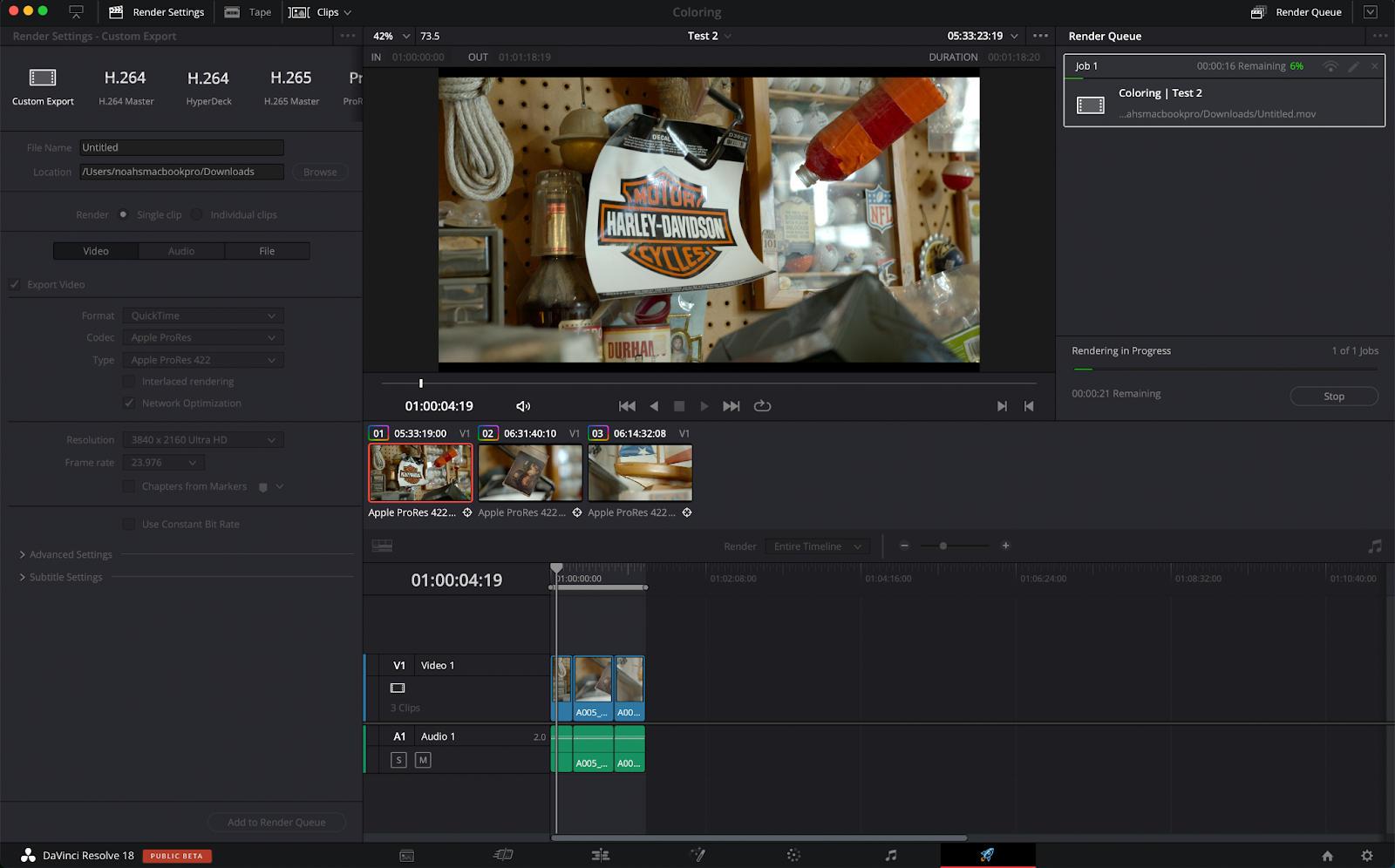
In Final Cut Pro, the RED Raw footage was exported in 3 minutes and 47 seconds (for a 2-minute and 22-second timeline). The codec used during this first export was a high-quality H.264 codec. The same footage and timeline brought into DaVinci Resolve had an export time of 2 minutes and 31 seconds.
Yet again, keeping all else the same, exporting this timeline using a ProRes 422 codec yielded a 1-minute and 48-second export time in Final Cut. In DaVinci Resolve, this export landed at 2-minutes and 31-seconds.
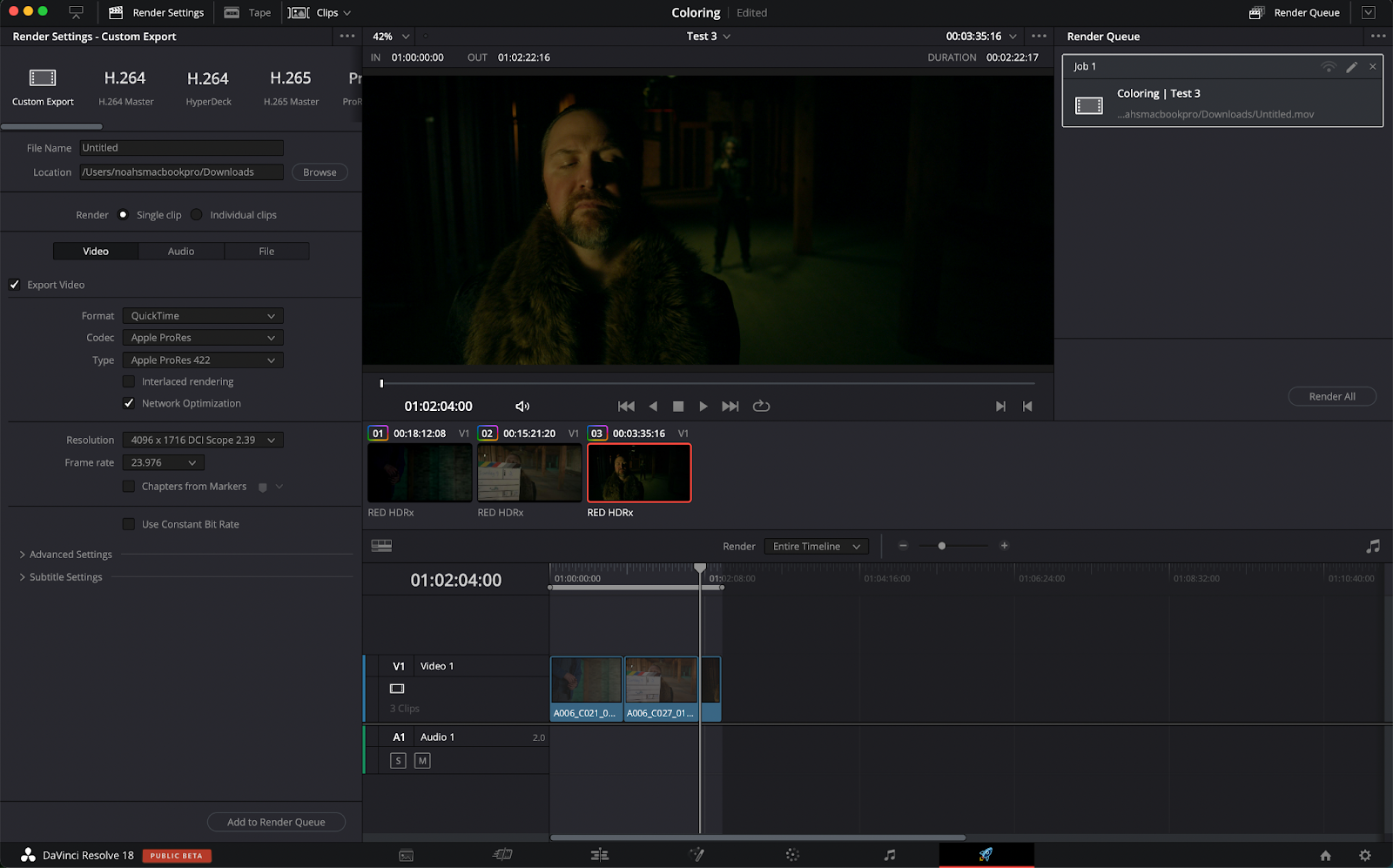
DaVinci Resolve vs. Final Cut Pro: Supported Formats
The great news is that Final Cut Pro and DaVinci Resolve offer very similar file format support. Most footage can be thrown into either program without a problem. The only exception to this is some RAW formats.
RED Raw isn’t natively supported in Final Cut Pro without the use of a plugin whereas this same file format is supported in Resolve. DaVinci Resolve has a leg up here as it supports Blackmagic Raw (which runs beautifully in Resolve). Blackmagic Raw can only be accessed in Final Cut Pro using third-party plugins, which costs extra money.
DaVinci Resolve vs. Final Cut Pro: Pricing
Final Cut Pro and DaVinci Resolve offer very similar pricing schemes, though, DaVinci Resolve has another huge advantage in this regard that we’ll get to. Final Cut Pro is a flat fee of $299.99 and is available directly on Apple’s app store. All updates after buying this software are completely free as well.
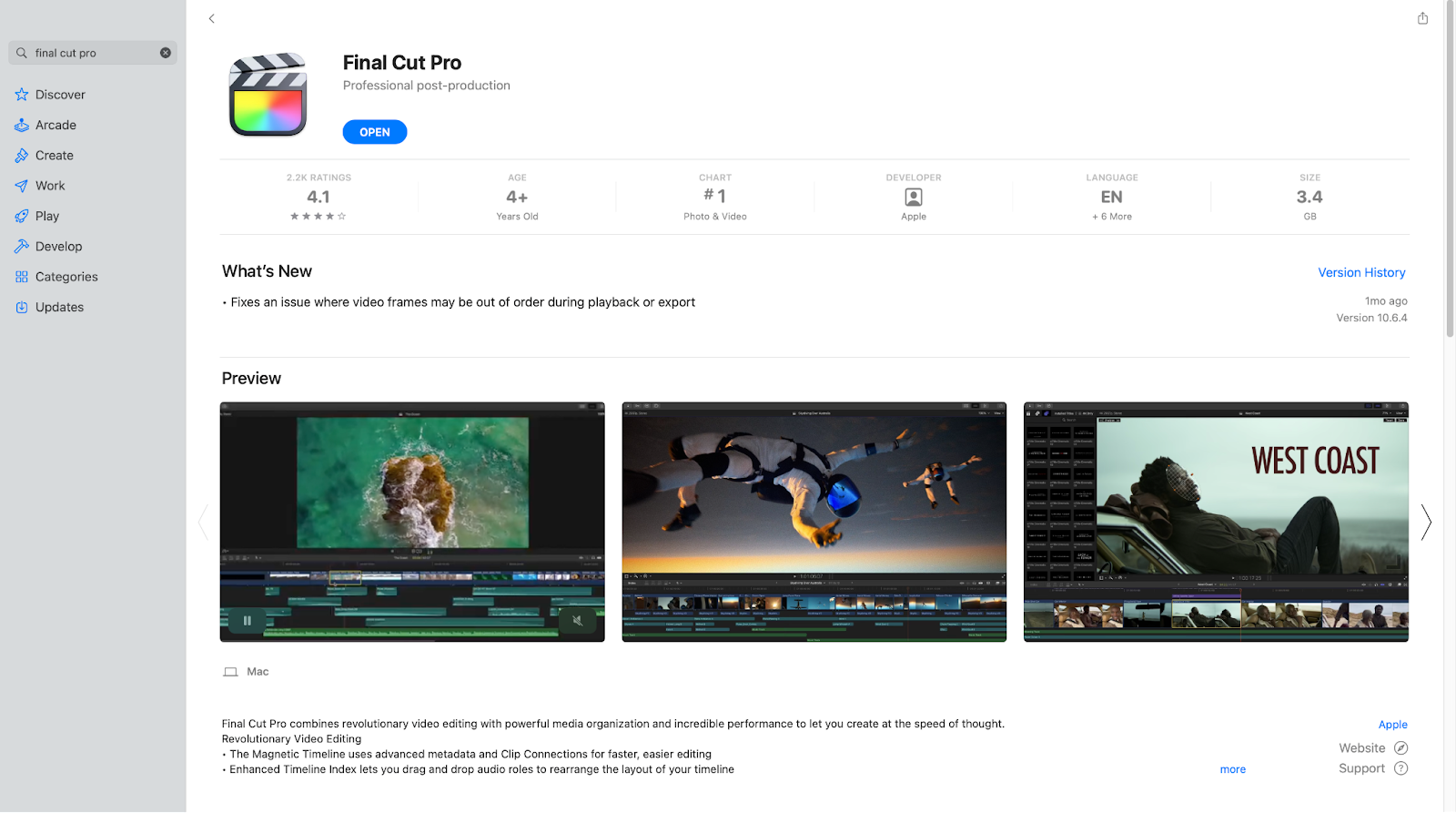
DaVinci Resolve is...well... completely free. That’s right, DaVinci Resolve has a completely free version of the software that offers pretty much every functionality beginners might need. More advanced tools and effects are locked behind a paywall known as DaVinci Resolve Studio.
DaVinci Resolve Studio costs $295 and it unlocks every feature available in Resolve. All updates after purchasing are free like in Final Cut Pro. DaVinci Resolve Studio comes packaged in with virtually every Blackmagic camera too. This means that if you buy one of Blackmagic’s cameras, you get the full version of DaVinci Resolve. It’s a really nice perk.
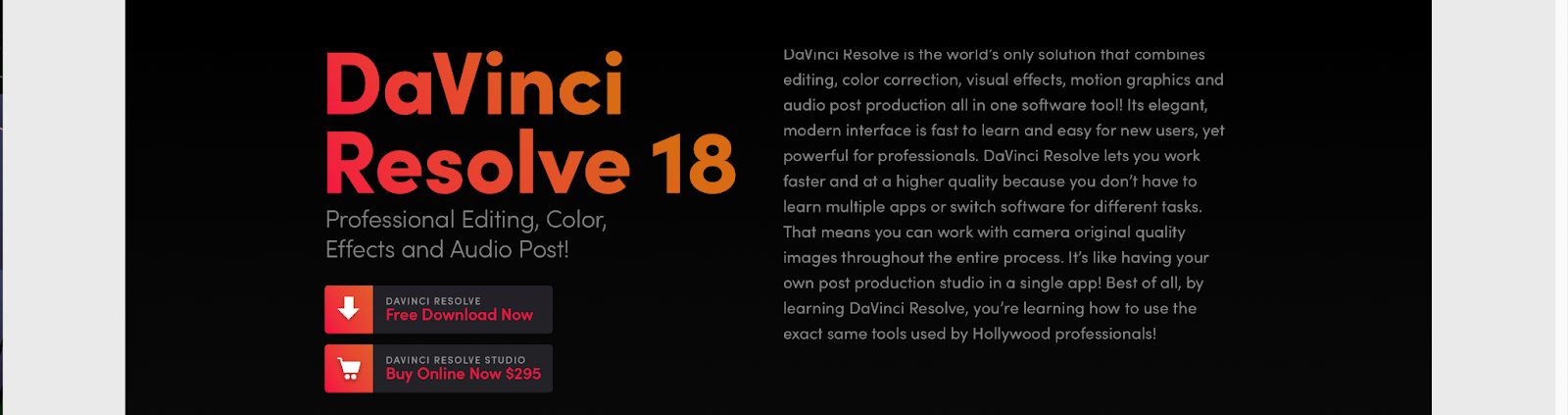
When to use DaVinci Resolve
The use case for each software really depends on the user. Video editing apps that work great for one person might not work as well for another. DaVinci Resolve is a very well-rounded NLE.
Obviously, it’s wonderful for any sort of coloring, and oftentimes, you’ll see professionals using DaVinci Resolve as coloring-only software by using an XML to sync between Resolve and their preferred NLE. The basic editing functionalities in Resolve shouldn’t be overlooked though.
While Resolve might not be the flashiest-looking software out there, it offers the same editing capabilities as every other NLE on the market. Since it’s completely free, this makes it a great option for beginners who need some experience editing but don’t want to necessarily drop hundreds of dollars on a program right off the bat.
It doesn’t matter if you’re an amateur or professional though. No matter who you are, your videos will often require high-end transcription. Luckily, it’s incredibly easy to import templates and plugins into DaVinci Resolve. Simon Says is a wonderful transcription service that allows for easy captions and subtitles for all of your video needs.
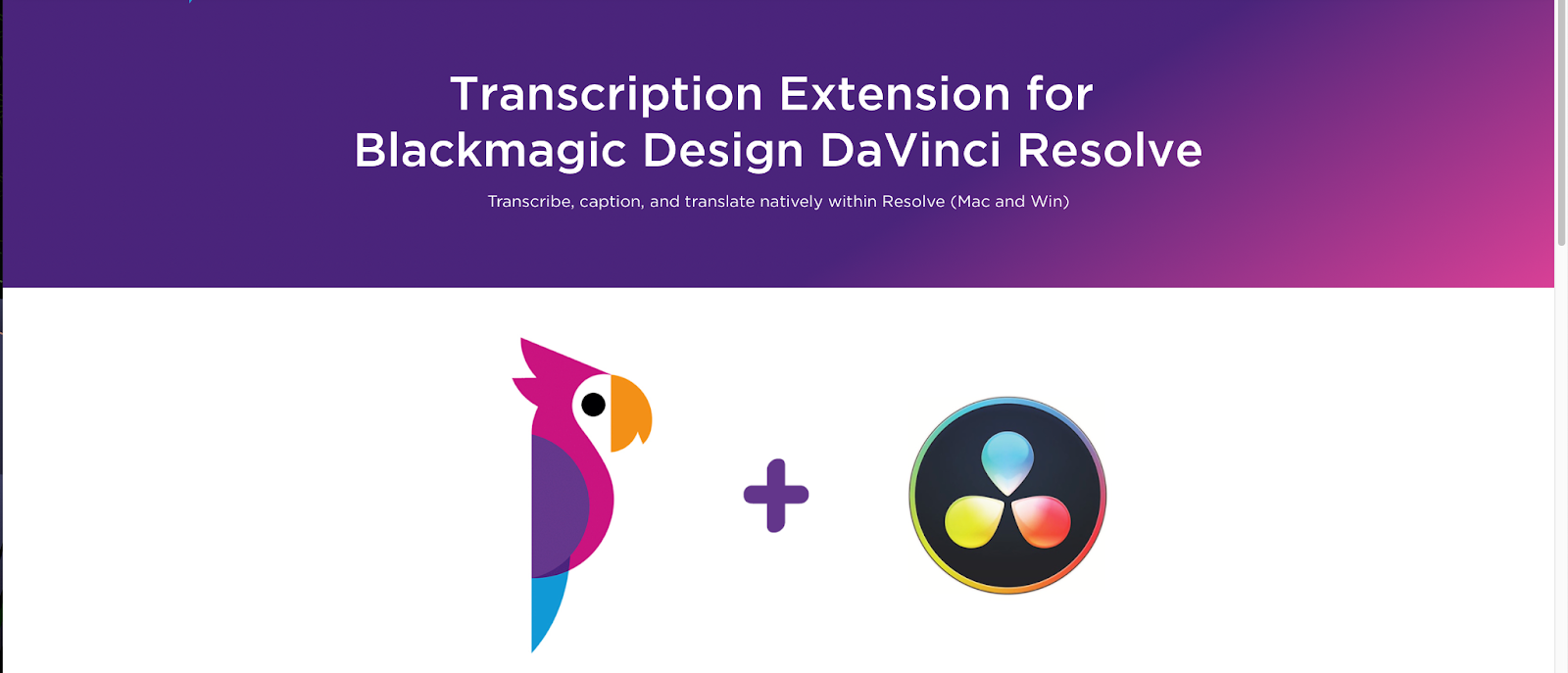
When to use Final Cut Pro
Final Cut Pro is wonderful for smaller projects or projects with only one team member. Final Cut is great for those who upload a lot to social media as well. Its lightning-fast and minimalist interface makes Final Cut Pro great for content creators who frequently upload to platforms such as YouTube.
Final Cut Pro is also excellent for those who are in the Apple ecosystem. Creators who only use iPads, iPhones, and Macs will be able to take full advantage of Final Cut’s optimization.
Creators uploading to social media, now more than ever, are the ones who greatly benefit from high-end transcription. Final Cut Pro allows for all sorts of plugins, including the wonderful Simon Says transcription extension.
Most audiences watch all social media content with no volume whatsoever, making captions and subtitles absolutely crucial. Simon Says makes this process easier than ever with their plug-in, built directly for Final Cut Pro.

Final thoughts on DaVinci Resolve vs Final Cut Pro
Users can’t go wrong choosing between DaVinci Resolve or Final Cut Pro. Both are amazing pieces of video editing software and have incredible value for what they offer. Colorists and pros will love DaVinci Resolve’s advanced coloring tools and effects while minimalists and social media content creators will love Final Cut Pro’s snappy interface and simplistic design.
At the end of the day though, video editing software is...well...it’s just a tool. The best video editing software is the one that best suits your needs. Expensive and high-end software is nothing without engaging content.