

Adobe Premiere Pro vs. Final Cut Pro: Which is Right for You?
Adobe Premiere Pro and Apple’s Final Cut Pro are two of the most recognizable pieces of post-production software ever made and have been industry standards for years now. Adobe Premiere Pro has been around since 1991, being introduced as one of the first computer-based non-linear editing systems. Introduced in 1998, Final Cut was created using a few of the team members that worked on Premiere Pro.
Both video editing tools are some of the best in their class, offering a slew of options for both beginners and professionals. The age-old question remains though...which one is better?
Well, this answer entirely depends on your workflow as an editor as well as what type of content you’re creating.
Premiere Pro vs Final Cut: Main features
The first thing to note is that Final Cut Pro is a macOS ONLY software. Final Cut isn’t available for any Microsoft Windows devices and probably never will be. Adobe Premiere Pro meanwhile has compatibility for both macOS and Windows devices, offering the same functionality between both operating systems.
While Adobe Premiere Pro and Final Cut Pro look incredibly different on the surface, most of the key features video editors are accustomed to can be found on both platforms. The three biggest differences are the user interface, file structure, and timeline.
It’s clear that Final Cut Pro has a “user experience first” sort of design philosophy, offering an incredibly intuitive and clean-looking workspace. This comes at the cost of some customization though. Premiere Pro might not be as user-friendly but is easily customizable to fit your needs.
Things such as Lumetri color (which allows for color grading and color correction) may appear simple at the outset in Final Cut Pro, but this can easily be changed by digging inside the menu. Premiere Pro usually doesn’t require any sort of tweaking to find everything you need when applying an effect.
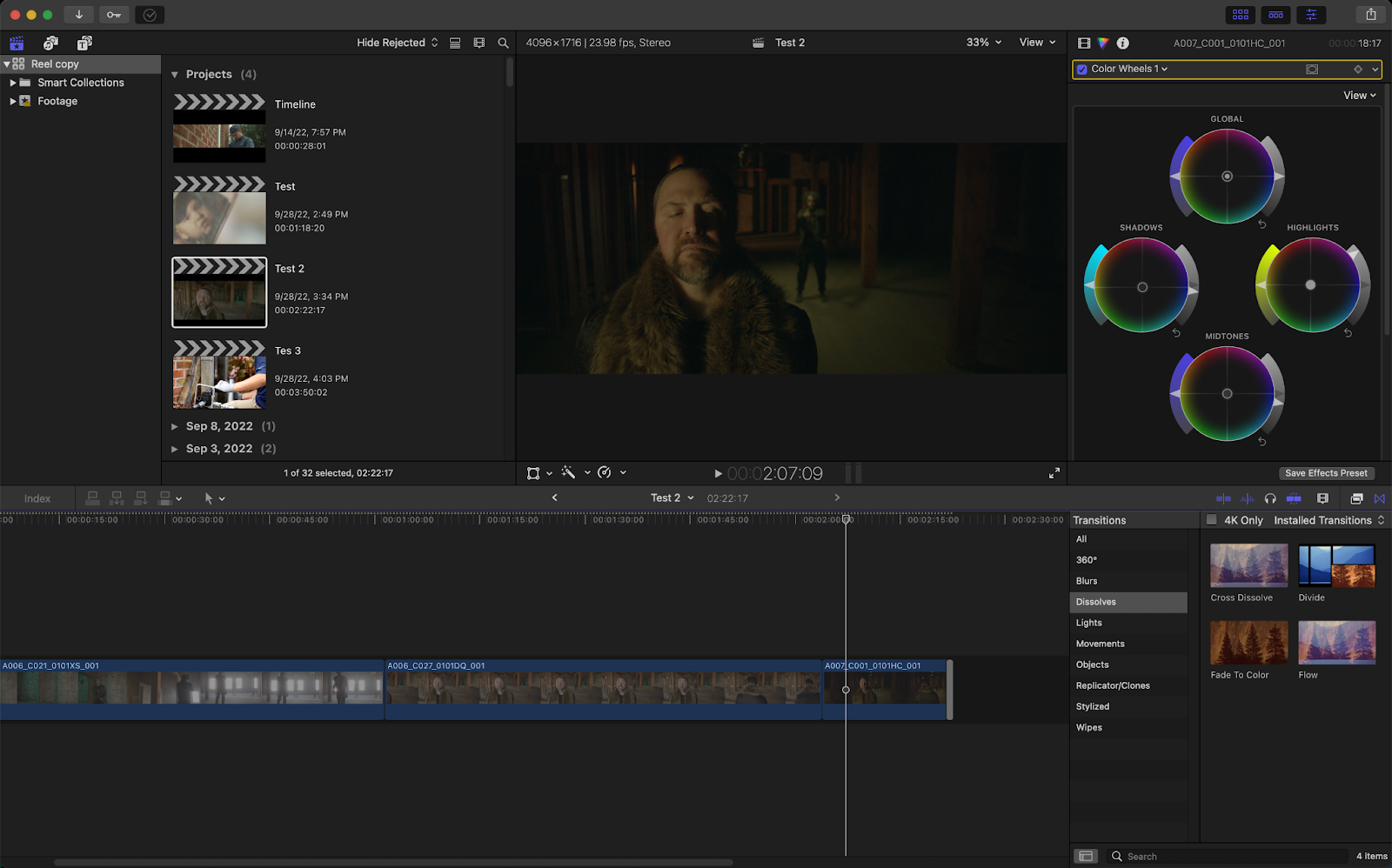
Final Cut Pro and Premiere Pro also offer a wide array of editing tools. Many audio editing and video effects are available as well.
Premiere Pro has a great tool at its disposal though, with support to sync directly with Adobe Creative Cloud. The Adobe Creative Cloud has a ton of amazing adobe products. Software such as Photoshop, Illustrator, Adobe After Effects, Audition, and Lightroom can all be found there.
Timelines and clips in Premiere can be linked directly to Creative Cloud programs such as After Effects, something that’s extremely beneficial for a lot of filmmakers and people who utilize a lot of motion graphics.
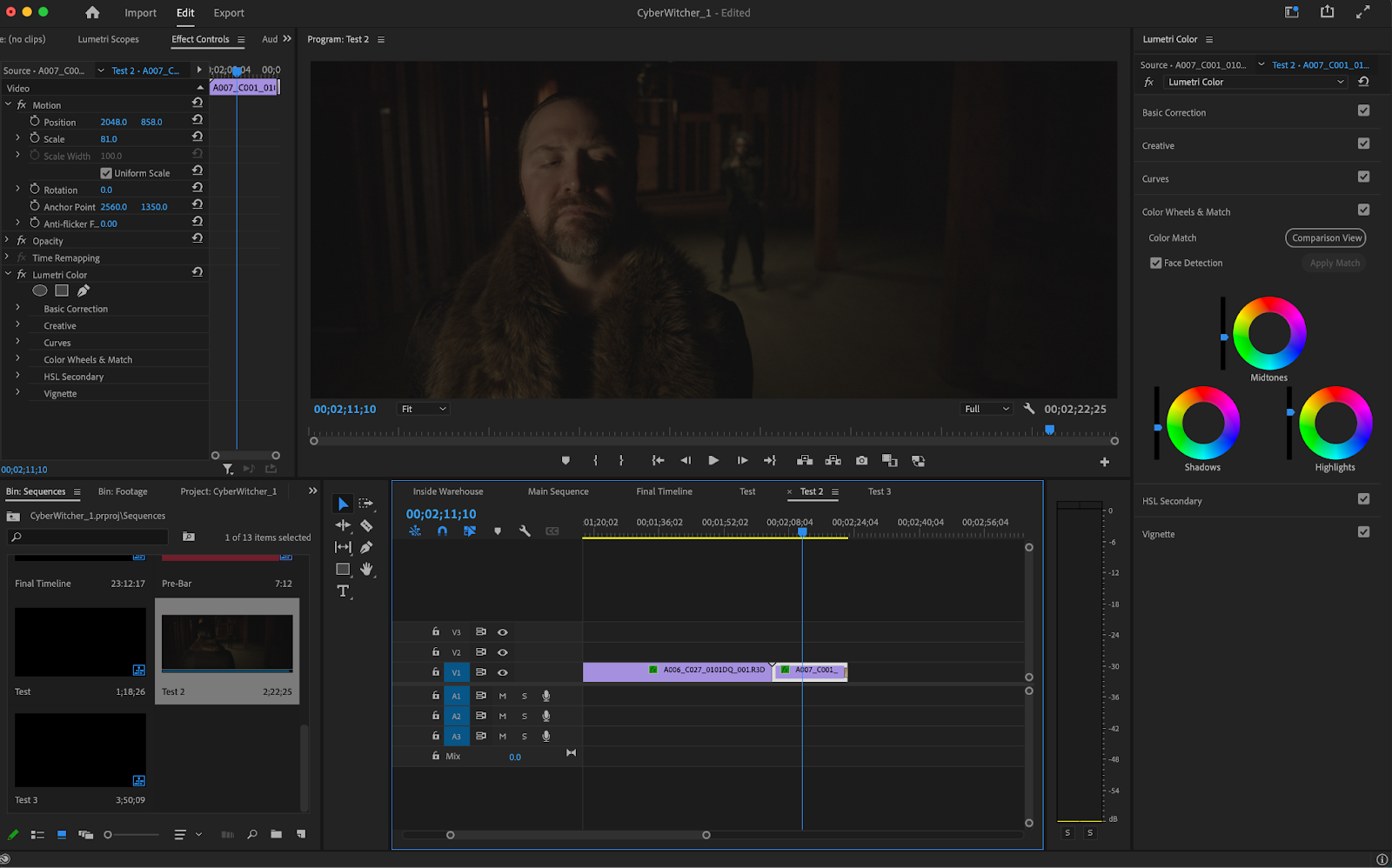
Final Cut Pro uses a magnetic timeline, meaning that the timeline “magnetically” adjusts depending on where you move your clips. This was a feature introduced in Final Cut Pro X (back in 2011) and an incredibly divisive one at that.
A lot of professional video editors couldn’t stand the magnetic timeline when it was first introduced, claiming that it looked and felt too much like iMovie. In practice though, the magnetic timeline can actually save quite a bit of time once it’s mastered.

Adobe Premiere Pro on the other hand uses a much more traditional timeline you’ll find on pretty much every non-linear editing software. Everything stays in one place in Premiere’s timeline, which can either be positive or negative depending on who you ask.

The file structure in Final Cut Pro is very different than most non-linear editors as well. Final Cut Pro has “Projects”, “Events”, and “Libraries”. Each of these has a much different meaning in Final Cut than they do Premiere though. “Projects” in Final Cut are actually what create new timelines.
An “Event” is akin to albums in Photoshop or “Projects” in Premiere Pro (which can be kind of confusing). “Events” are what hold all of your media. A "Library" is a container that houses all of this data (your “Projects”, “Events”, and footage).
Meanwhile, Premiere Pro uses a much more traditional naming convention. Premiere Pro uses “Projects” and “Sequences”. “Projects” are much more like “Libraries” in Final Cut and “Sequences” are the same concept as “Projects” in Premiere Pro.
Premiere Pro vs Final Cut: Performance
Performance is an area in which Final Cut Pro more than excels. There are only a handful of devices Final Cut runs on, meaning Apple is able to really optimize Final Cut for those particular devices. While the CPU and GPU you have in your device obviously still matter in Final Cut Pro, the optimization for macOS is really what makes this program excel.
Adobe isn’t as lucky in this regard. Adobe has to make sure Premiere Pro runs on a multitude of different devices, all operating on different chips and different operating systems. Because of this, Premiere Pro can sometimes be pretty shaky when it comes to performance. Premiere is absolutely notorious for crashing, probably more than any other video editing program out there.
Things such as media playback are incredibly smooth in Final Cut Pro, especially on the new M1 and M2 series of chips that Apple started rolling out for their devices back in 2020. The Intel-based Mac devices ran Final Cut great as well, but performance is noticeably shaky compared to the M1 and M2 counterparts. The M1 and M2 devices offer nearly real-time, high-quality video playback.
To demonstrate the performance differences, I ran a series of three tests on an M1 Max Macbook Pro (with 64 GB of Ram). The first test used 4k H.264 footage, the second used 4k ProRes 422 footage, and the third used 5k RED Raw footage. All exports included transitions as well as color. The timelines for each of the tests were set as 4k as well.
For the first test, the H.264 footage on Final Cut Pro was exported in 1 minute and 9 seconds (for a 3-minute and 50-second timeline). The codec used during this export was a high-quality H.264 codec. The same footage and timeline brought into Premiere Pro had an export time of 1 minute and 14 seconds.
Keeping all else the same, exporting this timeline using a ProRes 422 codec yields a 20-second export time in Final Cut. In Premiere Pro, this export landed at 1 minute and 35 seconds. This has to do with the fact that Final Cut Pro is much more optimized for a ProRes workflow.
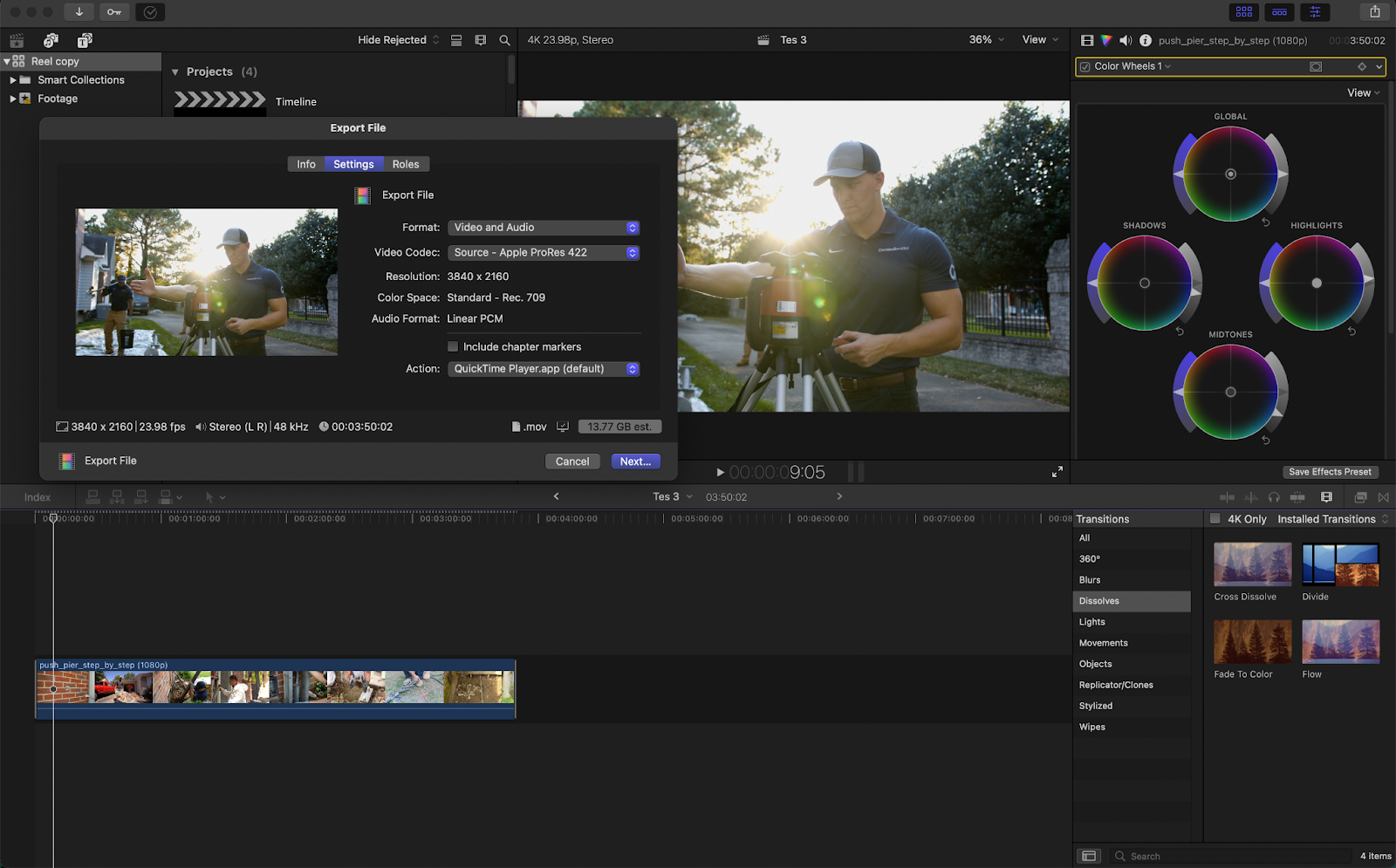
For the ProRes 422 export, I decided to add stabilization on all of the clips. The ProRes 422 footage on Final Cut Pro was exported in 50 seconds (for a 1-minute and 18-second timeline). The codec used during this export was a high-quality H.264 codec. The same footage and timeline brought into Premiere Pro had an export time of 30 seconds.
“Wait though” - you might be asking yourself - “why is Final Cut slower on this export than Premiere Pro”?
Well, this has to do with the fact that Final Cut isn’t the most optimized for H.264 codecs. Some Final Cut exports using an H.264 codec might turn out slower than Premiere Pro when it comes to exporting.
Keeping all else the same, exporting this timeline using a ProRes 422 codec yields a 6-second export time in Final Cut. In Premiere Pro, this export landed at 44 seconds.
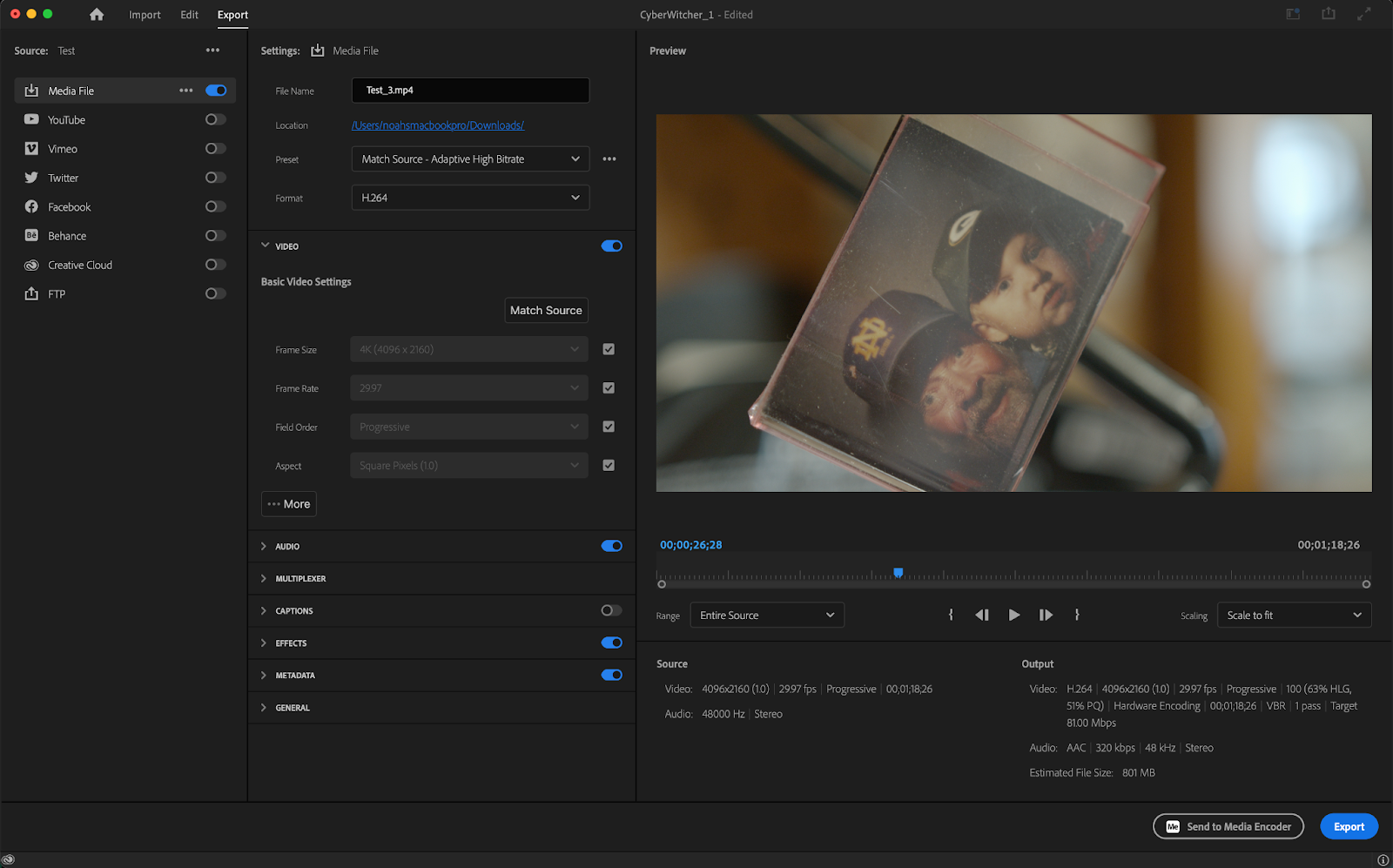
In Final Cut Pro, the RED Raw footage was exported in 3 minutes and 47 seconds (for a 2-minute and 22-second timeline). The codec used during this first export was a high-quality H.264 codec. The same footage and timeline brought into Premiere Pro had an export time of 3 minutes and 5 seconds
A thing to note here is that the fans on my Macbook started to really kick in during this export where they didn’t in Final Cut. Yet again, keeping all else the same, exporting this timeline using a ProRes 422 codec yielded a 1-minute and 48-second export time in Final Cut. In Premiere Pro, this export landed at 4-minutes and 28-seconds.
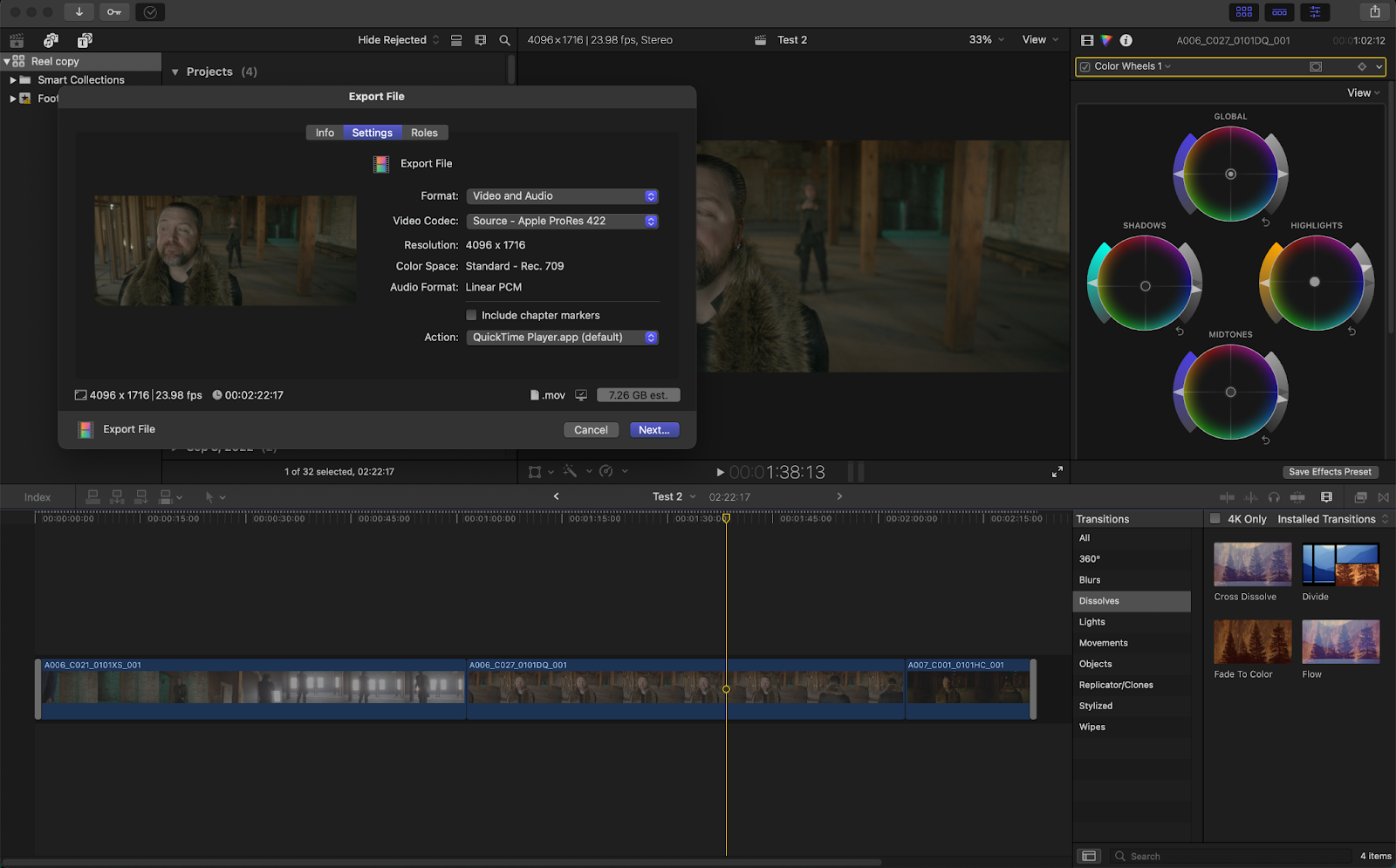
Premiere Pro vs Final Cut: Supported Formats
The great news is that Final Cut Pro and Adobe Premiere Pro offer very similar file format support. Most footage can be thrown into either program without a problem. The only exception to this is some RAW formats.
RED Raw isn’t natively supported in Final Cut Pro without the use of a plugin whereas this same file format is supported in Premiere. Neither platforms have support for Blackmagic RAW (BRAW) or Sony RAW (ARAW).
Premiere Pro vs Final Cut: Pricing
Final Cut Pro and Premiere Pro offer wildly different pricing schemes. Final Cut Pro is a flat fee of $299.99 and is available directly on Apple’s app store. All updates after buying this software are completely free as well.
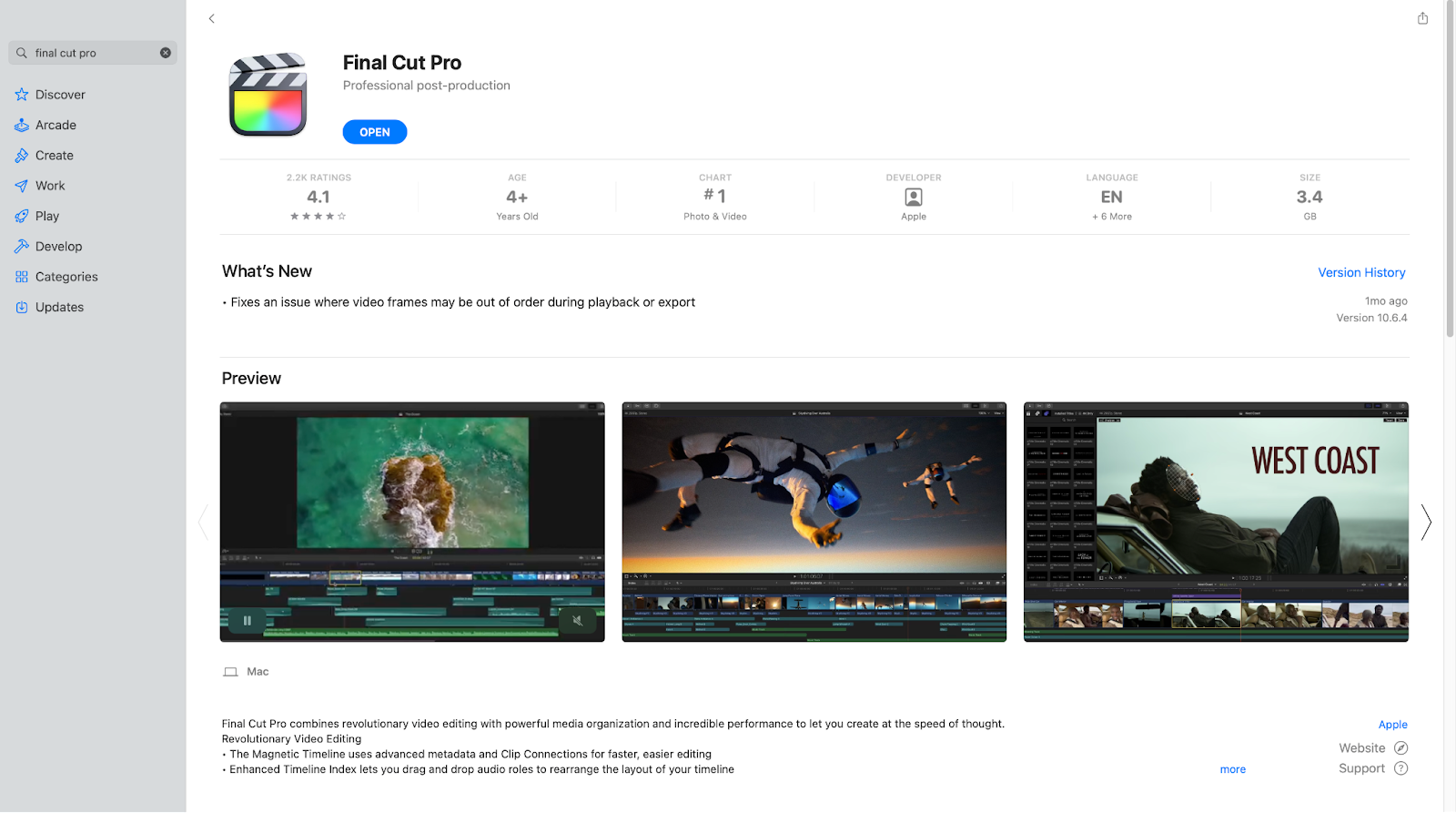
Adobe opts for a subscription service model for all of its Creative Cloud products. Premiere Pro costs $20.99 per month or $239.98 when paid annually (you’re technically “licensing” the software and don’t actually own it).
After 5 years, you’ll have paid over $1,000 for Premiere Pro whereas Final Cut Pro is something you get to keep forever for $299.99.
Premiere Pro does offer a few discounts for students and businesses though, but this is a category where Final Cut is the clear winner. That is unless you’re a business where a subscription model such as this is actually beneficial.
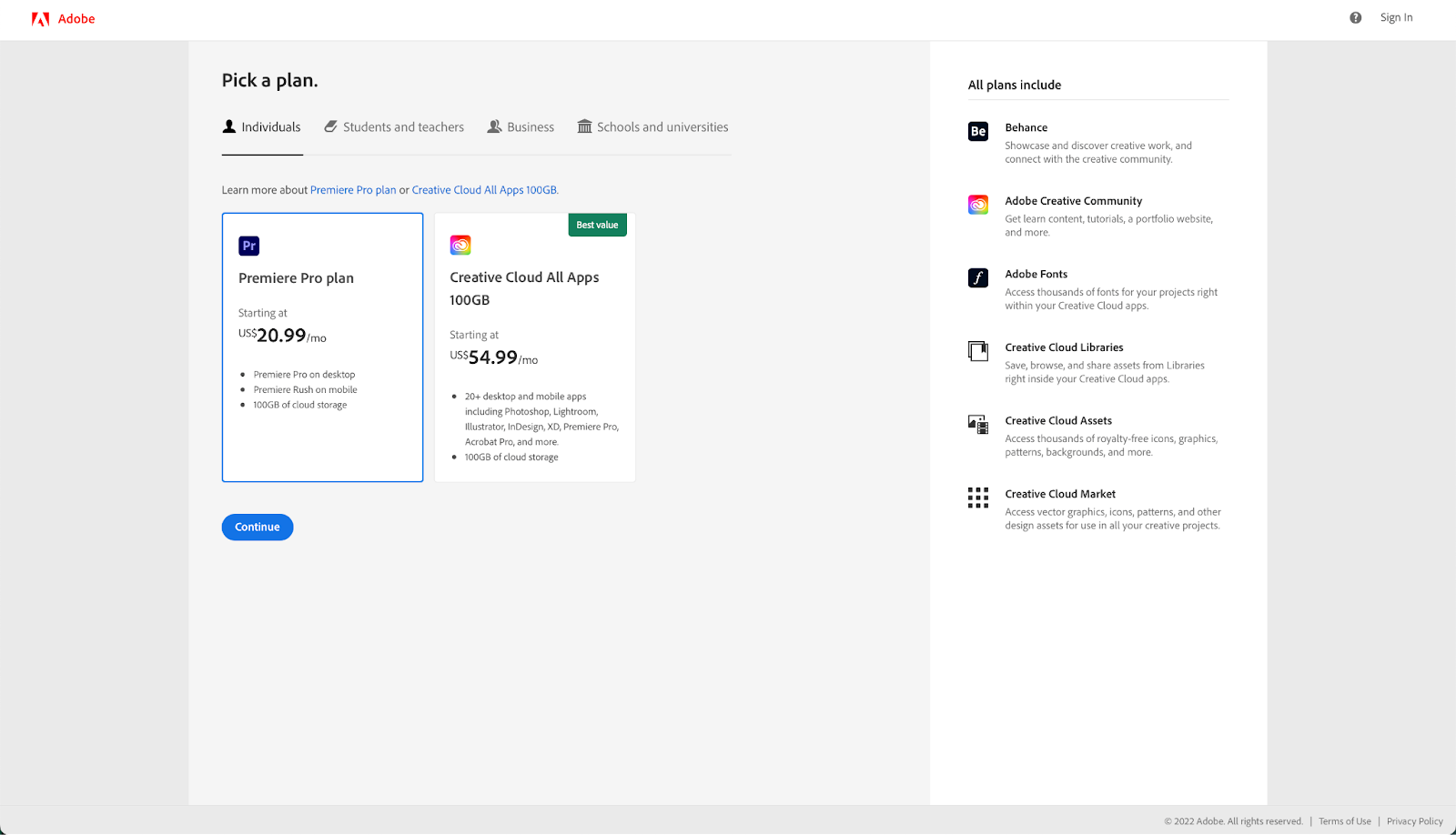
When to use Adobe Premiere Pro
The use case for each software really depends on the user. Video editing apps that work great for one person might not work as well for another. Premiere Pro is typically great for longer projects though.
Video Projects that require tons of video tracks, audio tracks, crazy Multicam setups, and visual effects work are great for Premiere Pro. Since it’s part of the Creative Cloud, Premiere Pro is wonderful for larger teams because of how easy it is to share files between creators. Most people will see Adobe Premiere Pro in small studios, offices, and production houses.
Working in an environment such as this often requires high-end transcription as well. Luckily, it’s incredibly easy to import templates and plugins into Premiere Pro. Simon Says is a wonderful transcription service that allows for easy captions and subtitles for all of your video needs.
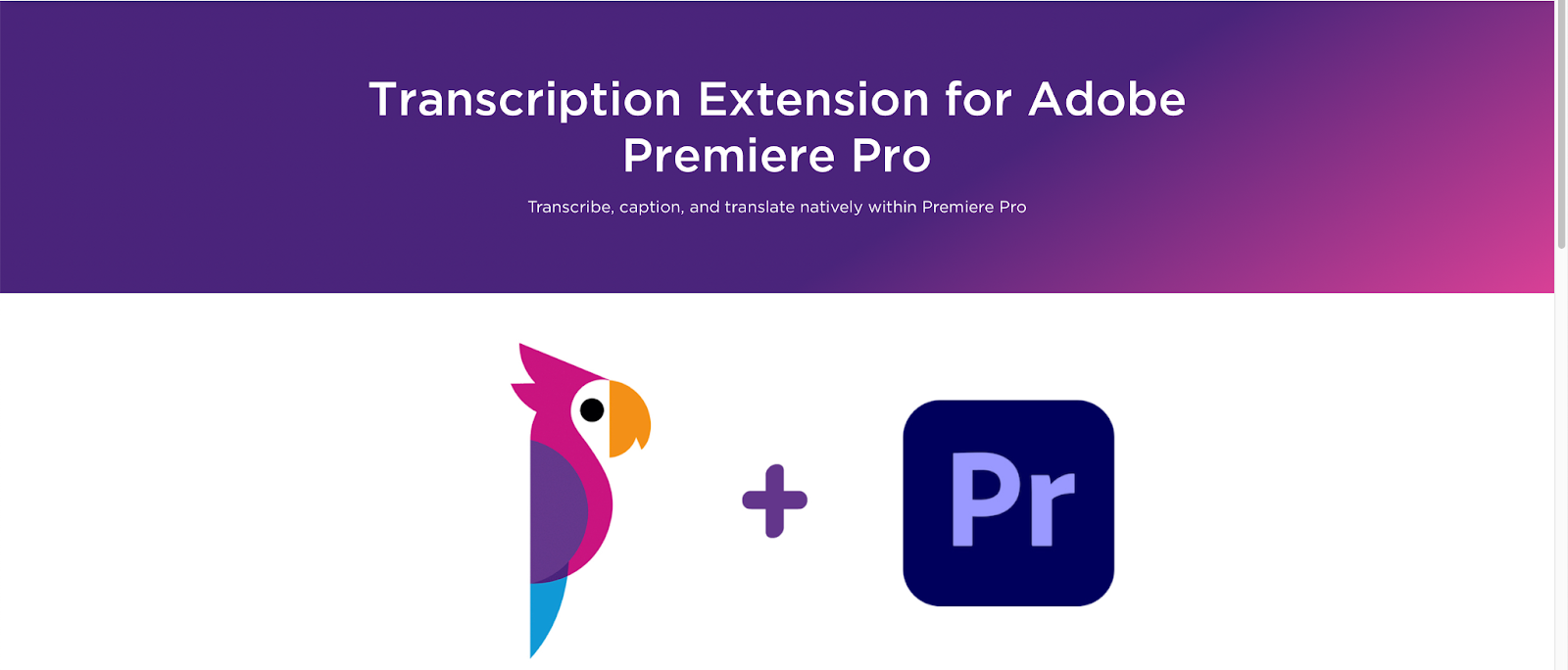
When to use Final Cut Pro
Final Cut Pro is wonderful for smaller projects or projects with only one team member. Final Cut is great for those who upload a lot to social media as well. Its lightning-fast and minimalist interface makes Final Cut Pro great for content creators who frequently upload to platforms such as YouTube. Final Cut Pro is also excellent for those who are in the Apple ecosystem. Creators who only use iPads, iPhones, and Macs will be able to take full advantage of Final Cut’s optimization.
Creators uploading to social media, now more than ever, are the ones who greatly benefit from high-end transcription. Final Cut Pro allows for all sorts of plugins, including the wonderful Simon Says transcription extension.
Most audiences watch all social media content with no volume whatsoever, making captions and subtitles absolutely crucial. Simon Says makes this process easier than ever with their plug-in, built directly for Final Cut Pro.

Final thoughts on Premiere Pro vs Final Cut Pro
At the end of the day, video editing software is...well...it’s just a tool. The best video editing software is the one that best suits your needs. Expensive and high-end software is nothing without engaging content. Premiere Pro and Final Cut Pro might seem incredibly similar on the surface, but choosing the best one entirely depends on your needs as a content creator.



