Install Simon Says Share Destination for FCP
Learn how to install Simon Says share destination for FCP to reliably get AI-generated transcript ranges for clips and captions/titles for projects/timelines.
Jan 23, 2022
Simon Says share destination is the highly reliable way to get transcript ranges for clips in FCP and AI-generated captions/titles for FCP projects/timelines. Follow the instructions below to install the share destination settings to get started.
Install Simon Says share destination for FCP
1. Download the share destination settings file:
2. Move the settings file to inside the "Share Destinations" folder at this location:
Macintosh HD / Library / Application Support / ProApps / Share Destinations /

*if you don't see the folder "Share Destinations", create it in the "ProApps" folder.
Once installed, restart FCPX if it is open.
*You need v2.9 or later of Simon Says for share destination to work. If you haven't downloaded or upgraded it yet, do so here.
Now when you click the export icon in FCP, you will see Simon Says Transcription there:
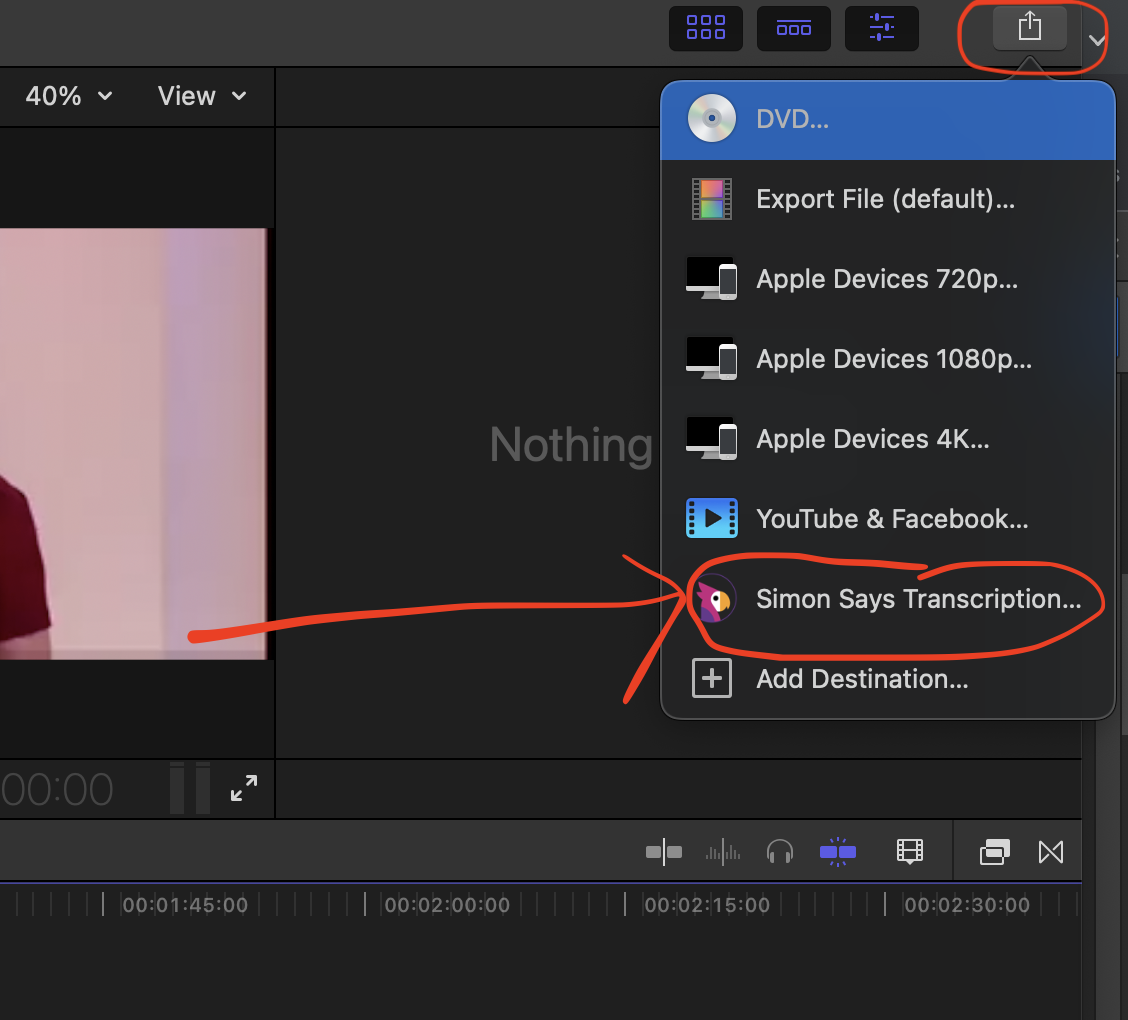
Now that you've installed SS Share Destination for FCP correctly, you can use it to caption/title projects and get ranges on clips. Click on those links to learn how.