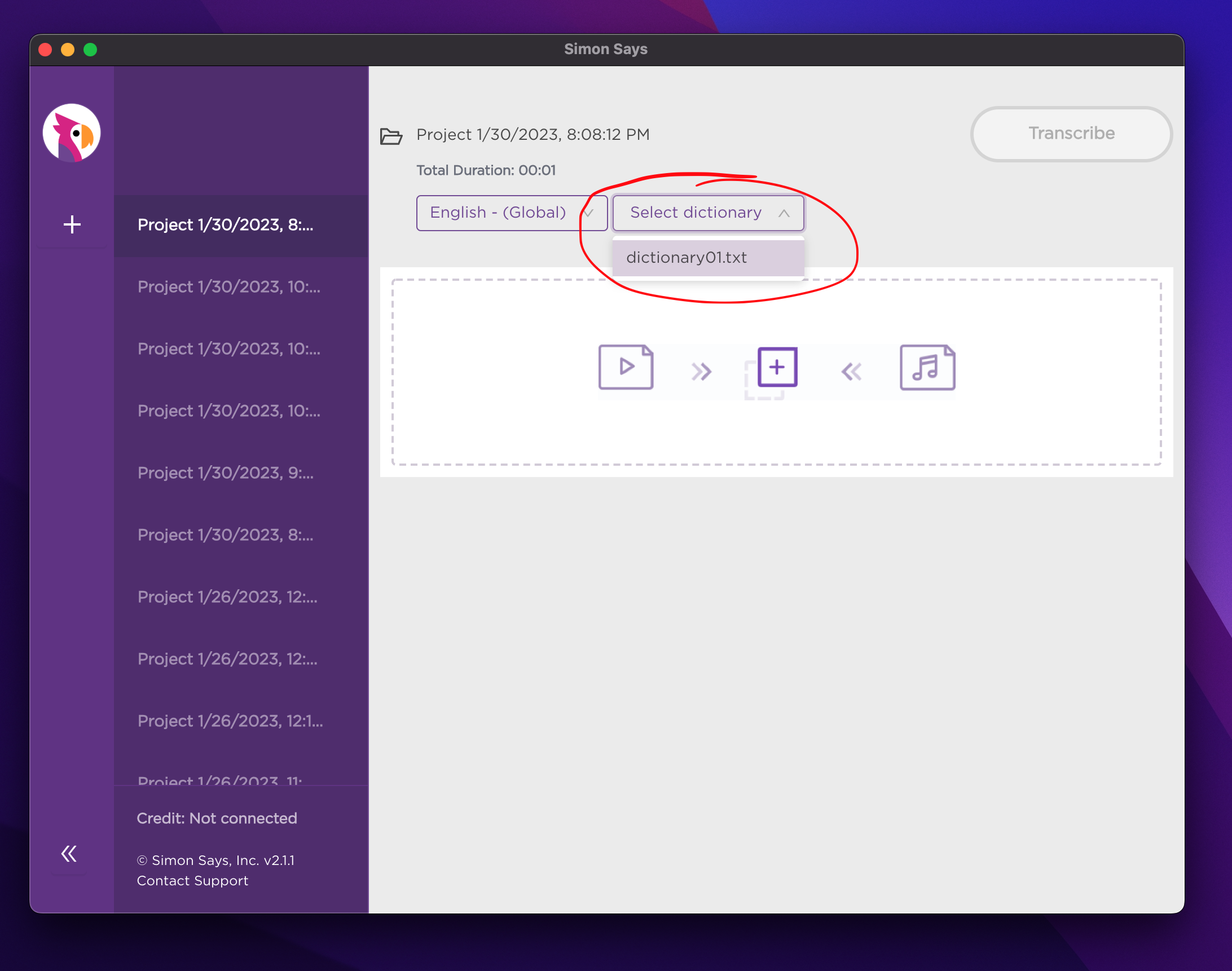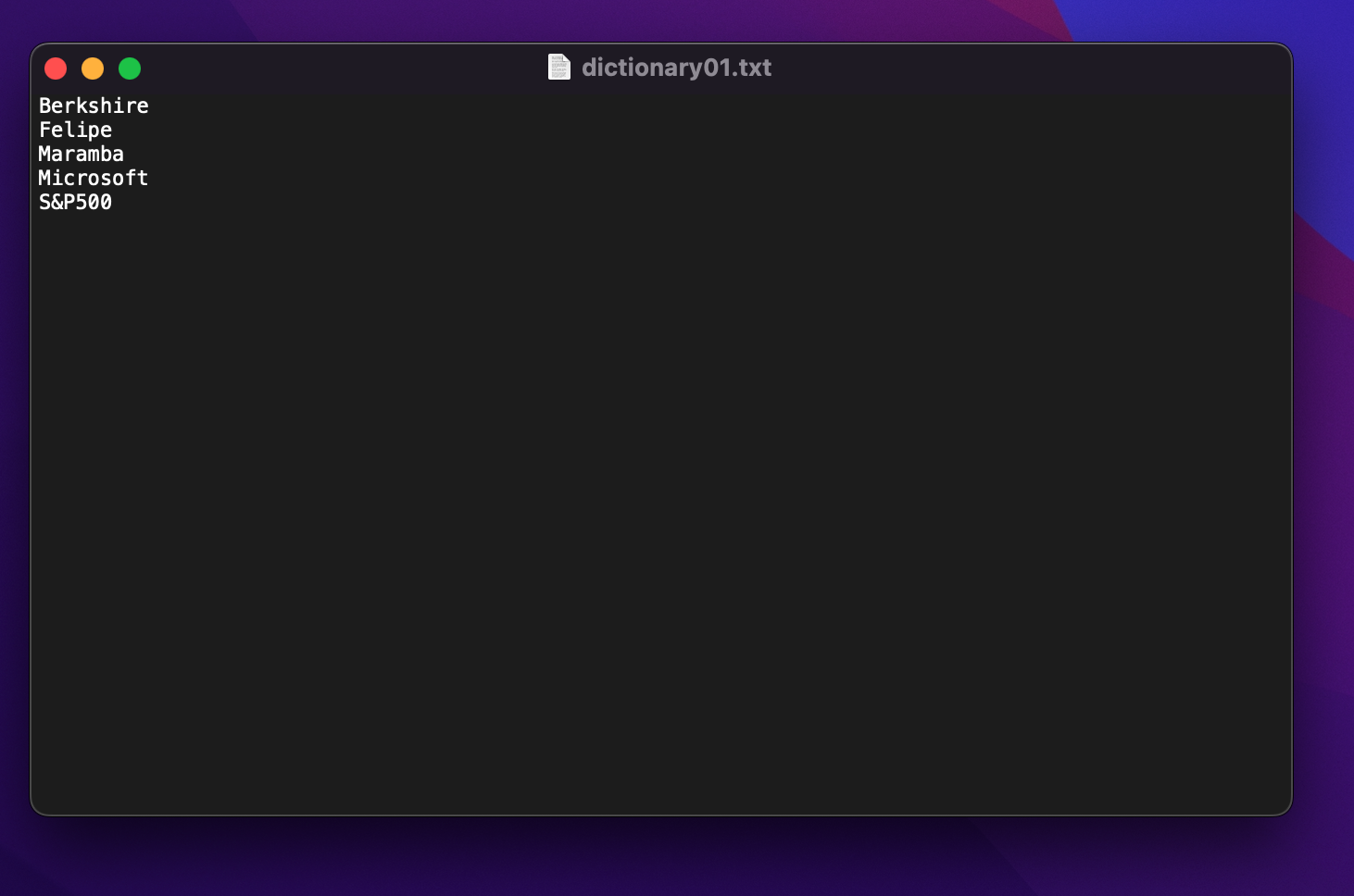Simon Says on-premises enhanced: custom dictionaries
"Custom dictionaries" is a feature in Simon Says on-premises that gives greater transcription accuracy when specific job-relevant words/phrases are added to it.
Jan 23, 2022
"Custom dictionaries" is a feature in Simon Says on-premises Enhanced (from v2.1.1 and greater) that allows a user to add words to it and which tells the AI to ascribe a higher weighting when phonemes match. Ultimately this leads to greater transcription accuracy.
Here are examples of terms you may add to your custom dictionary.
- Names
- Accents
- Abbreviations
- Acronyms
- Trademarks / copyrights
- Specialist or industry-specific language
- Alternate word forms
How to use Custom Dictionaries in Simon Says on-premises
Note: Custom dictionaries is only supported in Simon Says on-premises from v2.1.1 and up.
- Open a text editor and add the desired words to it. Each term/word/phrase should be on its own line.
Example:
Word1
Word2
Word3
This is an example phrase1
- Save this as a plain text file. You can name the file anything you like and we recommend something simple like dictionary01.txt
- Put this file in this directory: path: /Users/your_user_name/Documents/SimonSays/Dictionary/dictionary01.txt
Note: you may have to create the folders "SimonSays/Dictionary/"
- Now go into the Simon Says GUI app and create a project. Beside the language option is the dictionary dropdown: choose the desired dictionary. Yes, you can have multiple dictionaries in the Dictionary folder and this allows you to choose the appropriate one for the project at hand which is handy when working on numerous projects concurrently.