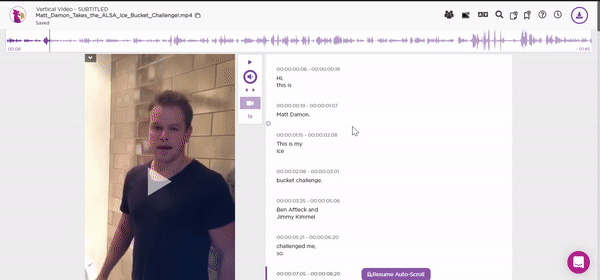Subtitles in Vertical Videos
How to receive burned-in subtitles for vertical videos
Jan 23, 2022
If you have a vertical video such as ones used in social media (e.g. IGTV), please follow the directions below to receive burned-in subtitles.
- Create a project, upload your media, and transcribe the project.
- After you have transcribed your media with Simon Says, you can either edit text in the transcript editor or you can jump straight to the Visual Subtitle Editor to edit there. To export the project to our Visual Subtitle Editor, click the icon at the top of the page or from the Export page. In the VSE options, change the default setting of 32 characters per word to fewer characters. Typically, 20 characters will be best for vertical videos, but feel free to experiment with what works best for your particular video dimensions.
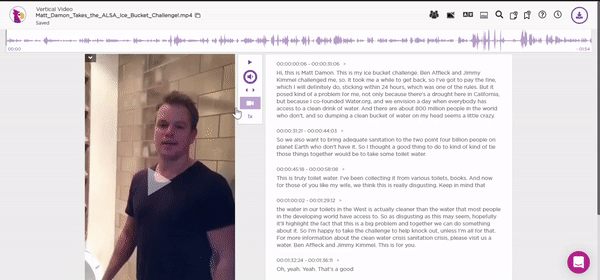
- In the VSE project, you can further edit the transcript as well as timings. See here for a quick tour of how to use VSE.
- Click the Export icon at the top of the page, and then select burned-in subtitles. You will receive a link in your email to download your video file soon thereafter, or check your Transaction History. See here for more info on burned-in subtitles.