Walk-through of Simon Says Assemble (video)
Simon Says Assemble: cut video like editing text, from the web browser
Text-based video editing is here: highlight and order soundbites, then export a timeline/sequence XML to your video editing application.
Launch Assemble
>> See our list of guides on using Assemble with your video editing application: https://www.simonsaysai.com/collections/2667891-simon-says-assemble
High-level on how Assemble works with Simon Says:
- Import your existing Simon Says transcripts;
- Search and order soundbites to create a video edit;
- Invite your team to comment and edit too;
- Lock the story and then export to your video editing application.
See how to use Simon Says Assemble:
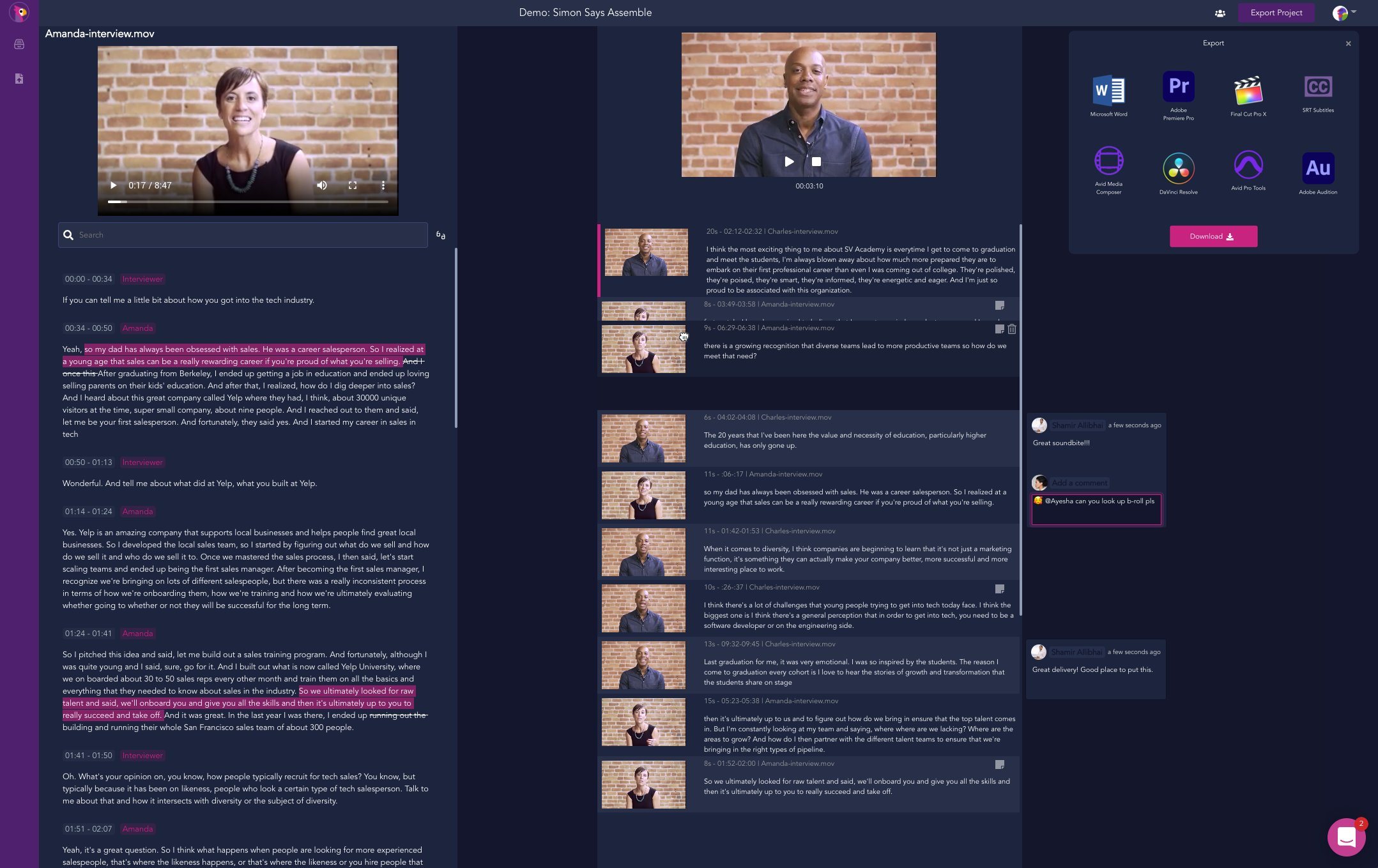
Get started quickly:
- Launch Assemble from your web dashboard with the button "Video Assemble Mode"

Or click here: https://edit.simonsaysai.com
Note: Assemble is only available from the web; it is not accessible from other Simon Says products (such as the Mac app, FCPX extension, Adobe Premiere extension, or Resolve extension). Use those other products to import your media and then go to the web to assemble your edit.
2. You'll now be in your Assemble dashboard.
Create a new Assemble project:
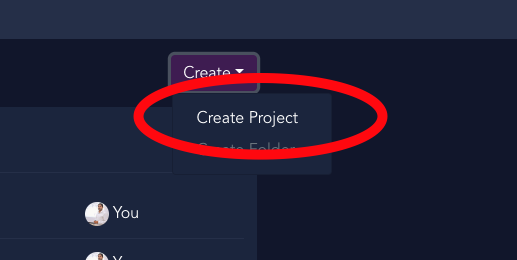
3. Import existing project transcripts into your Simon Says Assemble project. This means media you have previously transcribed or translated using Simon Says. If you haven't imported and transcribed your media yet, please do that.
Note: Assemble supports both video and audio-only projects.
Open Import with this button:
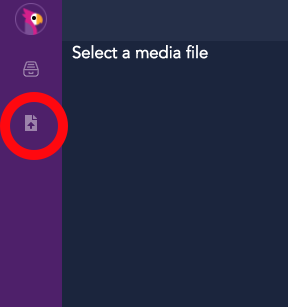
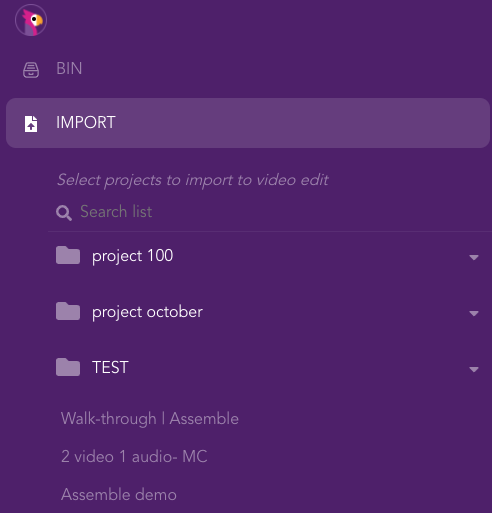
4. Click on a transcription/translation project to import it.
5. Then click on the Bin and choose the file you want to load in the player:
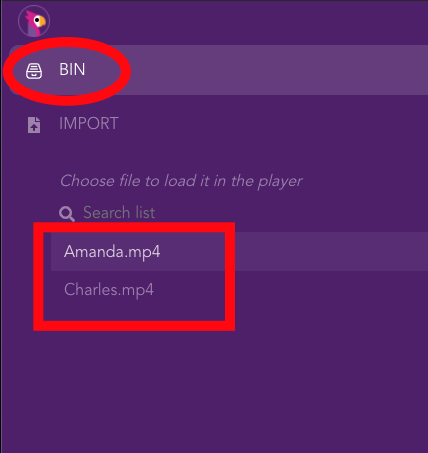
6. Your file's transcript will load on the bin/player side. Highlight soundbites and click the buttons to move it to the timeline side.
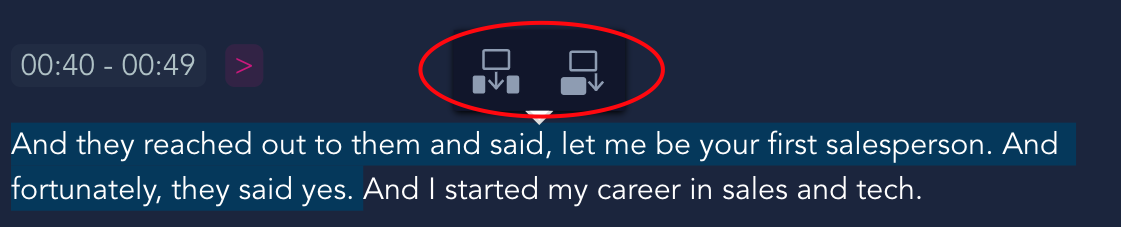
7. Drag and drop soundbites on the timeline side to order as you like. TIP: Click the thumbnail to play the timeline from there.
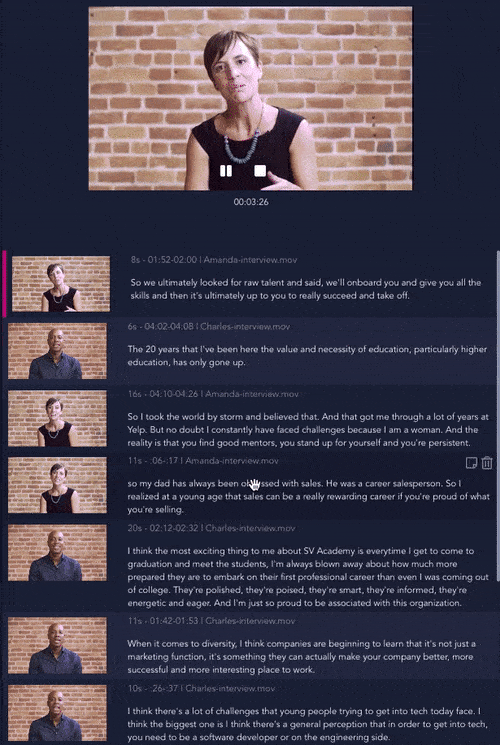
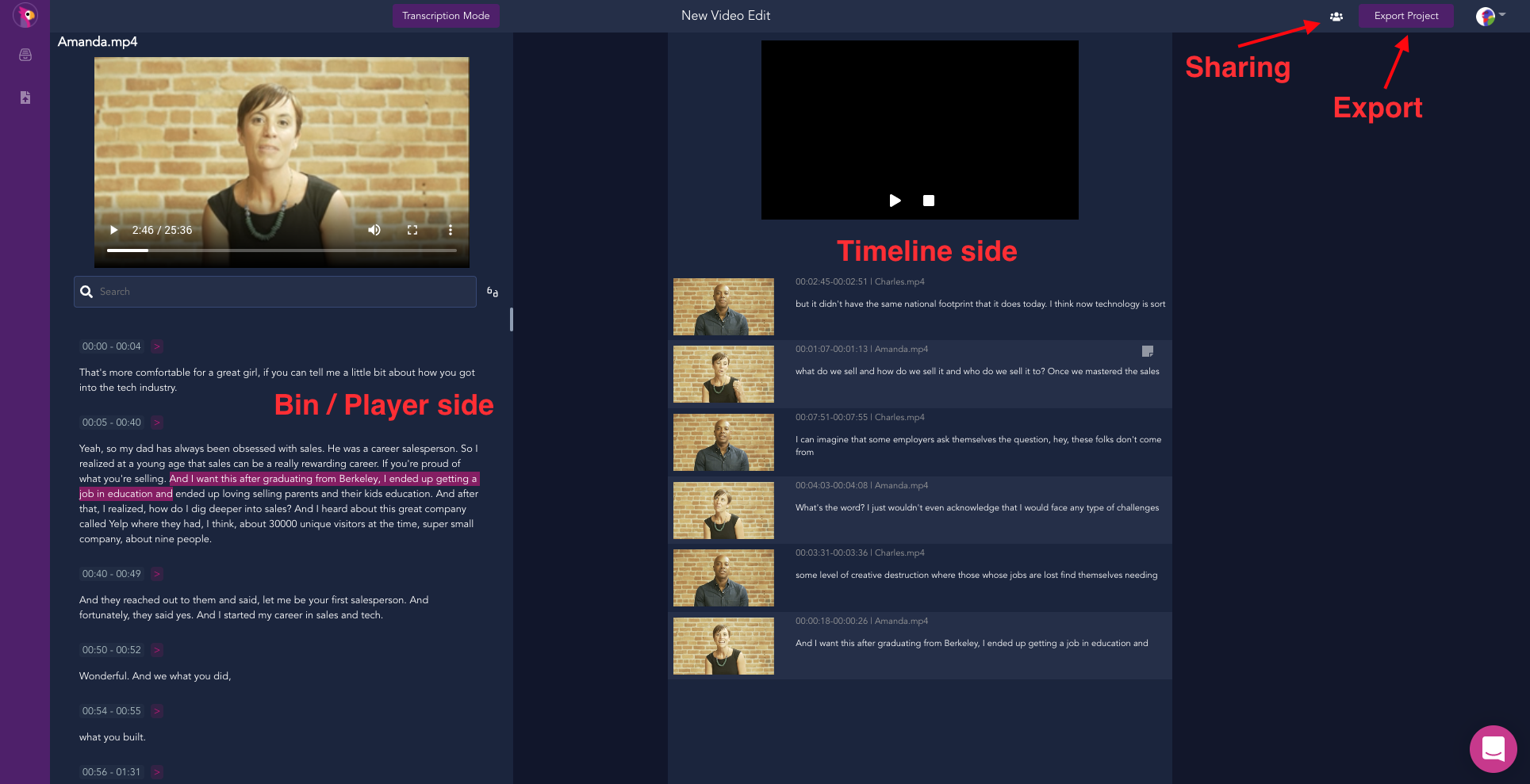
8. Invite your team with the sharing button.
Teammates with comment access and above can leave and reply to notes.
Teammates with edit access can highlight soundbites and edit the timeline video too.
Teammates with view access can, well, view and play the timeline :)
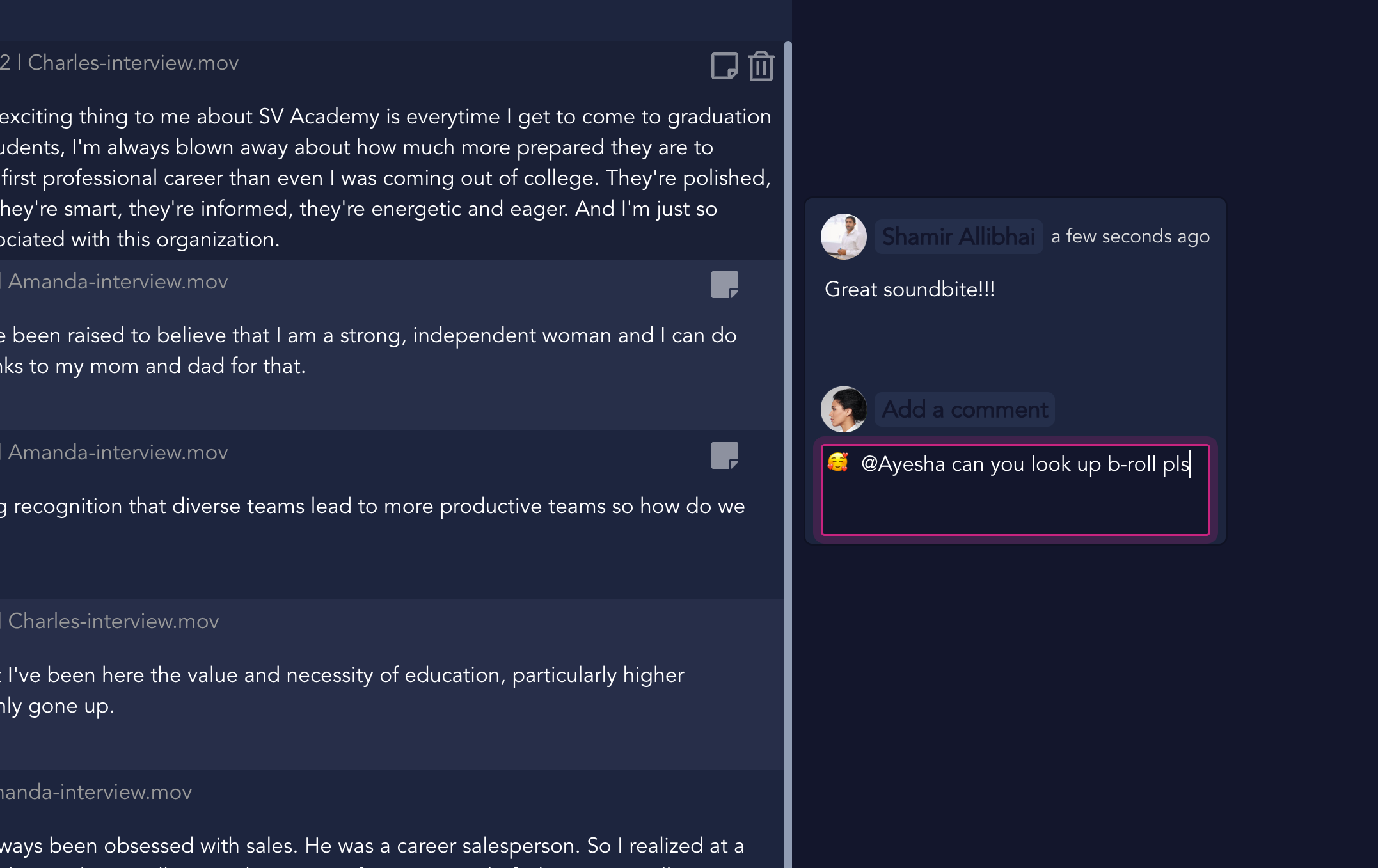
9. Export: click the export button and export to your respective audio/video editing application. You can also export to Word and subtitles.
=====
Send us your feedback as it helps us prioritize what we features we add. There are going to be lots of updates. :)