Visual Subtitle Editor in Mac App/FCPX Extension
How to use the VSE in Simon Says Map app or FCPX extension
Our new Visual Subtitle Editor (VSE) allows you to format how subtitles look on-screen before you export them. You can set the number of characters per line and the number of lines per subtitle card; you can also choose to force capitalization too.
We support CEA-608 and CEA-708 standards, which are common broadcast television standards, by default.
The default number of lines is 2. Tick "Single line" if you want 1 line per subtitle card.
The default number of characters is 32, but we support from 20-70 characters per line.
Here's how to use the VSE:
1. From your project in the macOS app / FCPX Extension, click the export button.
2. The export screen will pop-up like the below. Select "Visual Subtitle Editor" and decide the appropriate settings. Then click "Next".
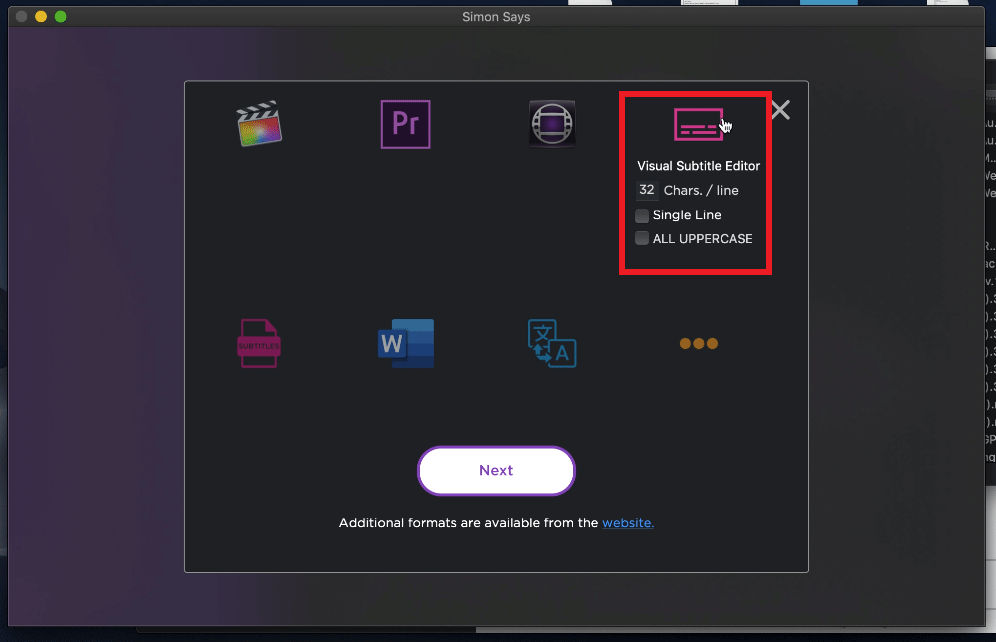
3. A new project will be created and its name will have the appendix "_SUBTITLED". This is your subtitled project which is effectively the transcript reformatted into subtitles.
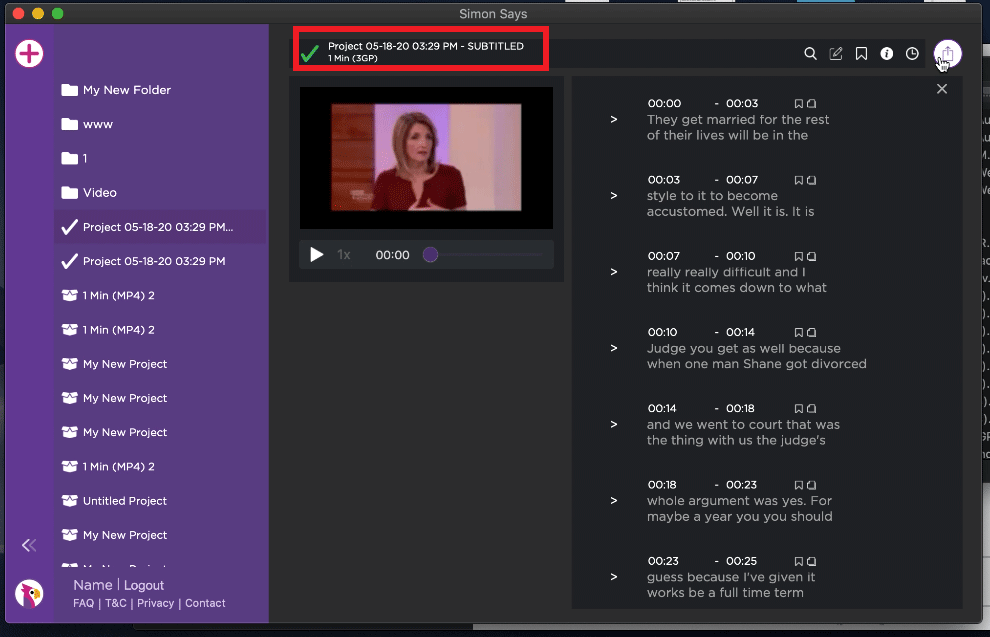
4. Click export and choose your export format such as FCPXML Captions, FCPXML Titles, and SRT subtitles. There are additional subtitle file types available when exporting from the Simon Says website.
** To edit any project, open it on Simon Says website
** Your original project can be accessed from the left navigation panel
Related Help Articles:
Editing with the Visual Subtitle Editor on the web
How to use the transcript editor
Can I translate my subtitles within the FCP Extension?
Features of the Simon Says Mac app (a visual guide)