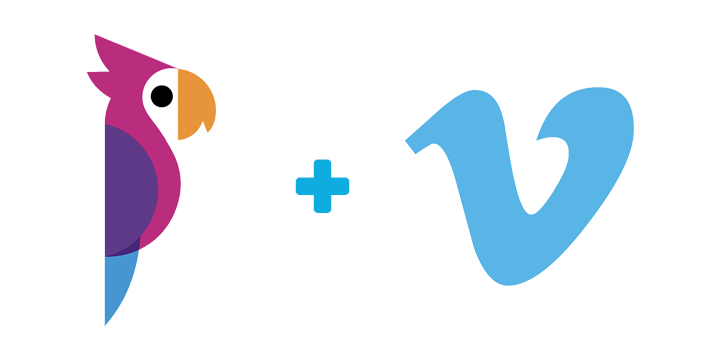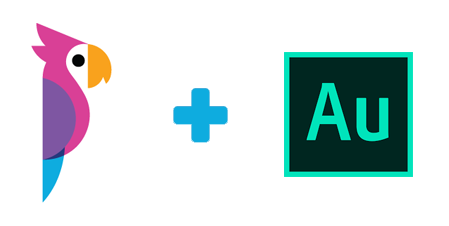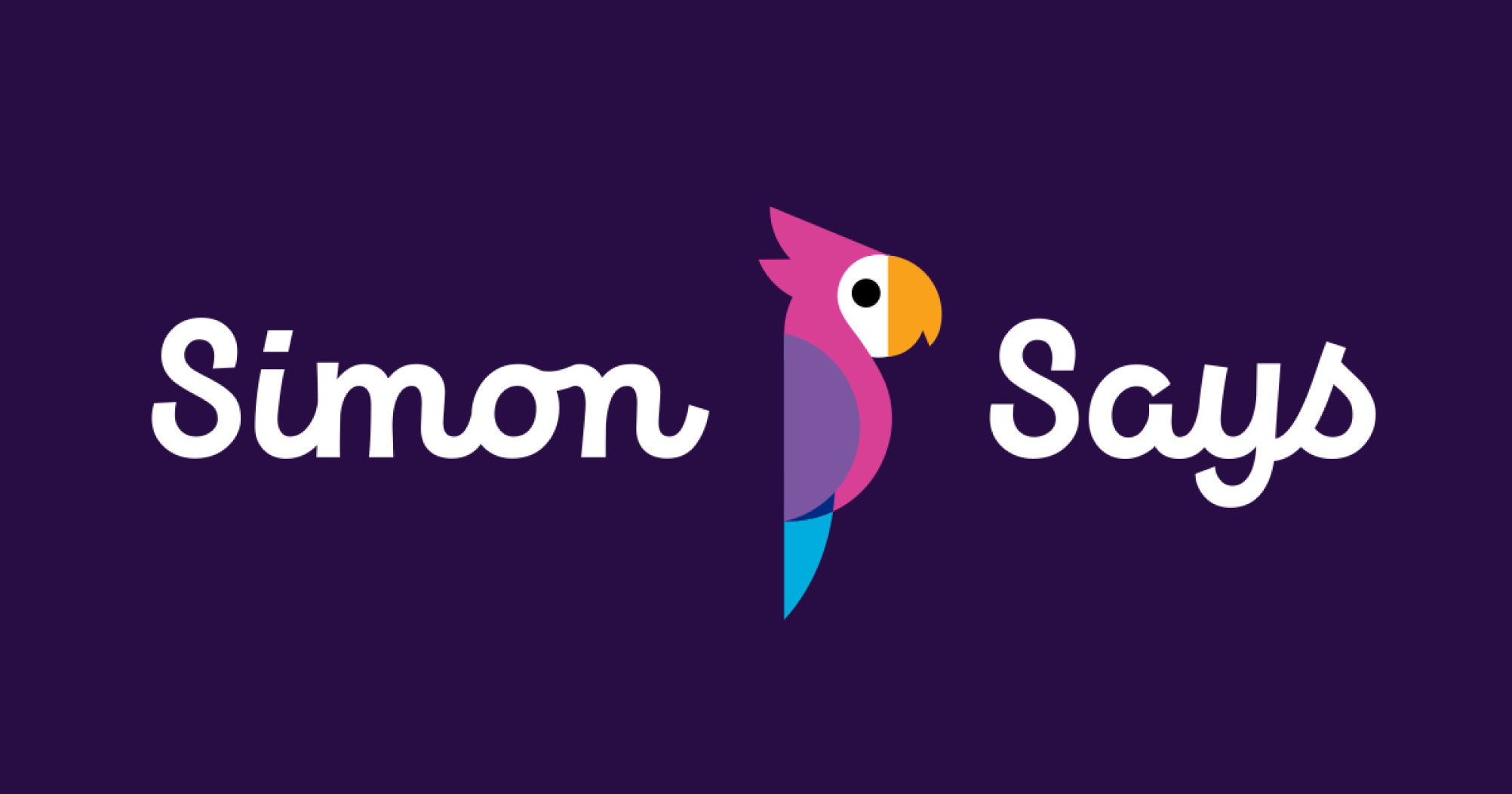
EDIUS: export from Simon Says and import directly into EDIUS
Wouldn't it be a time-save if you could mark your transcript selects and then have those corresponding clips available in your editing software for you or your editor to immediately start cutting with? YES! And now you can.
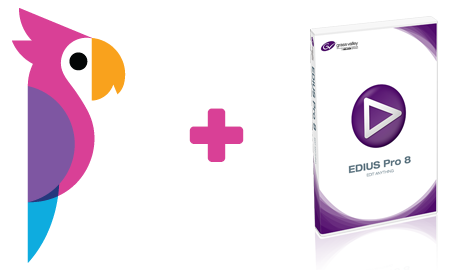
If you are working with Grass Valley EDIUS or any other non-linear editing software, you can now transcribe your interviews in Simon Says and directly import the bookmarked clips, or even the entire audio/video file organized into clips, into your post production software.
Here's how:
- Once you transcribe your media file (that is, the audio or video file you uploaded) in Simon Says, click the Export button:

2. A pop-up will appear (like in the image below). Select "Other", then "Edius" from the suboptions and often you will want to check "only bookmarks" so you can just get the key parts of the interview you want. If you don't select "only bookmarks" you will get your entire media file broken into clips that correspond with the transcript rows.
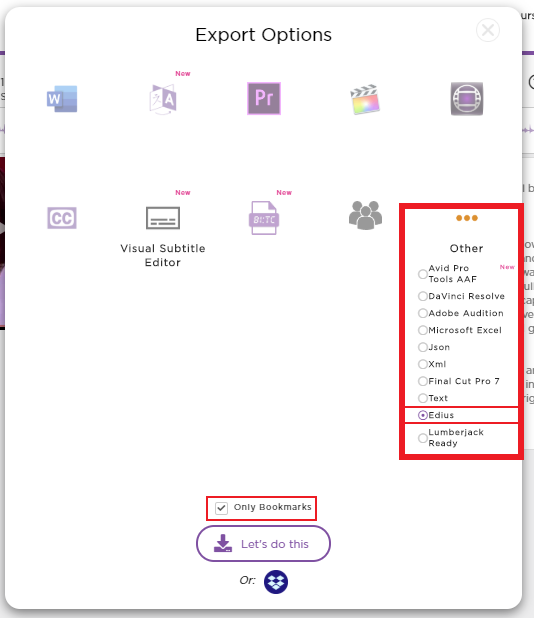
Click "Let's do this" and download the ZIP file. Unzip it and you will have a *.edl file.
3. Open the EDIUS software and create a Project that matches the settings (such as the frame rate and resolution) of the media file you transcribed in Simon Says. Then go to the "File" menu, "Import Project" sub-menu and select "EDLÔøΩ" like this:
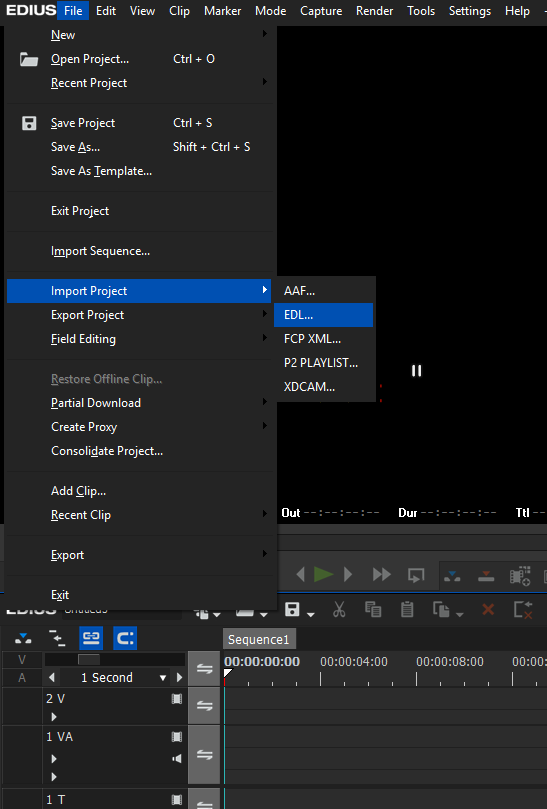
4. A file chooser box will pop up and use it to navigate to the folder that contains the EDL. Select the EDL file.
You will then see a "Restore and transfer clip" pop-up like in the image below:
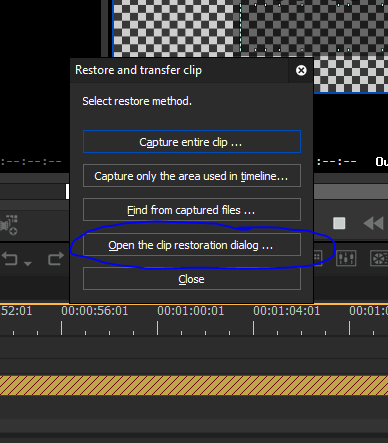
Select "Open the clip restoration dialog ÔøΩ"
5. A new "Restore and Transfer Clips" pop up (like in the below image) will appear. Double-click "Capture only ÔøΩ" under the "RestorationÔøΩ" column.

6. A file chooser pop up will appear; navigate to the folder that contains the media file which you had uploaded and transcribed in Simon Says.
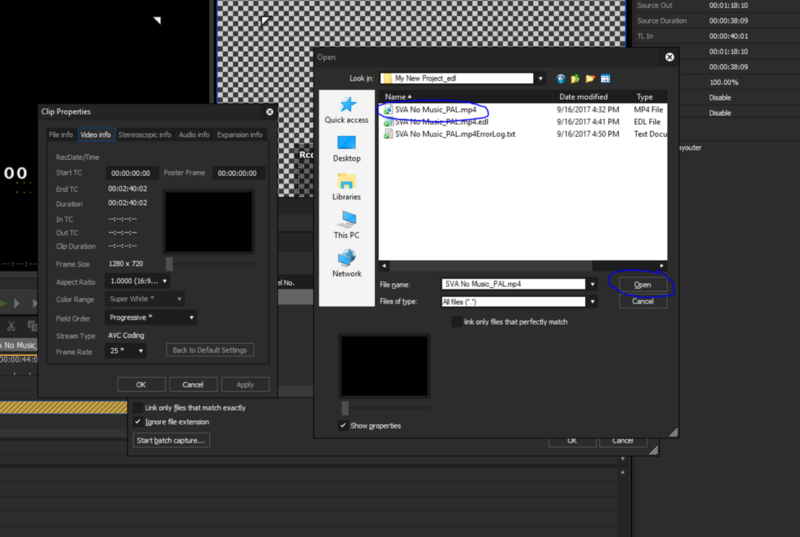
7. TaDa! The EDIUS sequence will connect to the reference media file and you will see a timeline with the corresponding clips that matches what you saw (and heard) on Simon Says.

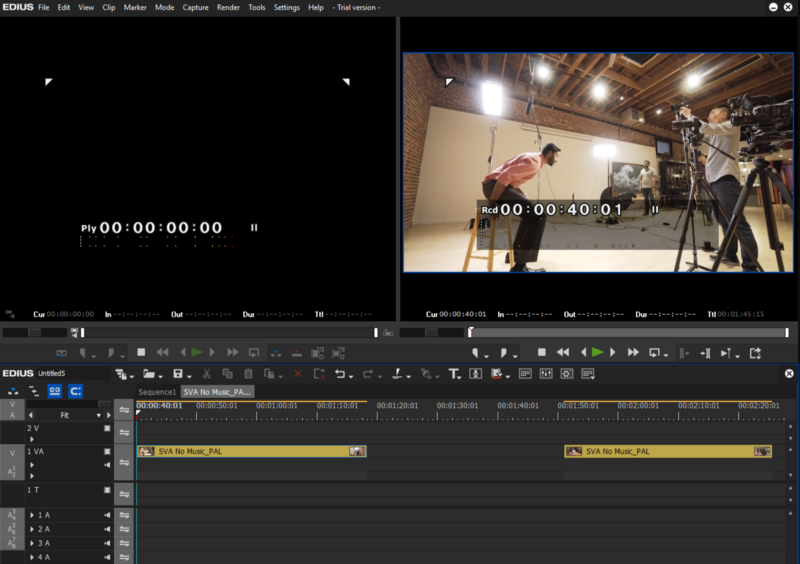
Now how much time will this save in identifying the right quotes in the right clips for your edit?!
To get started with transcribing and exporting with Simon Says, sign up and get 15 minutes of free transcription credits.
*If you have multiple files in your Simon Says project and you want to bring each one directly into Edius, you will need to follow the above Export steps (starting at Step 1) for each file individually.

thumb.png)