How to caption Facebook Videos with Simon Says
Subtitle exports from Simon Says already have the correct filename to be import to Facebook
- Click Export from your Simon Says transcript page
- Click "Subtitles" in the Export Options screen
- Click the sub-option "Facebook/YouTube"
- Then click the button "Let's do this"
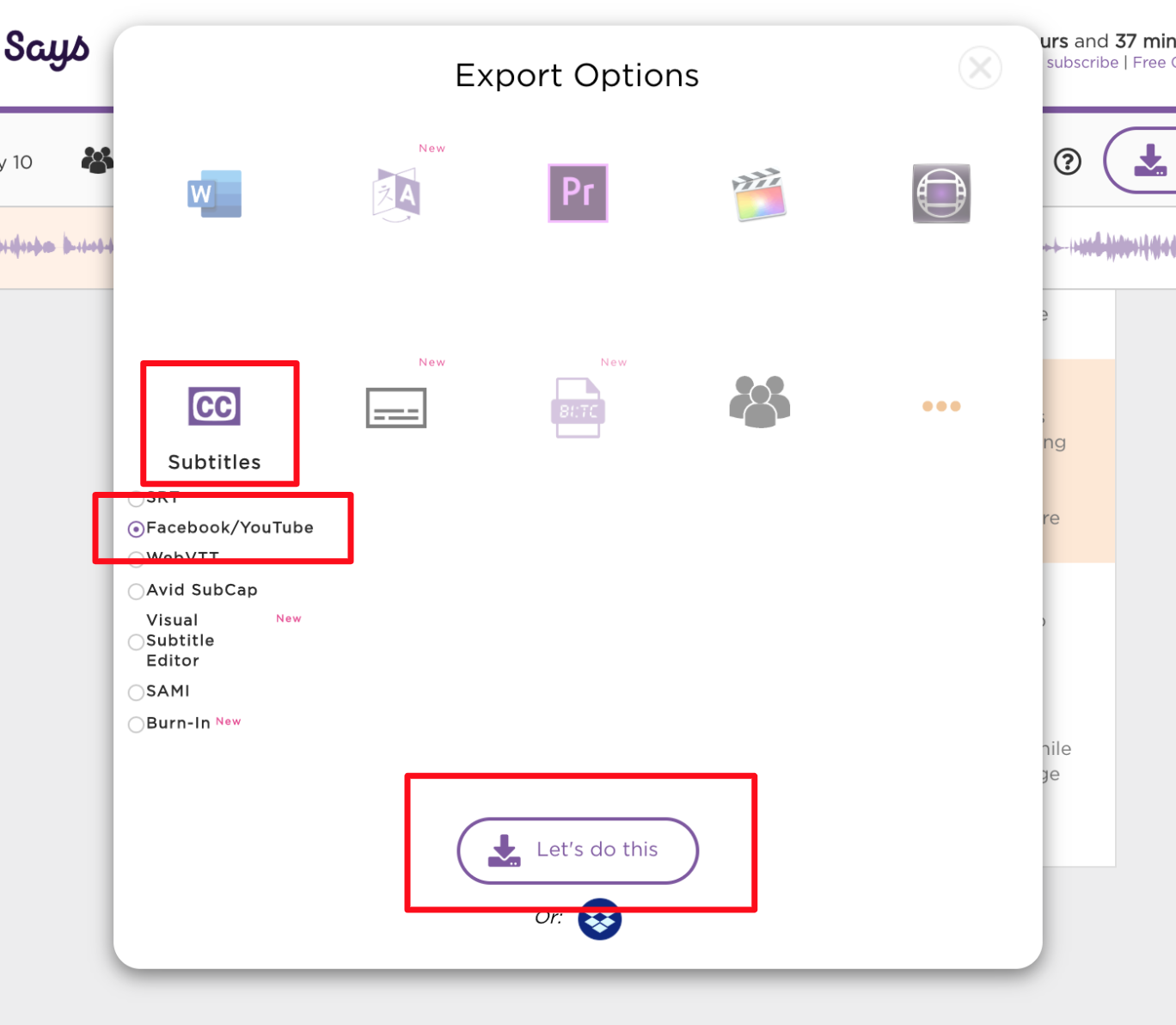
5. Unzip the file that has been downloaded to your computer
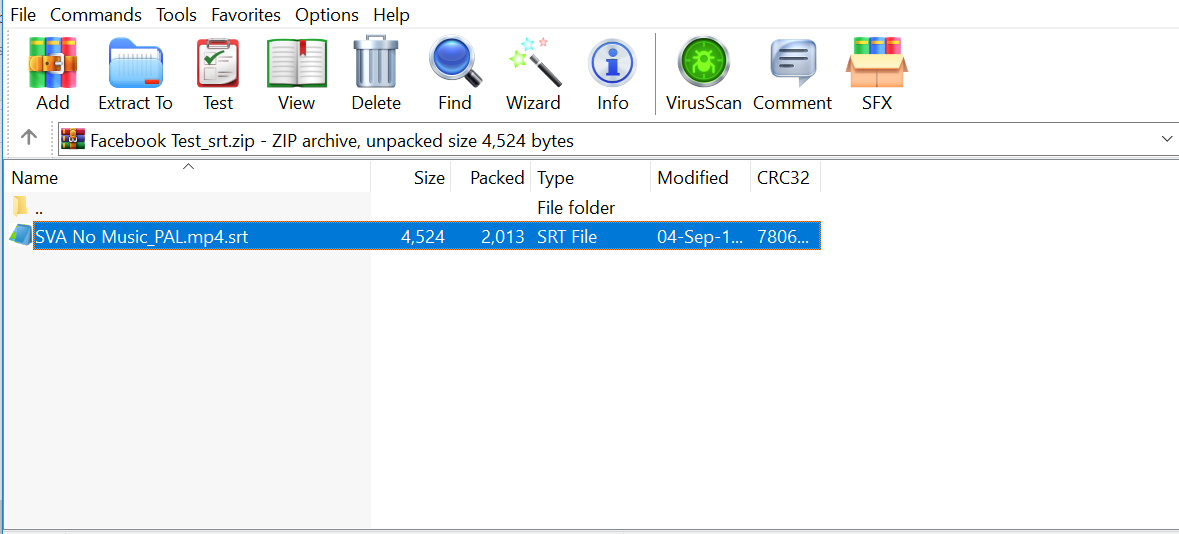
6. Open up your Facebook account and Click Photo/Video at the top of your timeline or News Feed.
7. Choose the video from your computer, then click Post
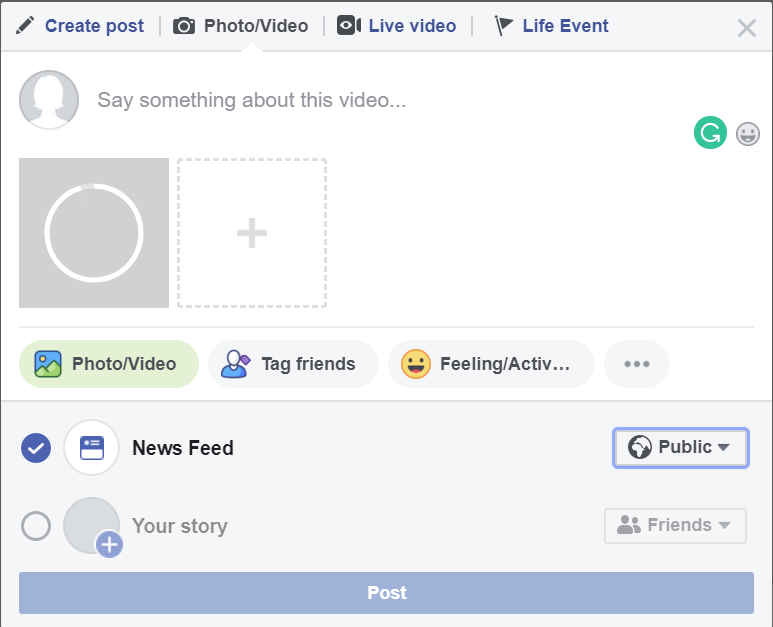
8. Facebook will notify you when your video is ready to view. Click the notification or the gray date and time at the top of the post on your News Feed or timeline and click to view the video.
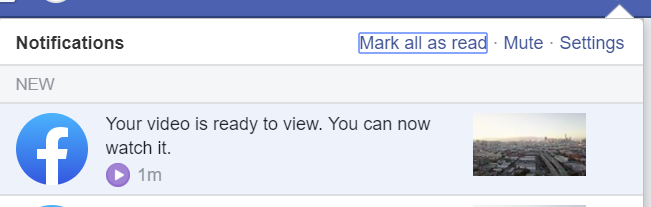
9. Click Options at the bottom and select Edit this video.
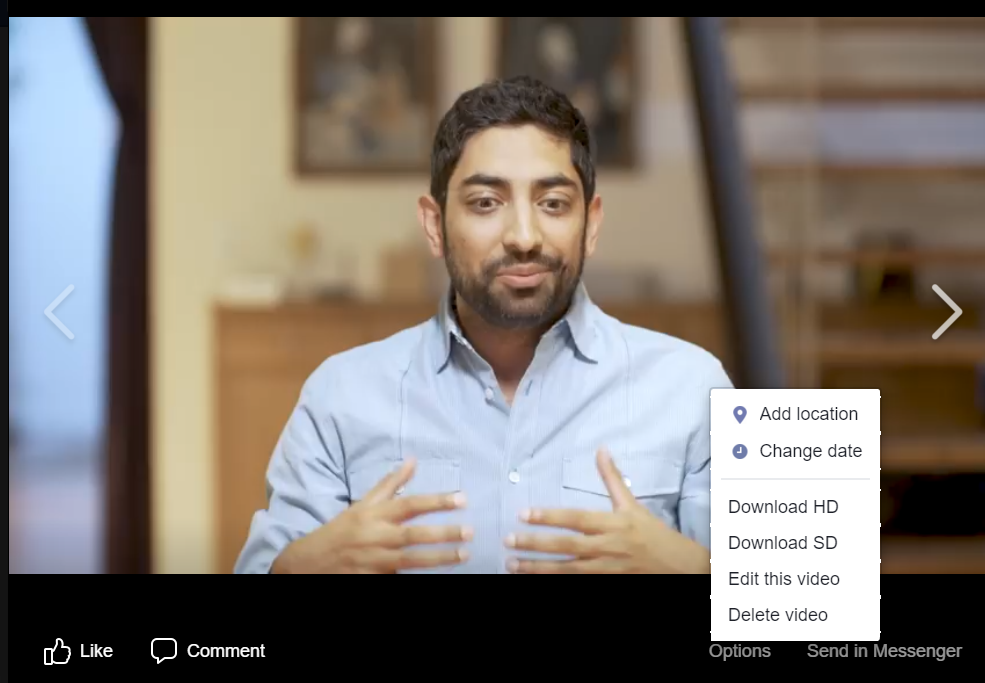
10. Click Choose File below Upload SRT files and select the .srt file you downloaded from Simon Says from your computer then click Save
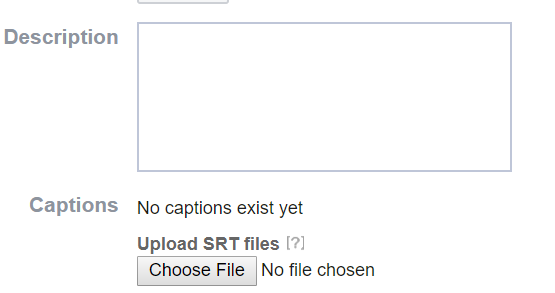
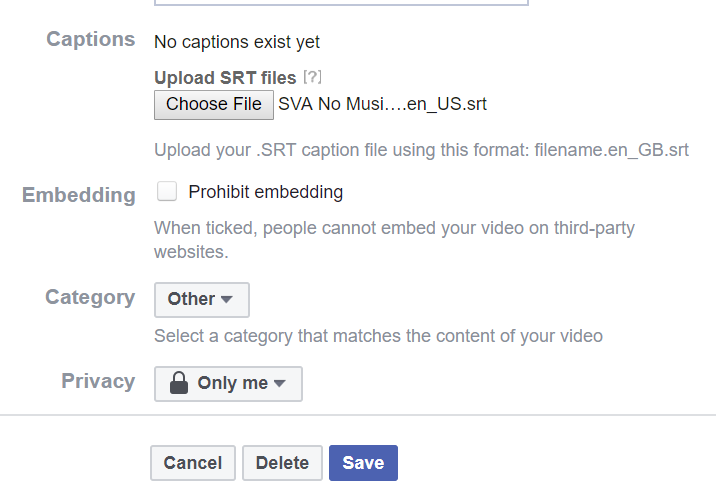
Optionally:
11. Click ... and select Edit Video. Click under Backup Language and choose a language, then click Save. (The backup language will only appear on videos where you do not have your preferred caption language available)
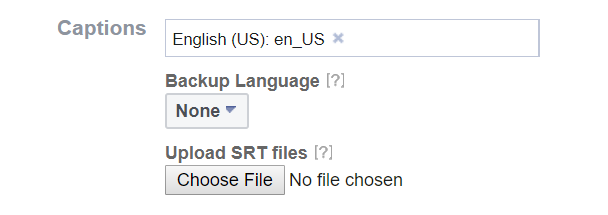
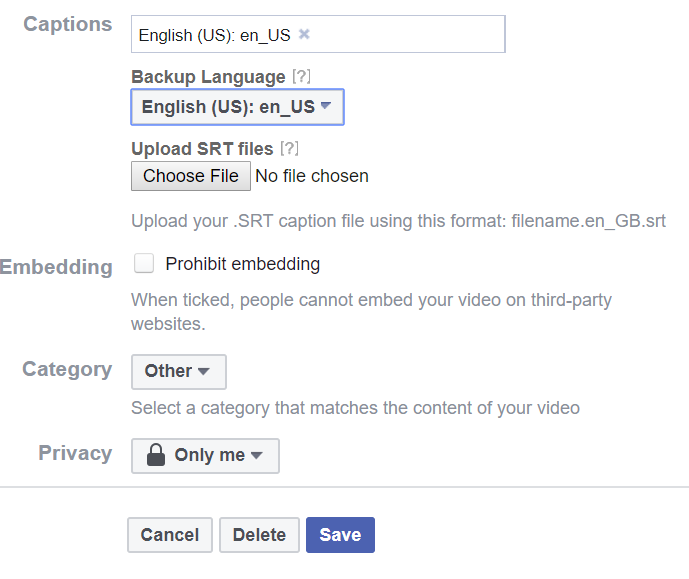
To add captions in other languages, repeat steps 9 and 10/11 for each additional language you want to add and change Backup Language if necessary. Play your file to make sure your captions display. (Make sure you have enabled Always view captions by clicking Settings in the video player and selecting More video settings)
Related Help Articles:
How to caption Vimeo videos
How to caption YouTube videos
How to generate subtitles for your Amazon Prime Video
How-to: Caption & Title FCP Projects